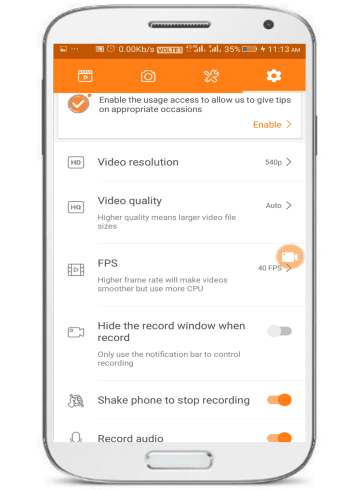This tutorial explains how to record Skype video calls on Android phone. By using the method explained in this tutorial, you will be able to record both Skype video calls very easily. To record a Skype video call on Android, I will use a free screen recording app which will let you record Skype video calls in high-quality and audio. However do note that this screen recording Android app records audio from the loudspeaker of the phone. So, you will be able to record audio of both sides in the Skype video call recording if you are not using any headphones during the process.
The recorded Skype video call will be saved on your device and you can also share them to PC using WiFi. You can choose the video quality, resolutions, and other quality parameters in which you want to capture the Skype video calls. The method is not automatic and thus you can choose which Skype call you want to record or not when you receive or make them.
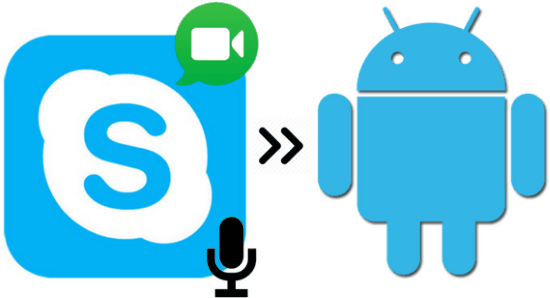
If you wish to record Skype calls on PC, then you can check out these 5 free software to record Skype calls. Previously, we have also covered some useful Skype tutorials like how to see the status of Skype friends on the taskbar and how to automatically change the mood messages of Skype. Today, I will let you know how you can record Skype calls on Android. Let’s first see how to record the Skype video calls on Android:
How to record Skype video calls on Android:
To record Skype video calls on Android, I will use a free Android screen recording app called “DU Recorder“. This screen recording app will simply add a floating button by which you record any incoming or outgoing Skype video calls instantly, as you can see in the screenshot below. Tap on its floating button and start recording the Skype video call. After you stop the recording, it will be automatically saved to your device. You can also share the recorded Skype video calls to PC through this app.
Note: By default, this app will add a watermark to the recorded Skype calls. You can disable it from its preferences screen.
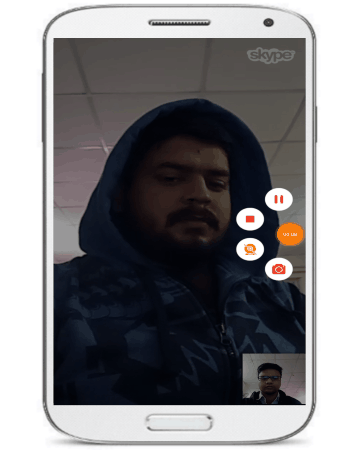
You can record high-quality Skype videos calls from it. It perfectly records the audio of both the sides. The best part: if you record anything extra then you can edit the recorded Skype video call from this screen recording app itself. It gives you the option to trim and merge videos. So, if you want then you can also use this screen recording app to join multiple recorded Skype video calls too.
Let’s now see how to record Skype video calls on Android:
Download DU Recorder from the link provided above. After that, tap on its application icon to open it, you will see its floating button icon on the screen. Tap on this floating button and you will get the options to start recording Android screen and a couple of other options. So, whenever you have to record an incoming or outgoing Skype video call then tap on its floating button and tap on the Record button. This screen recording app will then record your Skype video call and save to the phone. It also gives you the option to share the recorded Skype calls to PC by WiFi. You can also share the recorded Skype calls to other Android applications from it.
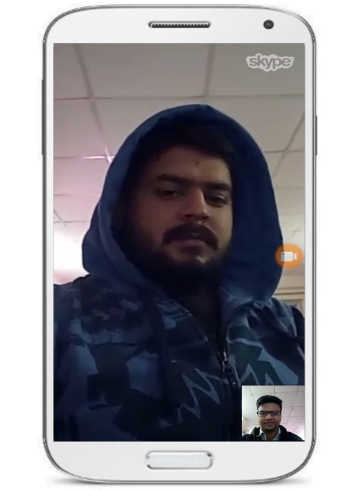
This free screen recording Android app also lets you customize Android screen recording quality parameters like screen resolution, quality, frames per second (FPS), etc. By this, you can capture Skype video calls from 240P to 1080P. So, as per your device configuration, you can customize these parameters to make the process of recording Skype video calls smoother.
As I already mentioned, this is basically a screen recorder Android app which you can use to record Skype video calls. So, there might be cases in which you can record something extra that you don’t want to include in the recorded Skype video call. You can easily edit and delete that part from this app itself. It gives you the option to edit a recorded Skype video call and you can even merge multiple Skype calls. To edit a recorded Skype video call, tap on its floating button and then tap on the four dots. After that, you will see the full interface of this screen recording app. Move to the settings tab and select “Trim video” option and then select a Skype video call to edit. It will then open the selected Skype video call in its editing interface from where you can remove a particular frame by playing the video and then tapping on the Cut button. At last, tap on the Save button to save the recorded Skype video call.

Verdict:
In this tutorial, I explained how to record Skype video calls on Android. I know that the method included in this tutorial is a bit tricky but they will let you record Skype videos calls without any problem on Android. If you know a more efficient way to record Skype video calls on Android then you can spread the love from the comments section below.