Google has rolled out its new Safe Folder feature in the Files app that you can use to hide private files securely. Right now this is in beta version of the app but in just few days, it will be available in the stable release. If you want to use it now then you will have to register in the beta program of Google’s Files app. Basically, what you do here is you can select files from the internal or external storage and then move them to the Safe Folder in the Files app. The Safe Folder is protected by a 4 digit pin that you have to set during the initial configuration. And the same pin will be required when you want to access the files that you hid in the first place. It is as simple as that.
If you have some confidential or private files that you want to keep in a secret vault then you don’t have to rely on an external app. Files by Google comes already installed in the lot of Android devices and now with the help of the Safe Folder feature, you can protect any file or any kind of information. All kinds of file be it a PDF, image, video or anything that is accessible in your storage can be moved to the Files’ Safe Folder. And safe folder has a protected window and for that reason you cannot screenshot it. Thus, it gives you more privacy and stops spying apps from peeking onto your stuff.
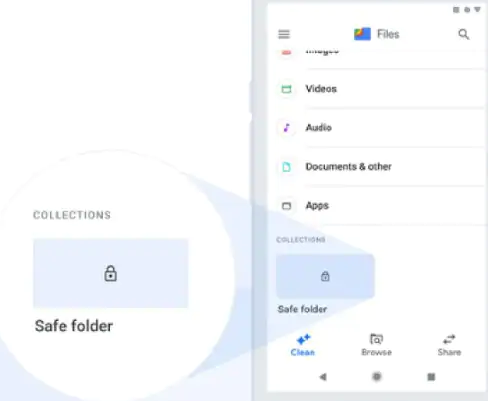
How to Hide Private Files Securely in Android with Google’s Safe Folder Feature?
You simply start by installing the app from the Google Play Store using this link. This feature is available in the beta channel. If you really want to use it right now then you will have to enroll yourself in the beta testing program of this app. After enrolling yourself into the beta program of Files, you will have to wait for a few minutes.
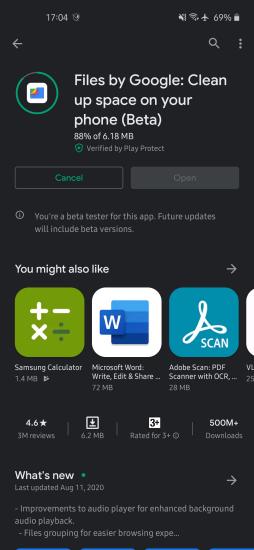
Now open the Files app and go to the browse section. Scroll down to the collections and then there you will see the Safe Folder option.
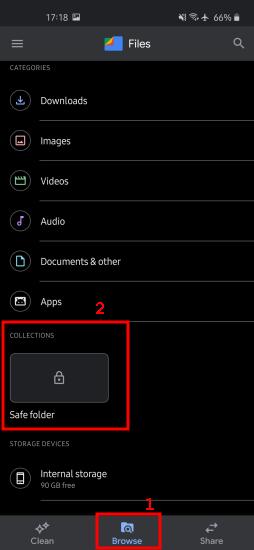
Initially, you will have to configure it first by protecting it with the 4 digit pin. So just enter some pin there in that you will never forget and then start adding content to it. To add a file to your other folder you just have to go to its location in the storage and then tap on the three dots menu. From the menu select “Move to Save folder” option and then it will ask you for the pin and will move the file.
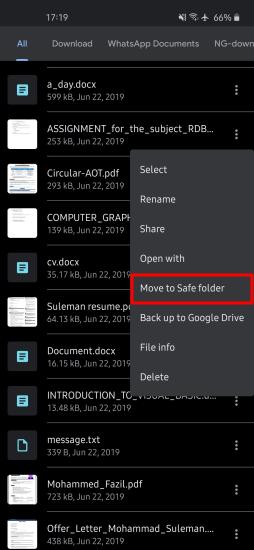
That’s it. In this way, you can use this simple and really useful feature of the Google Files app. If you have some private information that you want to keep a secret on your phone and then you just push it in the Safe Folder. And you can access the files that you have moved to the safe holder anytime you want. However, do note that you will have to keep the pin in mind as it doesn’t support fingerprint or face unlock.
Closing thought
If you want to have a secret folder on your phone and then just utilize the Safe Folder feature of Files app. On most of the phones it is available by default but if your phone doesn’t have it then you can always install it from the Play Store. This is simple and very easy to configure and I really liked the idea that they have made it private as well so other apps can’t screenshot it.