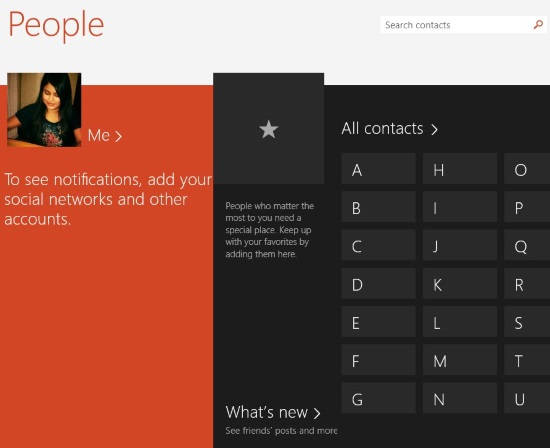Here is a short tutorial that explains how to remove or add various accounts to people app in Windows 8.
Windows 8 has many preinstalled apps to increase your productivity. One of those apps is People app. People app lets you add all your contacts at one place, including: Facebook contacts, Gmail contacts, Outlook contacts, Skype contacts, Twitter, LinkedIn, Yahoo, and Sina Weibo. You can then remove the contacts that you don’t want to keep, and can manage contacts as per your preference as well. You can also see notifications of social network friends with this and can even chat with them. Additionally, you can manually add new contacts as well and can delete any synced or added contact as well.
In this tutorial, I will explain how to add accounts to People app, and then how can you remove the added accounts from the app as well.
Add Account To Windows 8 People App:
To add various accounts in People app of Windows 8, follow the below steps:
Step 1: Go to your Windows 8 Start Screen, and then tap on People app to launch it (also learn how to launch Windows 8 Modern apps from Desktop).
Step 2: Open Windows 8 Charm Bar for People app by using Windows Key + C. Click on Settings. In Settings Charm Bar, it will give various options to customize the People app. Click on Accounts.
Step 3: It will show your connected accounts (if any). Then click on “Add an Account” option to add one.
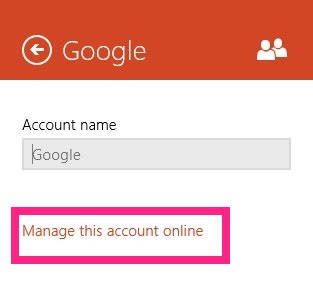
It will give you a list of various networks: Facebook, Gmail, Outlook, Skype, Twitter, LinkedIn, Yahoo, and Sina Weibo.
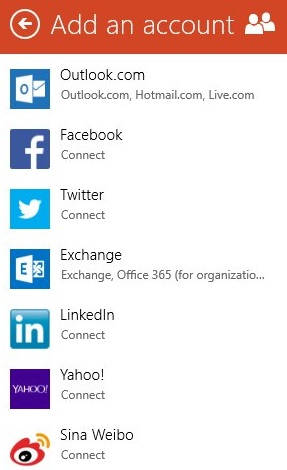 Step 4: Choose any account to add. Then follow the instructions. It will ask your account’s username and password. If you don’t want to type the password every time you want to connect to specific contacts, then make sure to check the box that says “Keep me logged in”. Similarly, you can add more accounts.
Step 4: Choose any account to add. Then follow the instructions. It will ask your account’s username and password. If you don’t want to type the password every time you want to connect to specific contacts, then make sure to check the box that says “Keep me logged in”. Similarly, you can add more accounts.
Remove Account From Windows 8 People App:
To remove an added account from People app, follow the below steps:
Follow step 1 and step 2 mentioned above, to open various accounts that you have added.
Click on the added account that you want to remove, and then click on the link that says “Manage this account online”. It will redirect you to Microsoft Live from where you can manage your particular account. 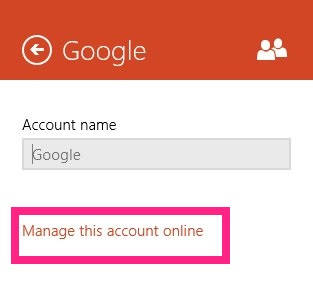 It will ask you to login into your Microsoft Account first to make the changes. After login, you will find your particular account. Below that, you will find a link that says “Remove this connection completely”. Click on it to remove the link completely.
It will ask you to login into your Microsoft Account first to make the changes. After login, you will find your particular account. Below that, you will find a link that says “Remove this connection completely”. Click on it to remove the link completely.
 That’s it. Now, go and check in People app, you will find that the account has been successfully removed.
That’s it. Now, go and check in People app, you will find that the account has been successfully removed.