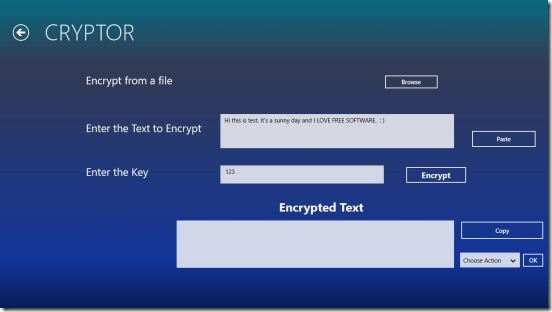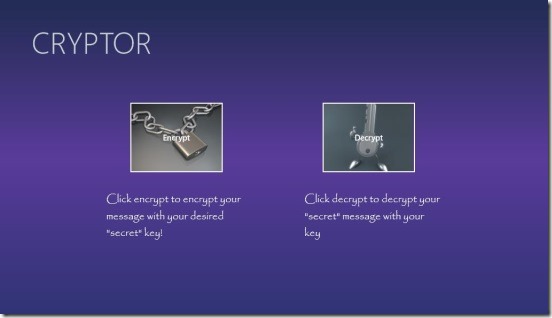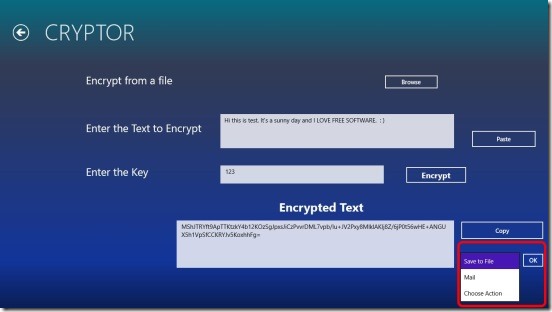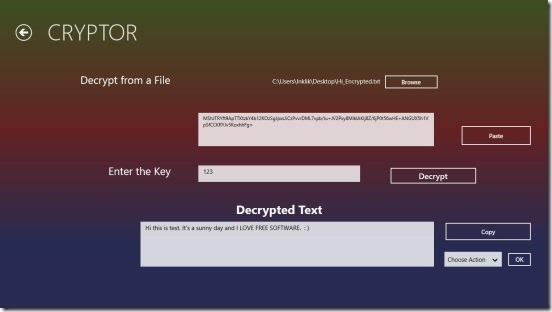CRYPTOR is a free Windows 8 file encryption app. Using this free Windows 8 security app, you can encrypt and decrypt textual data with password protection. The app is very easy to use, and is handy at the same time. You can type or copy-paste text that you want to protect, or open a notepad file within the app and then, encrypt the whole content of the file. Also, the app is nicely integrated with the Windows 8 mailing feature, using which you can mail the encrypted text to your friend, or colleagues. It is one of the simplest Windows 8 file encryption app, that can encrypt and decrypt the data, or a text file and puts a password protection on top of them.
This free Windows 8 file encryption app is available under the Security Category in Windows Store. You can use the Win + Q keys to locate this app in Windows Store, or use the link give at the end of this article.
Encrypting and Decrypting files using this Windows 8 file encryption app:
This free Windows 8 file encryption app is fully functional. It quickly encrypts or decrypts the text or text files in a fraction of seconds. Like I said above, the app is very easy to work with. I liked the fact that there are no Ads at all, making the app clean.
There are basically 3 screens within the app. The first one is the Main Screen that will show up on launching the app. This screen contains two options, one for encrypting and other for decrypting. Simply click on the desired one to do the requisite operation.
The second screen is the File Encryption Screen. This get’s opened when you click on the Encrypt Button in the Main Screen. This screen contains three text fields, basically for entering the text to encrypt, entering the password key, and displaying the encrypted text. Besides these, there are 4 main buttons: Browse, Paste, Encrypt, and Copy. These buttons are very easy to use and are pretty self-explanatory. Simply type the text, or use the browse function to import the text for encryption, then enter the password key, and finally click on Encrypt button. The app automatically encrypts the text for you.
One good feature that the app has provided here is: you can Save the encrypted text in .TXT format or mail it to a friend or colleague. Simply click on the Drop down at the bottom right and choose the desired one, and click OK.
In order to decrypt the encrypted text, simply click on the Decrypt button at the Main Screen. Doing so directs you to the third screen: File Decryption Screen. This screen pretty much looks like the encryption screen. The only difference here is you are decrypting file instead of encrypting. Simply copy-paste the encrypted text or browse for the encrypted file, and then enter the same password, that was used to encrypt. Finally click on Decrypt button. The original text gets displayed at the bottom most text field. After decrypting the text, you can do the same operations that is mailing or saving in .TXT format.
Key features of this Windows 8 file encryption app:
- Freely available.
- Good Windows 8 file encryption app.
- Encrypts and decrypts text and text files.
- Allows to put password protection on encryption and decryption.
- Simple and easy to use.
- Both, sender and receiver should have CRYPTOR app to encrypt and decrypt text data.
Also check out these these free software to encrypt files: CipherOz and Cryptography Studio.
Final Note:
CRYPTOR, certainly is a good Windows 8 file encryption app. Not only you can encrypt or decrypt the text or text files, but you can also save or mail the data to someone, you wish. This is one good feature in the app because, I couldn’t find this feature in other similar Windows 8 apps. CRYPTOR is definitely one little handy Windows 8 app.
You might also like this free Windows 8 security app to surf the internet safely: Trend Micro SmartSurfing.