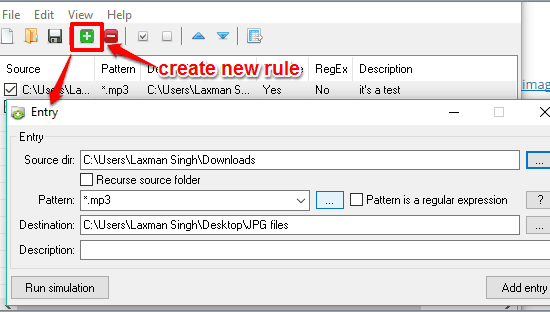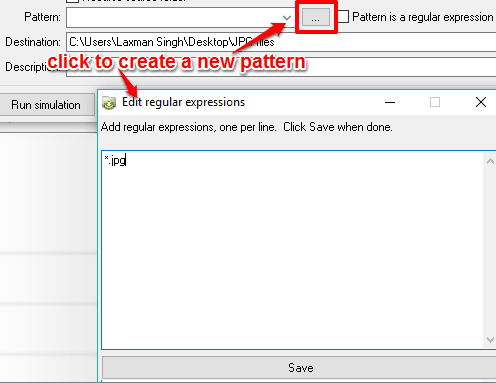This tutorial explains how to automatically copy or move files of same type to a folder. For this, I have used a free software, named File Punter.
This software lets you create patterns or use regular expressions to copy or move files from source folders to destination folders of your choice. The best use of this software is when you have to organize files available in Downloads folder to different folders. For example, if download folder contains JPG, MP3, MP4, or other files and you want to move MP3 files to one folder, MP4 to another, etc., then you can use this software to create patterns or rules to move files of same extension type to specified folder. If you are an advanced user, then you can also use regular expressions to move files by name or any other rule to different folders.
In the screenshot below, you can see some patterns created by me to move different types of files to different folders. Manually, this whole process to move or copy files could be time consuming, but using this software, the same process becomes pretty easy. You can also save rules as CSV or TXT file for later use.
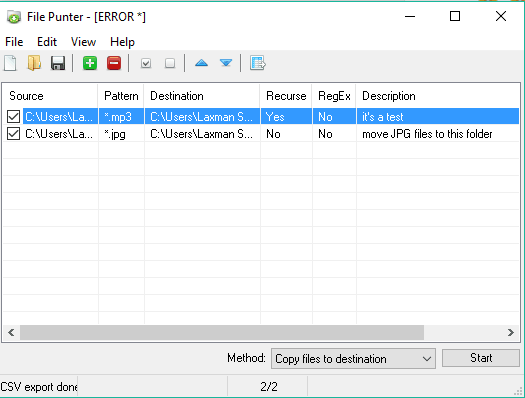
Similar Software: File Fisher and PSA Folder Organizer.
How To Automatically Copy or Move Files of Same Type To A Specified Folder Using This Software?
Step 1: You need to grab the zip file of this software, which contains its portable application. Execute that application and its interface will be in front of you. The interface shows a blank sheet where you can see different menus and fields like Source, Pattern, Destination, RegEx, etc.
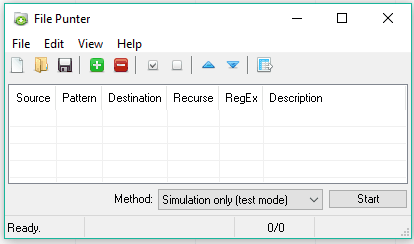
These fields will show entries after creating the rules. So start by creating a new rule or pattern.
Step 2: Click Add entry button and a new window will open. It will help to create the new rule. You need to fill details:
- Source folder from where you want to copy or move files.
- Destination folder to store files.

- Pattern: You need to create a new pattern using the associated Browse button (will open a separate window). For example, if you want to move all JPG files to the destination location, then enter *.jpg and Save it. Also, instead of adding a simple pattern, you can enter a regular expression and enable ‘Pattern is a regular expression‘ option to process files.

- A description related to the rule can also be added.
Step 3: When everything is done, you can either first test your rule, directly copy, or move your files. Use drop down menu available with Method option and then click Start button to begin the process.
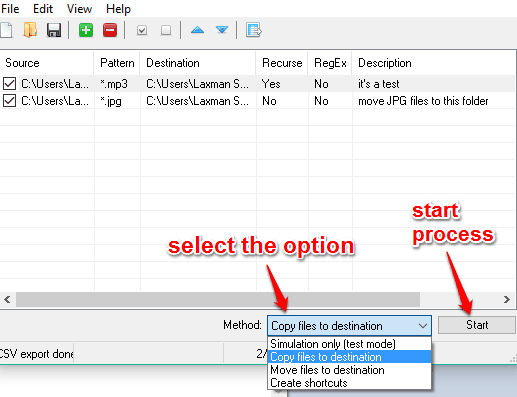
All the files will be saved to destination folder based on the selected method.
In a similar way, you can create more rules. To use rules later, you can also save the as TXT or CSV file.
The Verdict:
Different file types present in a single folder create a mess and we all hate it, isn’t it! Therefore, software like File Punter play a great role and help us easily move files of the same type to different destination folders for better organization.