This tutorial explains how to open Command prompt on login screen in Windows 10. To do this I will use a freeware called EOAR, which is an acronym for Ease Of Access Replacer. The software modifies the Ease Of Access section on the Windows login screen and places some very useful option in it, including Command prompt. Apart from Command prompt option, the software adds some other useful options such as opening PowerShell window, capture login screen, capture lock screen, open run dialog, and open task manager.
Opening the command prompt on login screen in Windows can be useful in some cases. If you forget you login password, then you can reset it, launch a program, or do any other thing you want. EOAR software makes it pretty easy to do that. And the good thing about the software is that it opens the Command window with administrator rights.
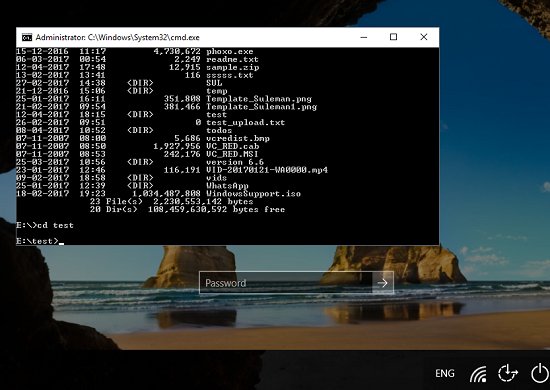
So, let’s see what it takes to open Command prompt on login screen in Windows 10.
How To Open Command Prompt On Login Screen In Windows 10?
EOAR freeware is lightweight software that comes with its portable EXE. It doesn’t require any installation in order to work. And I have already told you that it comes with other features as well. The menu that it adds, activated by clicking on the Ease of Access button that appears after you lock or sign out from your PC. And you can open Command window there by just clicking on the Command prompt option.
Follow these simple steps to open command prompt on login screen in Windows 10.
Step 1: Download the ZIP file of the EOAR’s executable from this link. After that, extract the ZIP file and run “EOAR.exe” with administrator rights.
Step 2: Next, hit the Install button and a command window will blink. Now, at this point the software has done its part. You can now lock your PC, or sign out.

Step 3: On the login screen, hit the Ease of Access button and EOAR’s menu will appear there. Choose Command prompt option from it, and Command window will be opened there. You can then do whatever you want.
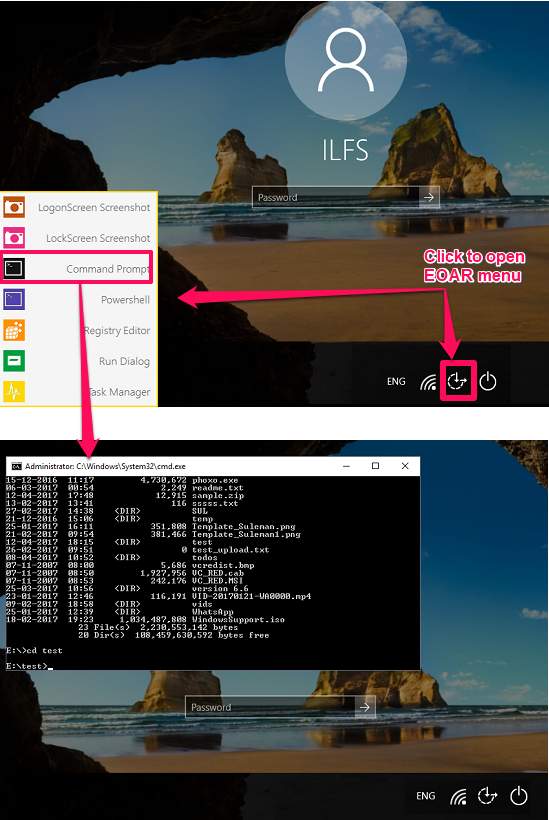
So in this way, you can easily open Command prompt on login screen in Windows 10 using EOAR freeware. The software is pretty handy to use and does what it says. And I really like the fact that the Command prompt that opens up there is in elevated mode.
Final Words
I have been searching for ways to open Command prompt on login screen, but didn’t find any satisfactory solution. Then I came across EOAR freeware and I was amazed by its powerful functionality. It not only lets you open the Command prompt, but also lets you open other Windows programs such as Registry Editor, PowerShell window, etc on login screen. So, if you are looking for ways to open Command prompt on login screen in Windows 10, then this tutorial will help you.