This is a quick tutorial to explain how to set custom colors in WordPress admin dashboard. Here I will talk about a progressive web app, WordPress Admin Colors which lets you generate a custom color for the admin dashboard. You are free to customize the colors for the menu text, forms, background color, and many other things. Here you just specify all your preferences and get the CSS code it gives you. You only have to add that code in the theme’s CSS file and then you are done. With this tool, you can have custom color admin dashboard in a few minutes.
WordPress does allow you to change the color of dashboard, but they are limited. Plus, the color themes included in WordPress are fixed, and they are not customizable. But if you really want to customize admin dashboard then you have come to right place. You just use the tool mentioned here and generate custom colors for the admin dashboard and you are simply done. Although, you can do the same manually but here you can see the preview of the final dashboard after applying custom colors, which is great.
How to Set Custom Colors in WordPress Admin Dashboard?
Setting custom colors in WordPress admin dashboard is actually pretty simple with the app I have mentioned. Here you visually generate the color scheme and then apply that to your WordPress site. But here is one problem that to add new scheme, you will have to again start from the scratch and choose different colors for different items on the admin dashboard. You can go to homepage of this tool from here.
Now, here you start creating the preferred color scheme. Here you can simply set colors corresponding to the different elements. Choose different colors for menu text, base, links, buttons, forms, background, notification, highlight, etc. You can see the preview of the final color scheme on the right side as well.
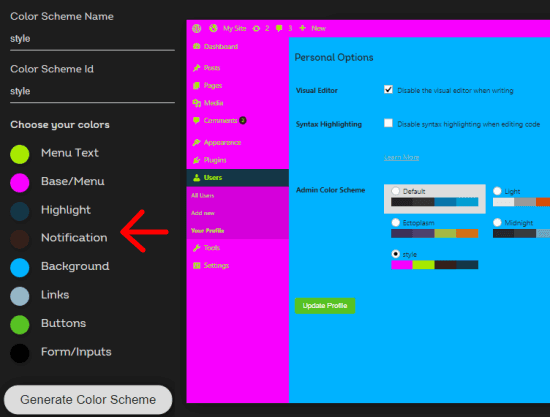
Now, you just give it a name and then copy the CSS code that it gives. You have to add this code in the CSS style sheet of your theme. Or to be exact, you will have to replace the style sheet with the one that it generates for you. Also, you will have to add a function in the functions.php file in WordPress. It simple as that. Next, you just save the changes and go to admin profile setting page.
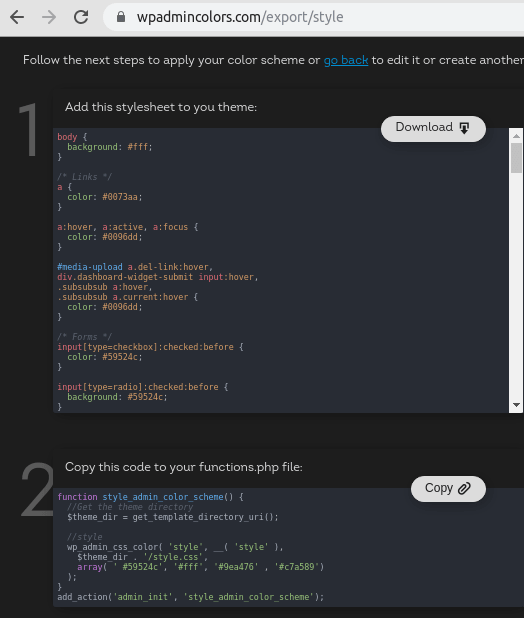
Here on the profile setting page, you will see a new color scheme added. You can just select it and then the color theme will be applied to the admin dashboard. You can see this behavior in the screenshot I have added in the beginning.
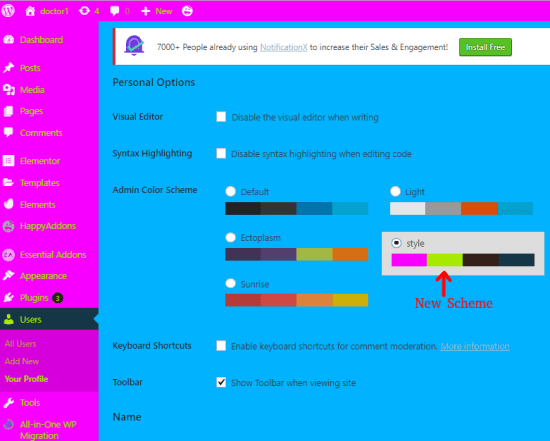
In this way, you can simply use this simple websites to generate custom color theme for your WordPress admin dashboard. Just specify the color preferences and then simply get the code. It is simple as that. You can just start using it right now and see for yourself how it works. However, to use it, you must have a little knowledge of WordPress and how to tweak the theme settings.
Closing Thoughts
Here I am quite amazed by this simple online tool and its ability to generate custom color scheme for the admin dashboard. I always wanted this kind of functionality on WordPress but till they make it happen, I will stick to this. I really liked it and the fact that is very easy to use. So, if you are the one looking for some options to apply a custom color theme to WordPress admin dashboard then you can use the web app mentioned here and do whatever you like.