Note: Shared Doc doesn’t work anymore. Use this tutorial instead to track users on published Google Docs using Google Analytics.
This is quick tutorial to explain how to add Google Analytics to Google Docs. Shared Doc is an online service which allows you to insert Google Analytics tracking code in published Google Docs. It gives you a whole new URL that you can share with anyone and then see the stats right into your Google Analytics account. Stats like current users, their location, time they spent on the Google Doc, and some other stats can be seen. All you need for this is a published Google Doc and Analytics tracking code.
Google Analytics lets you track and analyze website visitors to show you overall stats of the users. With analytics, you can get detailed insights of your website and then create content accordingly. But the problem is that you can only do that with the websites or HTML files. To do that with other publishable things like Google Docs there is no direct way except the method I will mention in this tutorial.
Here you can use Google Analytics to track any of your Google Docs too. Here it generates a new URL for you that you can use to share with others or use on your website to redirect users. If you have your research or something like that is published on Internet, then it is a very good option to track it. You can easily analyze the user visits and analyze that on beautiful GA interface. The best part is that you can do this for free.
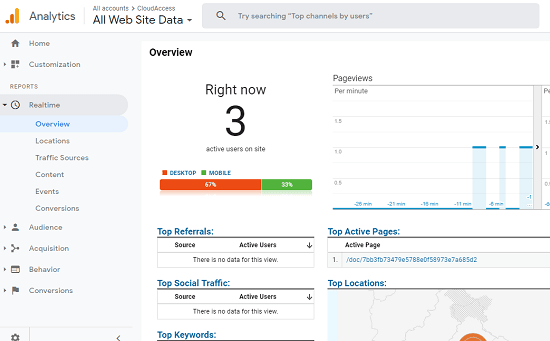
How to Add Google Analytics to Google Docs to Track Users Visit?
Getting started with this simple online tool is very easy. Here you don’t even have to create an account in order to use this. You just go to the homepage of this tool and enter the URL of the Google Doc which is publicly available on the web. If you don’t know how to do that, just open the Google Doc and from the advanced sharing options, simply make it public. Then just copy the URL and tracking code from your GA account and then paste that in the respective boxes on its web UI.
![]()
Now, simply submit the information you have given to this tool. It will process the given code and Google Doc link and then it will give you a new URL that you have to share with others. You can put that URL on social media or on your own websites. And as some users clicks on that to open the document, you will see that in your Analytics account.
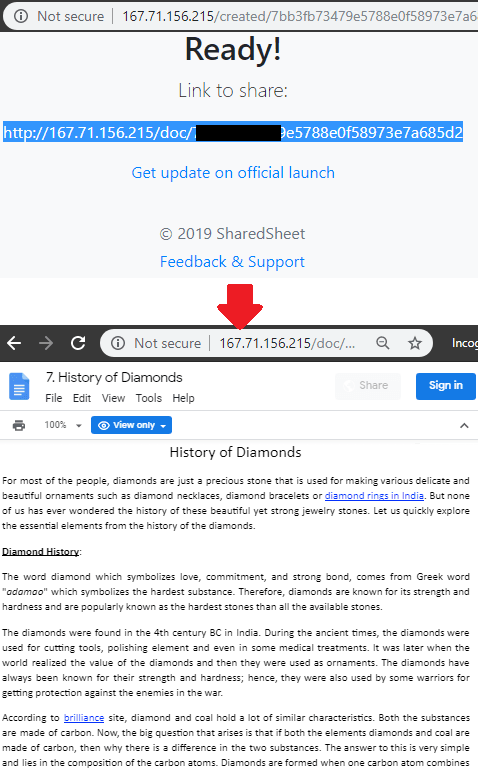
In the first screenshot I have added in the beginning, you can see an example of real-time visitor analysis. You can further explore other sections in Analytics and see various stats. Explore the geo aspects of the users and analyze their sessions. Google Analytics shows everything in very beautiful way, and you can even export that.
Closing thoughts
This is all about this simple online tool to easily embed Google Analytics code in Google Docs. You can use it easily and I liked the way it lets you add tracking code in the published docs. Whenever you want to track visitors on certain published Google Doc, you can simply take help of this tool. In a few seconds, you can set it up and start receiving stats right on your GA dashboard.