This article covers free workspace for remote meetings to share agendas, docs, notes, etc. There are lots of workspace tools for remote teams and offices. The current COVID pandemic has kept everyone quarantined at home and thus every interaction now happened remotely, big or small. Regular workspaces tools are good for managing work but depending on the amount of interaction involved in one’s work, there can be a need for a tool to manage all the remote meetings.
Navigator provides a workspace for remote meetings to help a team easily manage their remote meetings. This tool automatically fetches all the meetings for Google and Microsoft calendars and each teammate can link their own work calendar to fetch all the meetings. This brings all the remote meetings in one place where you along with your team can add agenda to upcoming meetings, share documents, notes, and assign any particular work to a teammate. It also offers automation options before and after the meetings such as reminders, post-meeting note sharing, and more. Last but not least, you can integrate with other popular services to fetch information back and forth and export meetings notes to cloud storage. This is a web app and you can also download a desktop application for your PC.
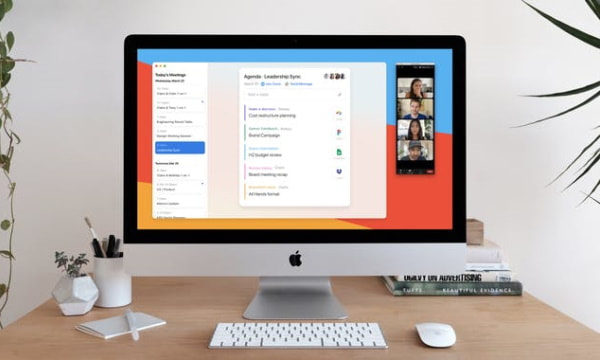
Also read: Free Live Q&A Tool for Remote Meetings: Just Ask
Free Workspace for Remote Meetings
Getting started with Navigator is very simple, you can directly sign in with your Google or Microsoft Calendar account. Alternatively, you can also sign up using your Apple account or email address. In that case, you still have to link to your calendar when you signed in. When you do that, it automatically fetches all your upcoming meetings from all the linked calendars.
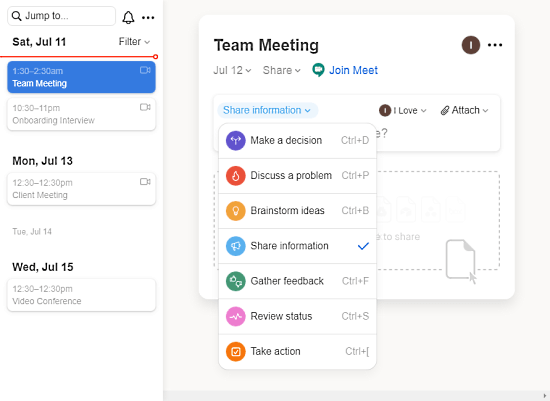
It shows the meetings on a pane on the left. When you select a meeting from the list, it shows you meeting info at the top followed by options to add topics of discussion for the meeting. Here, you can add the following type of information to the meeting:
- Make a decision
- Discuss a problem
- Brainstorm ideas
- Share information
- Gather feedback
- Review status
- Take action
You can add any or all of this information to the meeting and assign each one to particular teammates. You(as organizer) or teammates with the permissions can attach files and links to the meeting along with an option to directly fetch files from cloud storage.
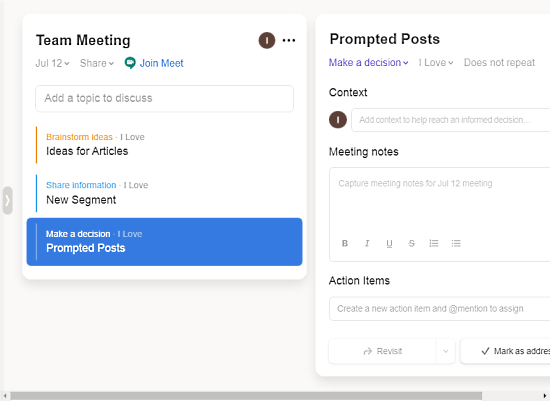
Next to the topic of discussion, you get a link to join the meeting on the respective platform. While the meeting is happening, authorized personnel can add content to the topic and note down meeting notes. Depending on the type of topic, you can add actions to the topic and assign that to teammates. Once done, you can mark the meeting addressed.
Every teammate can check their tasks from the My Action section from the menu. There, they can mark an action finished when done or move to the archive. You as an organizer can create multiple teams and add new workspaces to easily manage each team. You can also add teammates and assign permissions accordingly.
Integrations
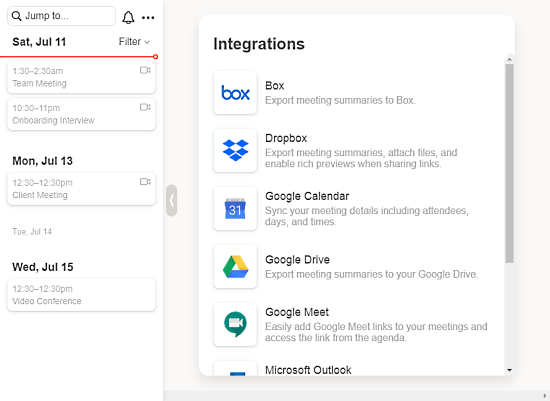
There are multiple integration options in Navigator to keep things simple and quick. You can link cloud storage platforms including Box, Dropbox, and Google Drive to fetch files and export meeting notes. You can connect multiple calendars as well covering Google Calendar, Mircosoft Outlook, and Slack for notification and reminders. Besides that, you can also connect video conferencing services, Google Meet, and Zoom.
Automations
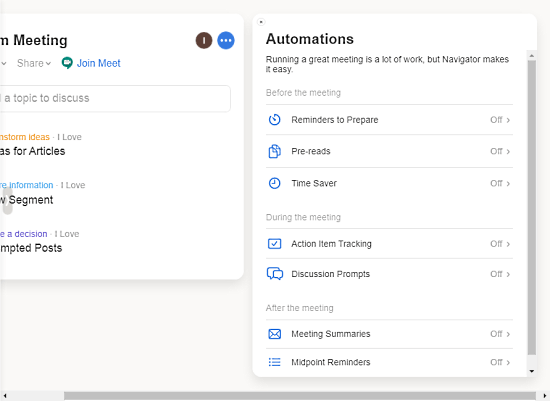
Last but not least, there are meeting automations that can take care of essential tasks for you. Here is a list of all the automation that you can enable:
Before the meeting automations
- Reminder to prepare for the meeting to add topics and review the agenda.
- Pre-reads to share a copy of the meeting notes with everyone involved.
- Time saver to cancel a meeting when there are no topics on the agenda.
During the meeting automations
- Action Item Tracking: this automatically adds a topic to the agenda every week to recurring meetings.
- Discussion Prompts: Collect responses from the team by setting questions, ice breakers, etc.
After the meeting automations
- Meeting Summaries: To generate meeting summaries with notes, actions, context, and attachments.
- Midpoint Reminders: Send a reminder to the attendees about open action items.
Closing Words
Navigator is a useful suite that solves addresses the usual issues in remote meetings. It helps you prepare for meetings and have all the important stuff right in your reach. Instead of putting the meeting burden on individuals, it helps you spread that throughout the team so everyone can do their part. The meeting workspaces along are amazing and automation and integration just make it the best solution you can get to organize your meetings for maximum output.