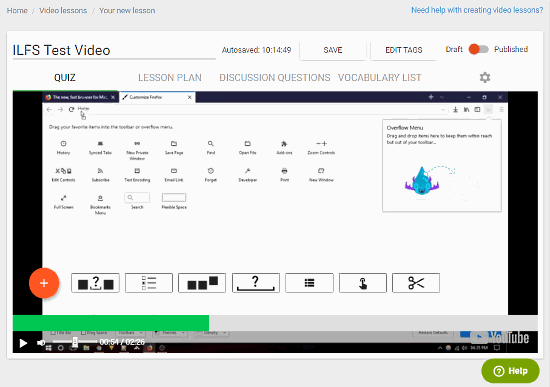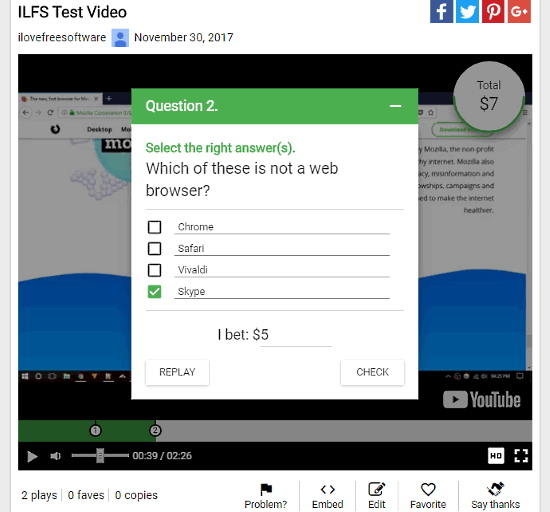ISLCollective.com is a website where you can Create Video Lesson With Interactive Questions. This website has a wide collection of ESL worksheets and online video lessons. It has printable ESL worksheets and ESL projectable worksheets which are free to download. The video lessons here are interactive i.e., it shows questions during video playback and takes input from viewers. And, the process of creating these video lessons is easy and fun.
Talking about fun stuff, do you ever wonder how big our solar system is? Find out How Big Is Solar System with this interactive solar system map.
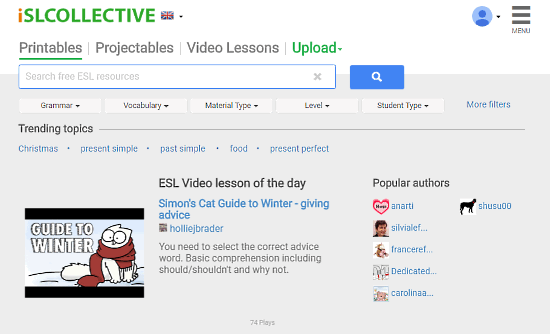
How To Create Video Lesson With Interactive Questions
To create video lessons on ISLCollective.com, you have to create an account first (its free). After that, sign in and select “Create a video lesson” under Upload tab. Here, you can paste a link to a YouTube/Vimeo video that you intend to use. It’ll load that video, then you can start making an interactive video.
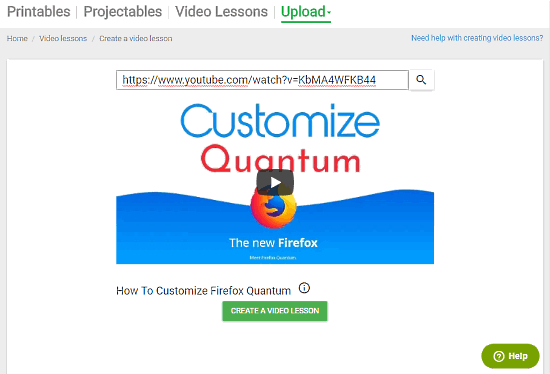
Creating video lesson with interactive questions is a simple 3 steps process.
Step 1
Select the time/position on the playback progress bar where you want to add a question, then click on the orange-colored + icon. It will open a small panel with following 7 elements that you can use to make your videos creative.
- Gap filled Question: Add a fill in the blank question.
- Multiple Choice Question: Add multiple choice question.
- Scrambled Sentence: Add a scrambled words question or scrambled sentence task.
- Open-ended Question: Add a question to check understanding, ask opinion or prediction.
- Matching Question: Add a matching question i.e., to match a sentence from side A to side B.
- Picture Dictionary Question: Add a question whose answer is on the current screen i.e., ask a question and mark the solution in the video by drawing a box around that area.
- Cut Tool: Using this tool, you can skip a selected segment of the video that you don’t need.
The question(s) you add in the video will be shown on the progress bar. You can access these questions anytime by clicking on them.
Step 2
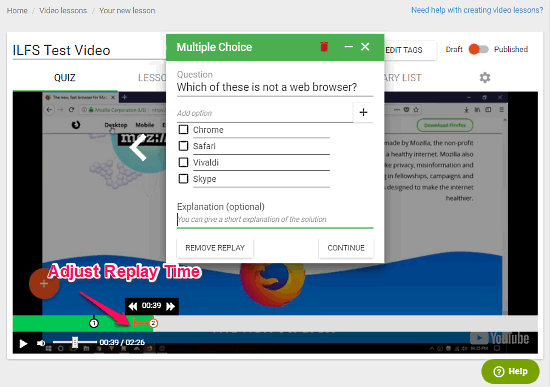
While adding a question, you can also set a replay time to that question. After the question, video will be continued from that time, rather than the current position. This is to keep the students’ continuum in the video. You can freely adjust the replay position and can even disable it completely if you want.
Step 3
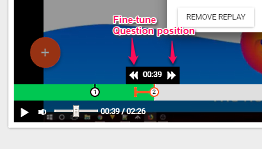
This step is for fine-tuning. Here, you can adjust the question position second by second and insert it on the exact time where you want it to be.
Learning Model
This website has a full proof learning model. Apart from the question quiz, you have Lesson Plan. In the Lesson Plan, you can outline Pre-Tasks and Follow-Up Tasks for your video lesson/quiz. You can add questions for later discussion for your videos. There is a Vocabulary List as well, where you can add explanations for complex and difficult words used in your video.
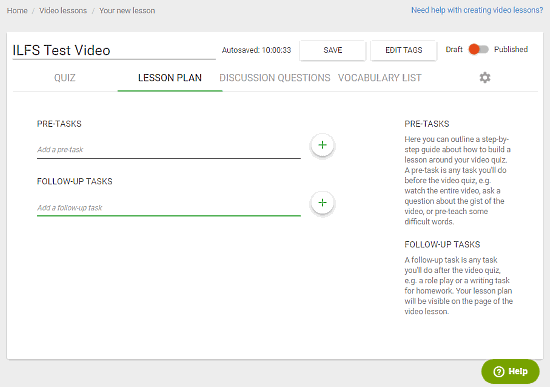
It also has a backup plan for a scenario where somehow your video lesson gets broken or removed from YouTube/Vimeo. In that case, after uploading a new video (copy of earlier one), you can fix the timing of the questions. Starting from the first question, you can change the time by entering minutes and seconds for all questions.
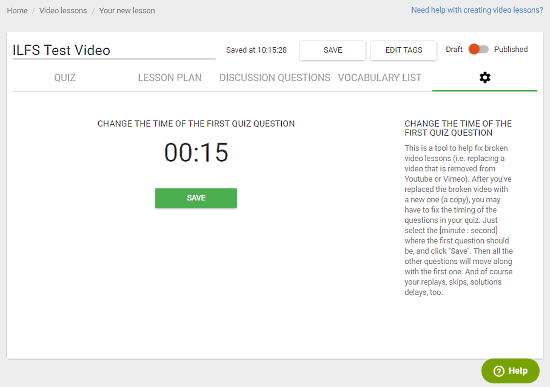
After completing all the necessary work, your video will be ready to be published. The last step is to add tags, description and other information regarding your video content that is necessary for publishing the video.
Play Mode
When someone clicks on your video, it asks to select a classroom Play Mode. This is a very interesting feature. This website has four different Play Mode options for your video lesson/quiz.
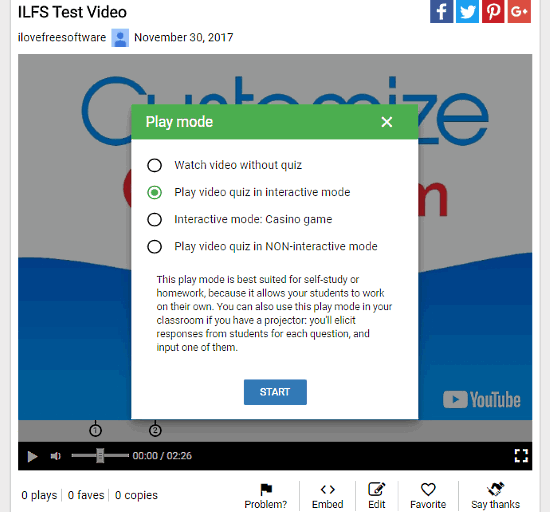
These Play Mode options are described below:
- Watch video without quiz
In this mode, students can watch the entire video without interruptions and can do the quiz later after the video. - Play video quiz in interactive mode
In this mode, the questions will pop-up in the video and students can interact with these questions and can submit their answers. This mode keeps a track of all the answers by assigning points. - Interactive mode: Casino Game
Casino mode is sort of an extension of interactive mode. In this mode, students get a $5 starting capital to place bets on the correct answer.
- Play video quiz in NON-interactive mode
As the name suggests, there is no interaction on the go in this mode. It will show the correct answer after each question.
Final Verdict
ISLCollective.com is a good website for learning. Also, it has a decent collection of free ESL worksheets. Creating video lesson with interactive questions is easy. With all these Play Modes with interactive questions, it tries to keep students focused and make learning somewhat interesting and fun.