Drop is a new addition to Microsoft Edge that allows you to share files and notes from between your devices. This feature is an extension to tab sharing feature of Edge which is already functional. With the help of this, you can send any file to any of devices where you are signed in via same Microsoft Account. This is a really useful feature as the external file sharing services often cease to exist most of the time.
The Drop feature of Edge can help you share files and texts from mobile to PC and PC to mobile easily. However, I haven’t found it in the mobile app of Edge yet. It uses OneDrive connected to your Microsoft account to facilitate file sharing. And you can always delete files or text that you have shared already. All you have to do is enable it first and then start using it to its full potential.
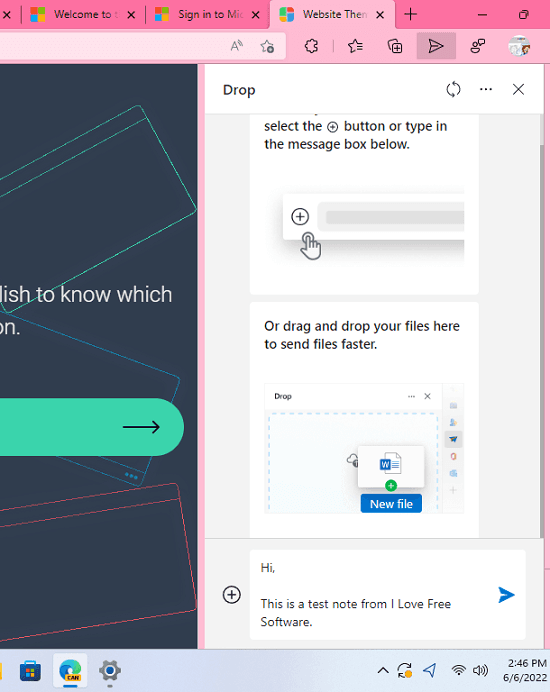
How to Enable Drop in Microsoft Edge to Start Sharing Files and Text?
This feature is enabled for selected insiders only and can be tried in the Canary build of Edge for now. And if you still don’t have it despite being in the Canary build, then you will have to wait for a few more days.
So, to enable this first you have to go to the Edge settings. To do that, click on the 3-dots icon at the top right side and click on the Settings option.
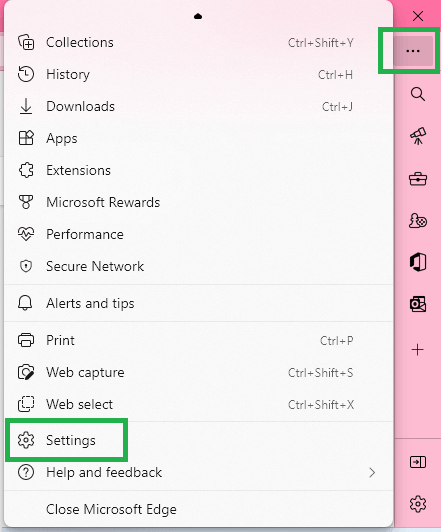
Now, you go to Appearance section and scroll down to “Select which buttons to show on the toolbar:“. Find the “Drop” button and then turn this on. You don’t have to do anything else extra now. Its icon will appear in the Edge toolbar.
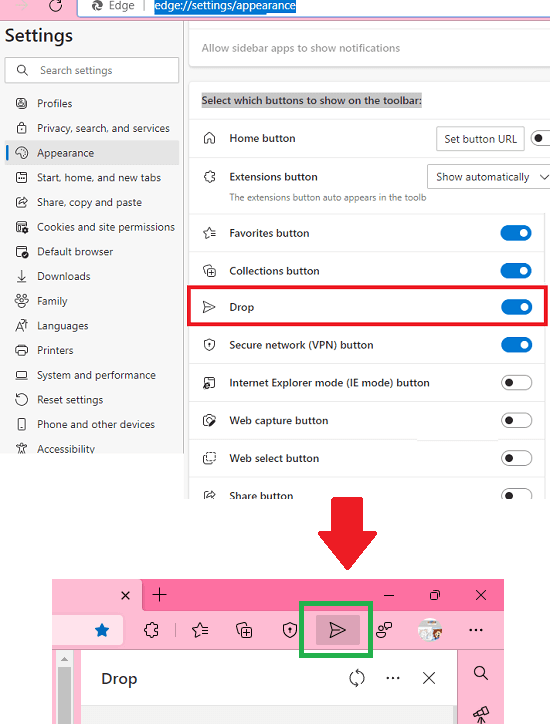
You have now successfully enabled the Drop feature of Edge. You can start sharing files and text snippets now. The detailed process is below.
Free Built in File Sharing Service in Edge to Share Files and Notes: Drop
To start sharing files from Microsoft Edge using Drop, just click on its icon to activate it. After that, a chat like window will open in the sidebar as you can see below. In the text box, you can type your text that you can share among your devices. If you open it for the first time, then it will sync the data first.
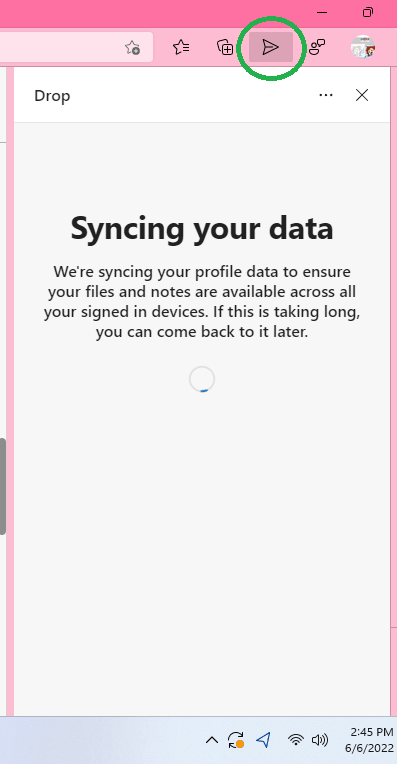
In the Drop sidebar, you can even send files if you want to. And it doesn’t matter what file type you want to share; you will be able to share it with ease. Just send any number of files to the channel and then they will be available to all your devices. You can access the files and text on other devices and delete them if you want to.
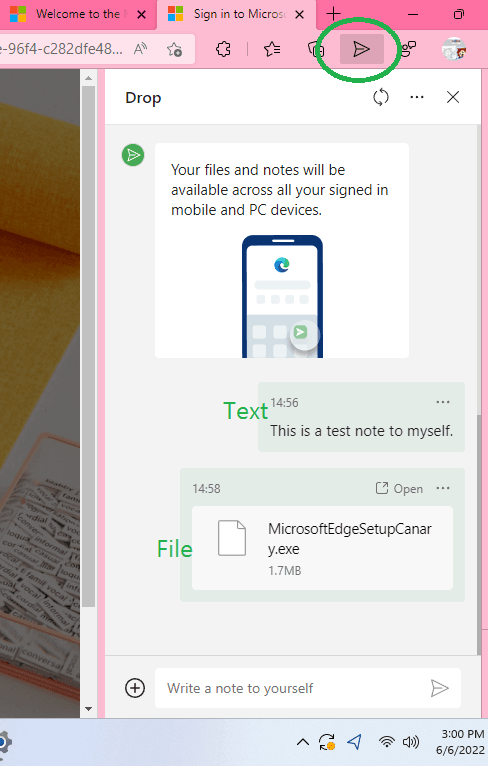
As I mentioned, file sharing here is facilitated by OneDrive linked to your account, so you can track the storage quota as well. Click on the 3 dots icon in the Drop sidebar window and from there you can see how much storage is left.
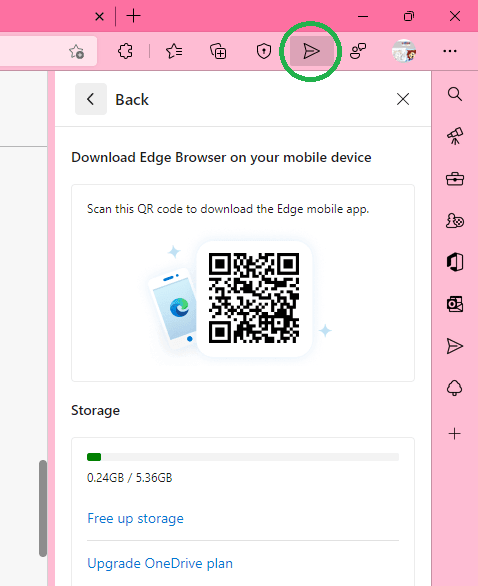
In this way, you can make use of this new Drop feature of Microsoft Edge. Share files and text across your devices and not just one time but they will be available in Drop for as long as you want them to. Whenever you no longer need some file then you can always delete them and then changes will be reflected on all the devices.
Final thoughts:
If you are an Edge user then this is great news for you. I often have to share files between PC and mobile and for that I usually use Snapdrop. But with Drop, I will no longer need those services.
Since I do not have this on phone, I wasn’t able to test it there. But this Drop feature works as it was supposed to on PC. And in the later updates, it will be further improved and very soon and we will get to see it in the Edge stable build.