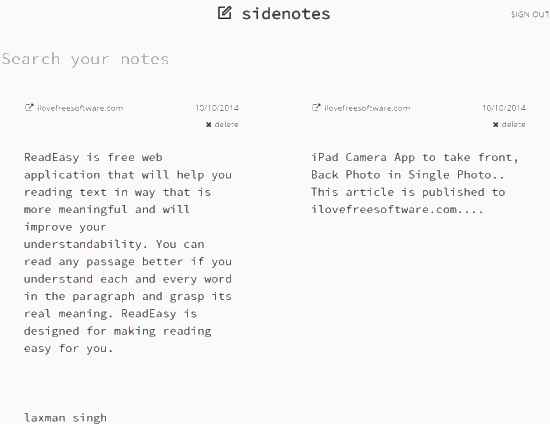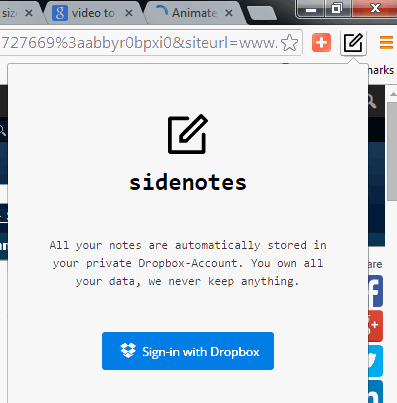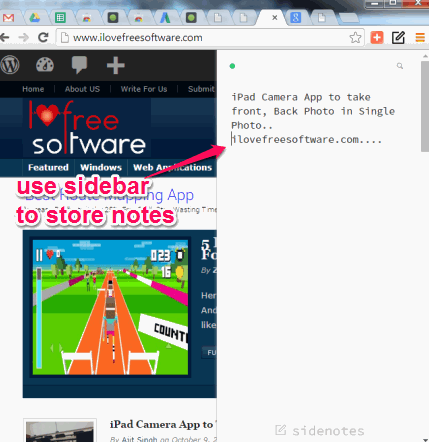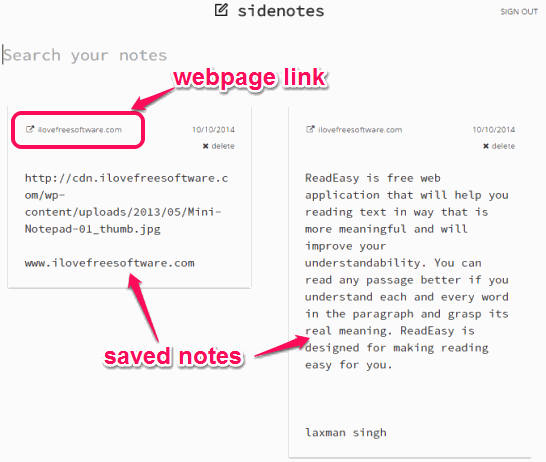Sidenotes is a free Google Chrome extension that helps to create notes from any tab. Thus, you don’t have to open any text editor, or use any online note taking application to write and store notes. This extension provides a sidebar that can be opened on any tab to store your notes.
Sidenotes help to automatically save notes and sync all your notes directly with your Dropbox account. This feature has made it more valuable note taking extension. Your notes are secured only on your account. Thus, to use this extension, you only need to sign in with your Dropbox account.
Above screenshot shows some sample notes created by me using this Google Chrome extension.
How To Create Notes and Sync Notes with Dropbox Using This Extension?
Go to the homepage of this extension using the link placed at the end of this review. Click on Add to Chrome button and install this extension. After installation, you will find its extension icon at top right corner, just next to address bar.
Now whenever you have to write a note or copy paste information from the currently active tab, just click on the extension icon. You can also use ‘Alt+N’ hotkey. While using its extension for the first time, it will open a pop up, like visible in screenshot below. Using that pop up, you have to sign in with your Dropbox account. Sign in and authorize this extension with your Dropbox account.
After this, sidebar will open, just like visible in screenshot below. In that sidebar, whatever you will write or store, that note will be saved automatically and synced with your Dropbox account automatically. Only text content can be stored by you. Although, this is a shortcoming of this extension as it can’t add images or links, but still this note taking extension does its work very well.
Whenever you have to see all the stored notes, use its extension icon. Right-click on the extension icon and click on Options. It will open a new tab where you will find all the notes stored by you. With each note, webpage URL, from where you have stored the note, is also saved automatically. Clicking on that link will direct you to that particular webpage.
Conclusion:
Sidenotes is a very helpful extension when a thought comes to your mind and you want to jot it or when you have to store notes from a webpage. Its sidebar is really useful that can be opened on multiple tabs. This is the best part that you don’t have to leave the current tab which you are working on.