Here comes a free GIF compressor software, named as “GIF Optimizer“, which can easily reduce the size of animated GIF files. You can compress GIF with default or customized settings. The benefit of customizing the settings is that you can reduce colors, remove unused palette entries, redundant pixels, disable interlacing, etc. This will help you compress the GIF more than the default settings. During my testing, I was able to compress GIF files more than 50% and the output quality was also quite good. However, if settings are not customized intelligently, then it will result in bad output quality. So, you need to balance the quality level and compression level.
This GIF compressor software also lets you compare the output and original GIF side by side, which is a good and useful feature not available in many other similar software. Only one GIF can be compressed at a time, but the software is really good to use. In the recording visible below, you can see GIF file is compressed 54%, but still the output (at the right side) is looking so good.

Using This Free GIF Compressor Software:
You can use this link to download the setup and then install it on your PC.
It has a user-friendly interface. Everything is self-explanatory. You first need to Open an animated GIF file. After inserting the GIF, you can play it. To compress it with default settings, just click on ‘Optimize’ button and it will compress the input GIF.
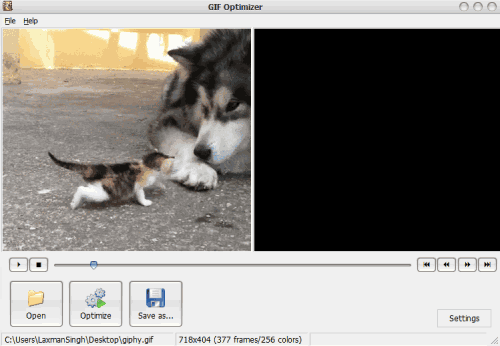
To customize the settings, click on the Settings button and options will be in front of you. Now you will be able to set the number of colors for output GIF, remove unused palette entries, crop transparent images, and do other settings.
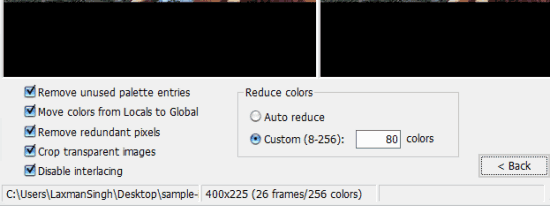
Finally, you can tap on Optimize button and start the compression process. When the compression process is completed, you can play input and output GIF together. This will help you check if the output is good or not.
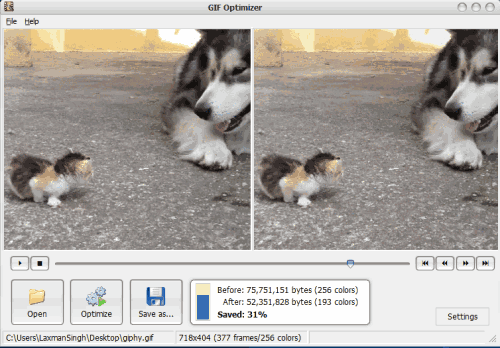
If you like the output, you can save it to any folder or location on your PC.
The Verdict:
There are many other GIF compressors already available, but this software has good features. First thing is that it lets you customize settings as per your need and the second thing is you can preview the output and input together. It is definitely a good software to try.