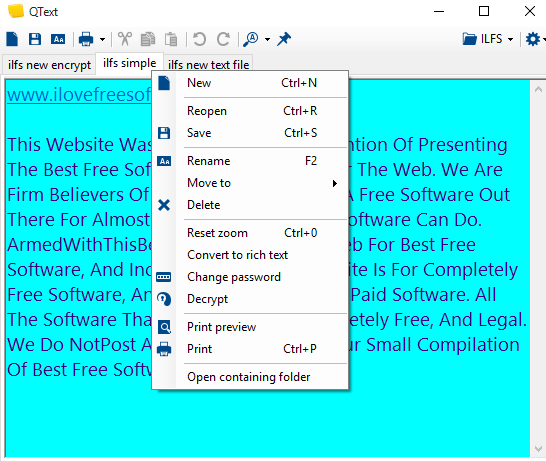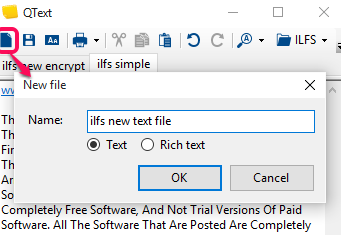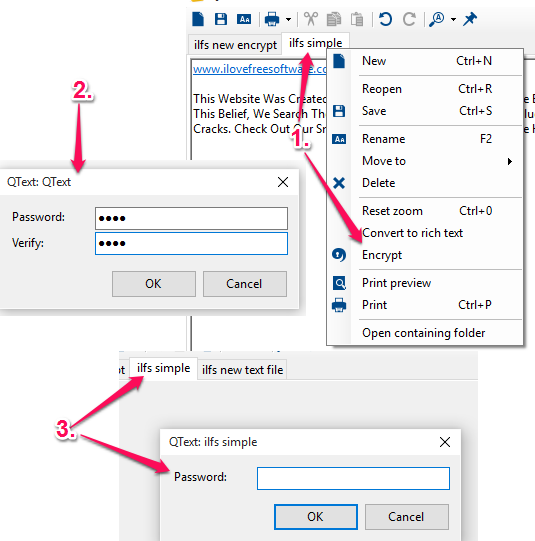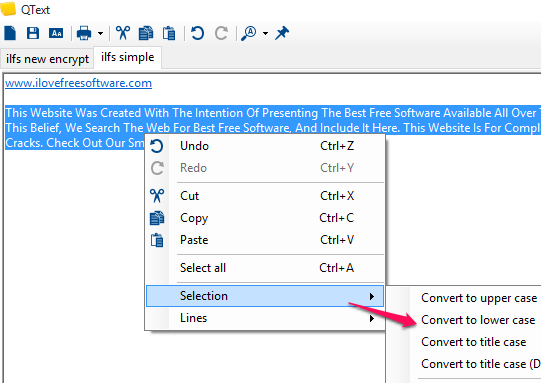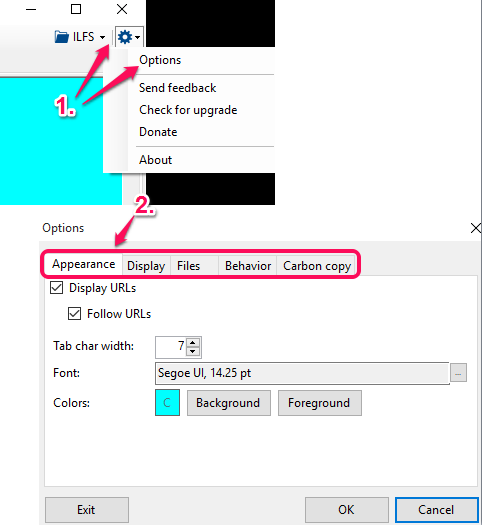QText is a free text editor which lets you create and edit plain text and RTF files. It also lets you encrypt your files which is one of the fantastic features of this text editor. Your files remain protected as only you will be able to decrypt your files with the correct password.
There is another great feature which I like a lot. It automatically saves your text files. So even if you have closed the interface of this free text editor, your files are still safe. When you will open its UI the next time, you will find contents of your files as it is.
It has many other fantastic features which makes it a much better alternative to Windows Notepad and many other simple text editors. You can open multiple tabs to create and edit text files. Apart from this, it lets you change the case of selected text, change background and foreground color, etc.
Above you can see its interface with multiple tabs and options.
You might also be interested to check these free online text editors with real-time collaboration.
How To Use This Free Text Editor?
Here is the homepage link of this free text editor. It is available as portable text editor as well as with installer version. Download the desired file and launch its UI.
Now you can create a new file using the available button. Before creating a file, it will prompt you to select the file name and set the type of file: Text or Rich Text. After this, you can start adding text to your file.
In the similar way, you can create and open more and more text files and a separate tab is provided for each individual file. You don’t have to worry about saving the content manually, as it is done by this software itself. Still, you should save your work at the end.
This text editor has all those basic options, like search, copy, paste, print, etc., which you will find in any simple text editor, but the features which makes it more valuable are as follows:
Encrypt Your Text Files:
To make your file(s) secure, you can encrypt it along with the password. For this, you need to right-click on the desired tab and access Encrypt option. After this, you can set the desired password to encrypt your file.
The next time you will open the UI of this text editor, it will prompt you to enter the password to decrypt your file and access the content. When you have decrypted the file, you can perform the editing according to your requirement.
Change The Text Case:
You can change the text case to UPPER CASE, Title Case, or lower case. You simply need to select the text and access right-click menu option (Selection) to change the case.
Other Features:
There are many other options which you can use in this free text editor. For this, you first have to access Options window and allow it to save the values of this software to Windows Registry. This will unlock all the options of this text editor, like change the foreground and background color, set the font, size, set time to automatically save files, etc.
Conclusion:
QText has come with a lot of stunning features which makes it a very good competitor and alternative to many other text editors. File encryption, multi-tab support, and auto save options are those valuable features which have increased its importance for sure. I will suggest you to try it at least once.