This article covers a free SVG color editor to quickly change SVG color on Windows 10. As you already know SVG is Scalable Vector Graphics that can not be edited with a regular photo editor program. You need special programs to edit SVG files that are specially made for that task. You can easily find an online tool change edit SVG color but today I’m covering an offline program for that.
Norde Secure is a free SVG color editor program for Windows 10. Apart from Windows, this program is available for macOS and Linux as well. This program allows you to import your existing SVG icons and let you change the colors of the SVGs. It lists all the colors used in the SVG icon set and you can pick a replacement for each color. After that, you can just export the SVGs with a new color, that’s all it takes.
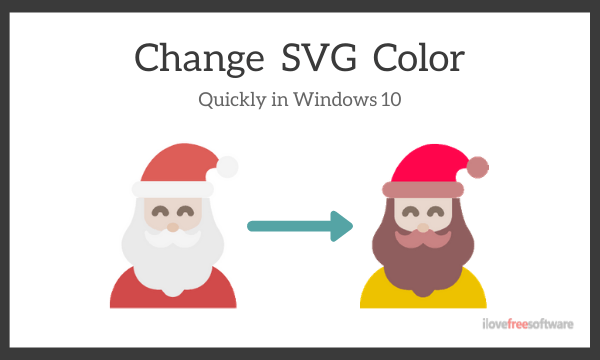
Also read: Free Browser-based SVG Animation Tool to Animate SVG with CSS Code
Quickly Change SVG Color on Windows 10
To quickly change SVG color on Windows 10, visit the Norde Secure website and download the program for your operating system which is Windows in my case. This gives you an installer that you can simply double and install on your PC. After installation, when you open the program for the first time, it shows you an empty canvas area surrounded by two panes, one on each side.
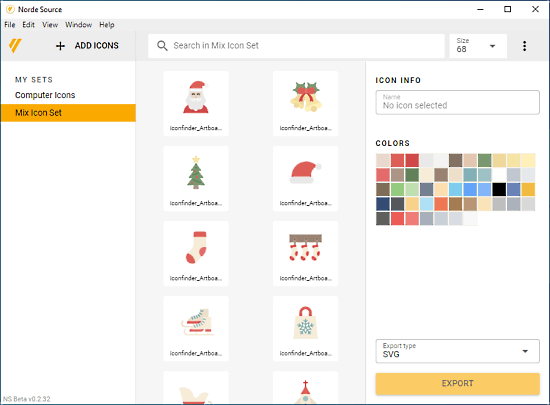
The pane on the left is for icon sets. All the SVG icon sets you to add to this program appear in this pane. To do that, click the “ADD ICONS” button from the top and select the SVG icons to create a new set. Even if you want to add a single SVG icon, you still have to create a set for it. Once you import the icon set to the program, all the icons from the selected set appear on the canvas.
You can use the search tool at the top to find particular icons or just browse the collection with a scroll to go through all the icons. You can also change the size to make them look smaller or bigger on the canvas.
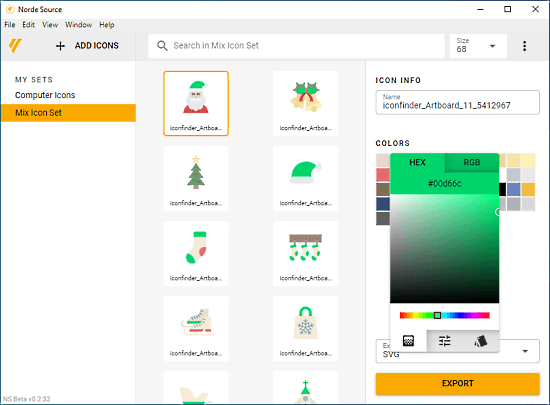
The pane on the right automatically picks all the colors used in the icon set and list them together. From there, you can click on any color and change it. Clicking on a color opens a HEX/RGB overlay where you can precisely pick a color. When you do that, the new color replaces the original in the entire SVG icon set. This way, you can replace as many colors as you like.
After changing the color, you can export selected icons in SVG or any other image format. Simply select the icons that you want to export, click the “EXPORT” button from the right pane and pick the folder where you want to save the new SVG icons.
Closing Words
This is how you can quickly change SVG color on Windows 10 using Norde Secure. The program really simple and straightforward to use with no learning curve at all. But it also has a downside as you can not change the color of a single or selected icon from an icon set. The color replacement applies on the entire set but you can just select the icons that you want to save and leave the rest.