This article explains how to use Flipgrid to make screencast videos. In case you are not already aware, Flipgrid is an online platform that empowers educators all around the world to host their classes online and teach students from PreK to Ph.D. Flipgrid takes a modern approach to remote learning with innovative user interface and features inspired from social media.
Now it’s rolling out a new recording feature that lets users to cast their screens to the classroom and add screen recording videos. This new feature is available to both, educators as well as students. With this feature, With this feature, Flipgrid opened new possibilities in the classroom that will help people to explain things more accurately.
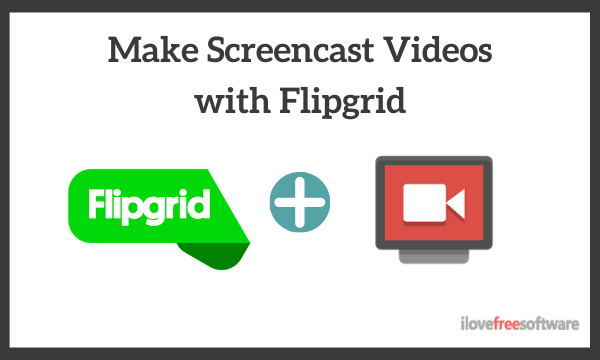
Also read: List of Free Educational Tools for Distance Learning During Coronavirus
How to Use Flipgrid to Make Screencast Videos?
This new screen recording feature is kinda hidden in the Flipgrid. If you used Flipgrid before, you might already be aware that it various unique ways to interact in the class. Educators can set a classroom, invite students, and then create new topics in the classroom. They can upload various types of resources for the topic.
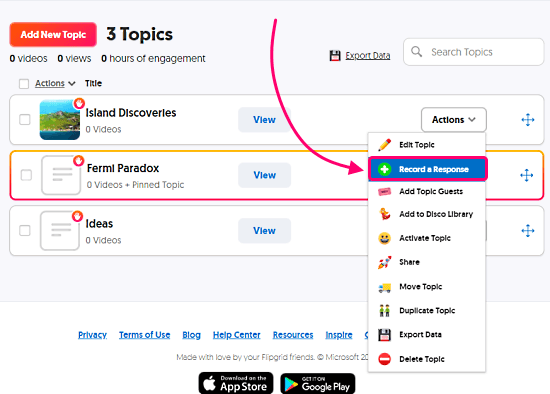
Each topic has a set of actions that gives an option to record a response to the topic. This option is available to both, educators and students. When you click this option, it opens the webcam and allows you to record a video response. Along with the video response, it also offers options to add images, text, emoji, and whiteboard.
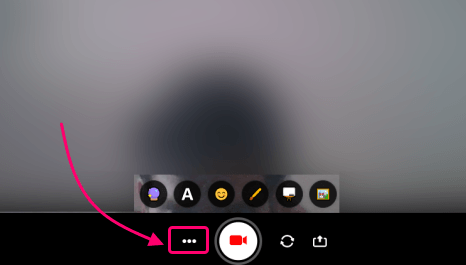
Alongside the record button on this screen, you get a 3-dot menu that offers you options to add video clips. Now, you get a new “Screen Recording” option there. This feature is currently in beta but works very well.
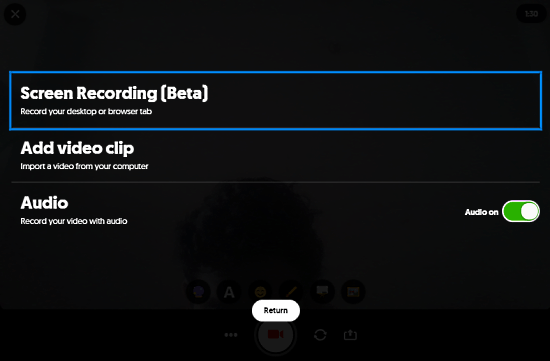
To make a screencast, click that feature and it asks you to select the screen that you want to case. You can cast the entire screen, a specific window, or a specific section of your screen with this feature. Once you choose that, it takes you to the next screen where you can start the recording. While recording, it gives you options to pause the recording and stop it to when finished.
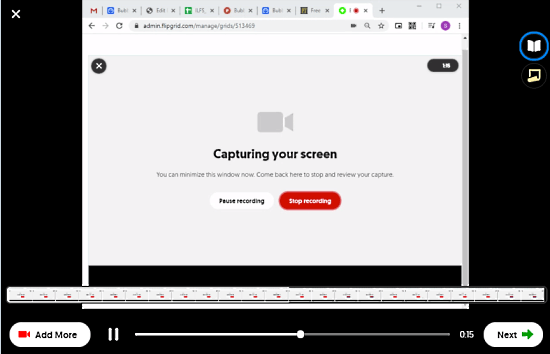
Once you finish the recording, it shows you the entire recording on a time where you can preview it along with options to pick topics, references, and more videos. After that, you can submit the recording to the topic by clicking the “Next” button from the bottom of the screen. This way, you can make a screencast video with Flipgrid easily.
Wrap Up
The new screen recording feature in Flipgrid opens new ways for educators and students for teachers and submitting homework. By having this feature, you no longer have to use cloud storage to host your screen recordings. Instead, you can have right in the Flipgrid and it all gets organized with the topics.