This tutorial talks about how to stop Facebook videos from auto-playing on iPhone, Android, and PC.
Nowadays, videos have become one of the major elements of social networking. So, all the video-supported social networks including Facebook are coming up with new features to help you watch videos seamlessly. One of these features is the “Auto-Play” videos, which starts playing videos automatically each time you scroll to the video posts. Facebook might have added this feature to help you watch videos without worrying about playing them manually and also to make sure that you never miss a video on your feed. But, it is unlikely that you want to watch all the videos on your feed as some of them might consist bogus content, creepy content, etc. Apart from annoyance, it also eats up your mobile data in case you’re using the Facebook mobile app. So, today I will explain how to stop Facebook videos from auto-playing on iPhone, Android, and PC browser.
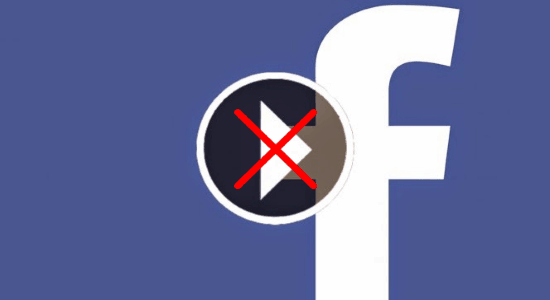
Disabling the “Auto-Play” feature is a simple task, as you can do that with few tweak in your Facebook settings. So, let’s get started.
How to Stop Facebook Videos from Auto-Playing on iPhone:
Step 1: First, open up the Facebook app on your iPhone. After that, click on the “Hamburger” icon at the bottom-right corner of the screen. Now, simply select the “Settings” option and a popup will appear where you need to tap on “Account Settings”.
![]()
Step 2: As soon as you select “Account Settings”, all the settings related to your account will open up. Simply scroll down and tap on the option “Videos and Photos”. Then hit the option “Auto-Play” and then choose “Never Auto-Play Videos” from the list. That’s all, now the Facebook videos will not play automatically on your iPhone.
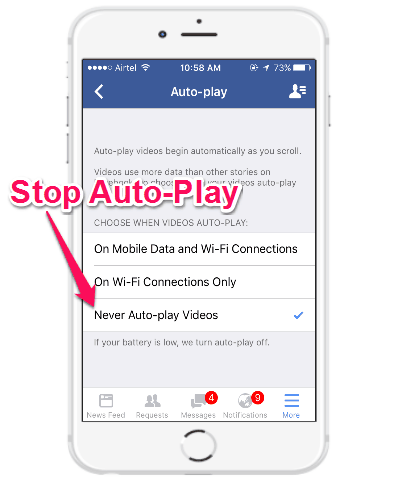
How to Disable Facebook Videos from Auto-Playing on Android:
Step 1: To disable Facebook videos from auto-playing on your Android phone, simply open up the Facebook app and then tap on the”Hamburger” button at the bottom. After that, scroll down until you find the option “App Settings”.
![]()
Step 2: Now, tap on the “App Settings” option and choose “Auto-Play” from the list. As soon as you do that, you’ll be able to see the option for disabling Facebook videos from auto-playing. All you need to do is enable the option where it says “Never Auto-Play Video” and you’re done. No more auto-playing videos on your Android Facebook app.
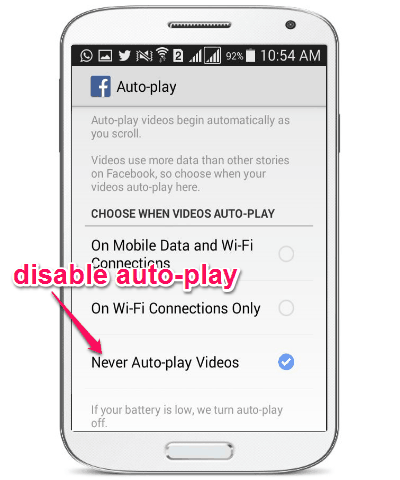
How to Prevent Facebook Videos from Auto-Playing on PC:
Step 1: The “Auto-Play” videos feature can also be disabled on your desktop browser. For this, open up Facebook on your desktop browser and then click on the “Arrow” icon at the top of the screen. Now, from the drop-down menu select the option “Settings”.
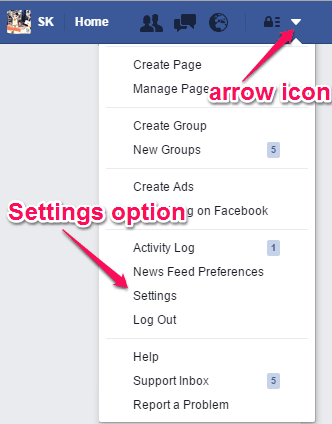
Step 2: After that, the “Settings” window will appear with various options on the left. Now, click on the “Videos” settings on the left and you will see an option named, “Auto-Play Videos” along with a drop-down menu. Click on the drop-down menu and then turn it OFF, that’s it. Doing so, you can now prevent Facebook videos from auto-playing on your PC.
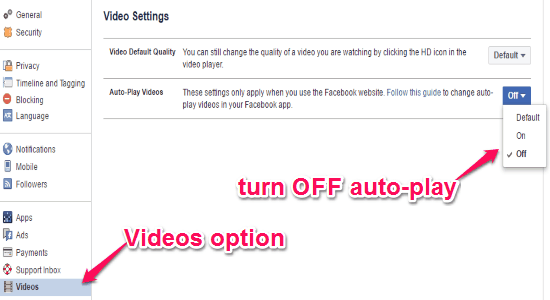
My Final Verdict:
If you want to get rid of annoyance caused by the auto-playing Facebook videos on your iPhone, Android, or PC, then this tutorial can help you do that with ease. With simple tweak with Facebook settings, you can disable the “Auto-Play” feature of Facebook.
I hope you find this tutorial useful.