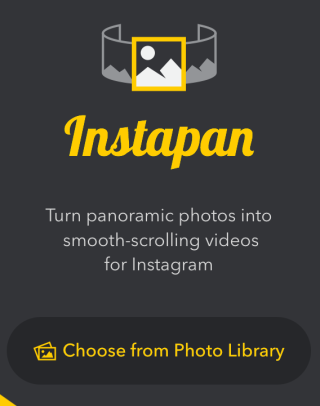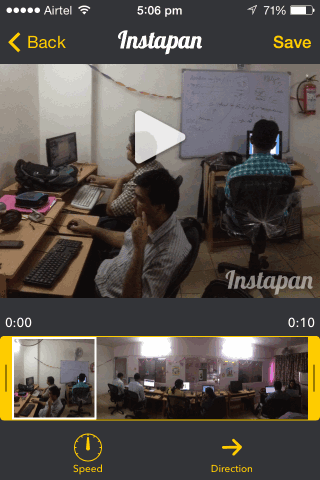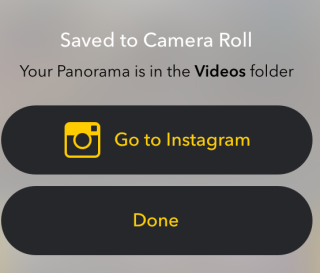Here is a tutorial which explains how to convert panorama photo to video on iPhone.
The panorama photos are becoming a rage on Internet and you can easily click panorama photos using different apps. The panorama photos are cool as they let you share exactly what you want to share, instead of normal photos in which sometimes you can miss important aspects.
The only problem is that some of sites like Instagram don’t support upload of panorama photos. With the help of this tutorial, you will be able to convert panorama photo to video, which means you can upload them almost any website or social media.
For this tutorial, I will use an iPhone app called Instapan, which makes it quite easy to convert panorama photo to video. It also lets you choose video playback speed and video playback direction (forward/backward).
Note: Instapan converts panorama to video with a watermark, which you can remove after upgrading to PRO version.
Steps to Convert Panorama Photo to Video on iPhone:
Before you proceed with the steps to upload panorama photo to video on iPhone, do make sure that you have installed Instapan app on your iPhone. You can get it by clicking on the link given at end of this tutorial.
Below is the panorama photo which I clicked from my iPhone, and I convert this to Video using this app.

Lets start the tutorial:
- Launch Instapan iPhone app to get the welcome interface.

- Tap on Choose from Library to open your iPhone’s library and choose the panorama photo you want to convert to Video.
- On successful upload, you will see the interface as shown below. Here you can preview the panorama before converting it to video and also make some other changes.

- The option on the left side is for choosing the video playback speed: 0.5x, 1x, or 2x. The option on the right is for choosing video playback direction: Forward and Backward.
- After making changes, tap on Save option. It will convert panorama photo to video, and will save that video to your iPhone’s photo library.
- On successful conversion of panorama photo to video, you will see the options: Go to Instagram and Done.

To upload the Panorama video to Instagram, choose Go to Instagram. The app automatically launches Instagram app on your iPhone Now, you can upload the video to your Instagram profile, just like you do for any normal photo/video. You can add all the filters, send as direct, add hashtags, and all other normal Instagram stuffs.
In this way, you can easily convert panorama photo to video.