In this post, I will try to explain how to save new Facebook posts to Google Sheets automatically. Using the different tools and services below, you can easily send the new post you publish on your Facebook Page to Google Sheet. The services I have added below watch your Facebook page and then send the post details such as its URL, type, caption, creation time, and some other details to the sheet you specify. All you have to do is create a workflow and save that. That workflow will run after a specific interval of time and will do its work. With these, you can always keep the backup of the Facebook page posts.
By keeping the Facebook pages history to Google Sheet, you can easily share with a client or your team for inspection. And there are many other advantages in keeping the Facebook Page post details to Google Sheet. And in the following post, I will talk about some really nice and simple services which can do that. However, the only downside is that in their free plan, you get limited number of actions per month. But if you post a very few number of posts on your page in a month then free tier is not that bad.
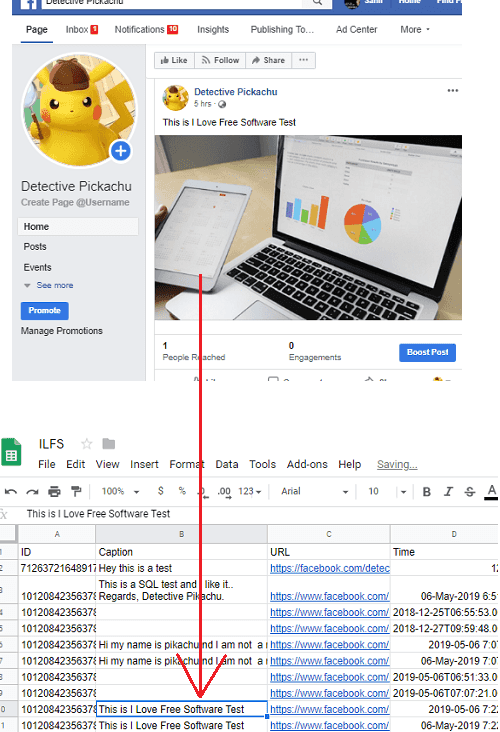
How to Save New Facebook Posts to Google Sheet Automatically?
Zapier
In the free tier of Zapier, you can create 5 Zaps. One Zap is a one trigger-action combination that you can create here and save that. It runs the Zap after 5 minute interval and does its work. Zapier comes with a long list of apps and services that you can integrate together by defining custom triggers and corresponding actions. And one of trigger-actions it supports is of Google Sheets and Facebook Page. You can easily add a Facebook Page in Zapier and configure a workflow that will automatically save a newly published post to a Google Sheet of your choice. You can configure the workflow to do this on its web interface and then let that run automatically when you publish a new post.
Using Zapier for Facebook Page to Google Sheet is very simple. You just sign up for a free account and then select the services that you are going to use for your goal. In the beginning, you can select any services, you can later choose them again. When you are on the main interface, you can start creating the automate action for Facebook Page to Google Sheet. And following steps will help you.
Step 1: Log in to your account and then you can choose the apps that you want to integrate Zap. Select Facebook page in the left column and select Google Sheet in the right. Next in the Facebook Page specify the trigger and choose action in the Google Sheet as shown in the below screenshot.
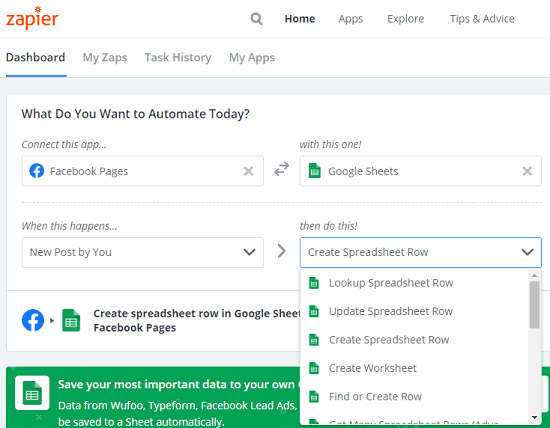
Step 2: Next, when you proceed, it will ask you to verify your Facebook and Google Account. While verifying your accounts, you will have to specify the Facebook page that you want to use.
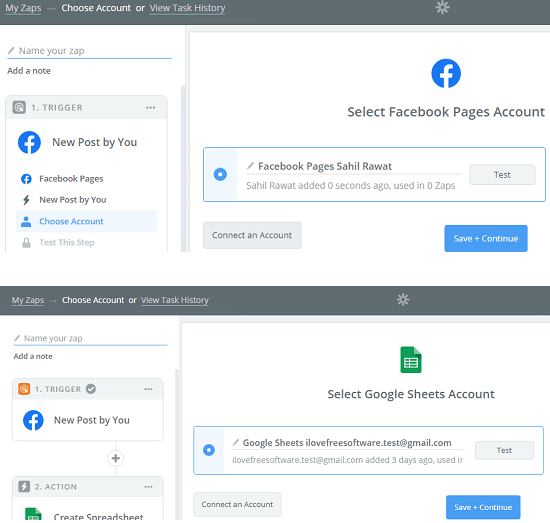
Step 3: Now, it’s time to configure the action in Google Sheets. The web interface where it will take place after verifying your Google account, you will have to specify the Google Sheet you want to use.
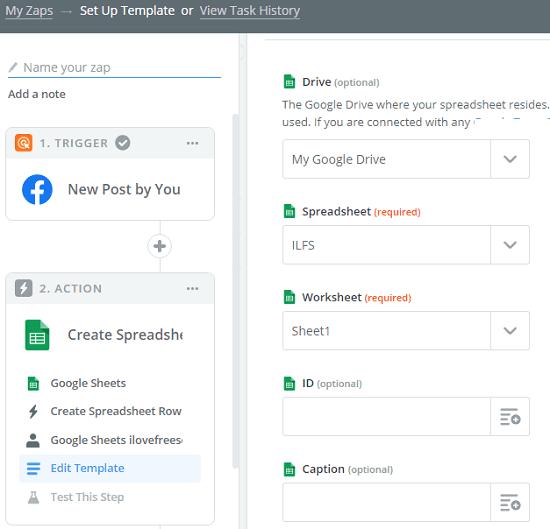
Step 4: Finally, specify what data you want to fetch from the Facebook page and then you have to specify in which column of the Google Sheet you want to save the post data. Simply click on the insert button at the end of each field and then bind the Facebook fields. You can see the screenshots below.
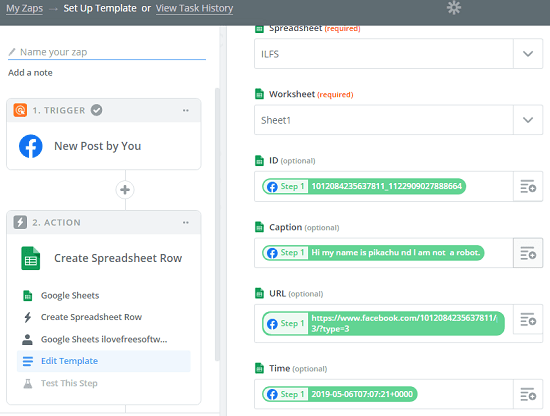
Now, you just save your Zap and then activate it. This is an intelligent tool and will test run to ensure that all the connections are configured properly. If the test runs are successful, then you will see a new row added in the Google Sheet. Now, finally enable the Zap and then it will automatically run at a specified scheduled and will keep saving new posts to Google Sheets. You can use this in this way.
Integromat
Integromat is another free service that you can use to easily create workflow to automatically save Facebook posts to Google sheets. Here you design a workflow using a visual scenario builder and then save that. In the free plan of Integromat, you can create a scenario with 1000 actions which can consume 100MB of data at max. Just like Zapier above, you have to configure your Facebook Page and a Google Sheet here and it will take care of rest. The scenario you create here to auto save Facebook Page posts to Google Sheet will run at least after each 15 minutes and wills save new post to Google Sheets if it finds any.
You just sign up for a free account and then you can simply start creating the workflow for your task. After sign up, go to the dashboard and pick apps for your scenario. In this, case select Google Sheet, and Facebook Pages and then simply proceed. It offers you a very intuitive visual scenario builder and the whole process of configuring Integromat is in below steps.
Step 1: Create a new scenario and choose Google Sheet and Facebook Pages for that. After that, you can proceed and then you can simply wait for it to load the visual editor for you.
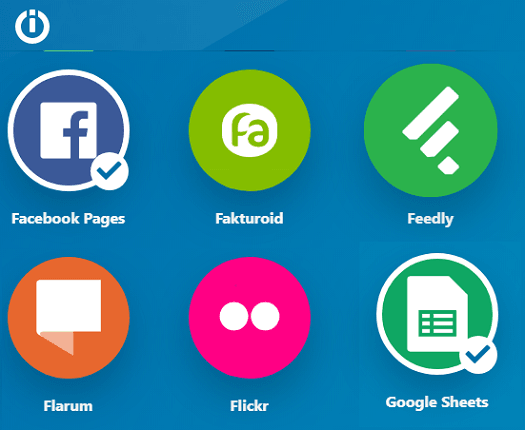
Step 2: Now, first thing you have to do is specify the time interval and action to watch for the new Facebook post.
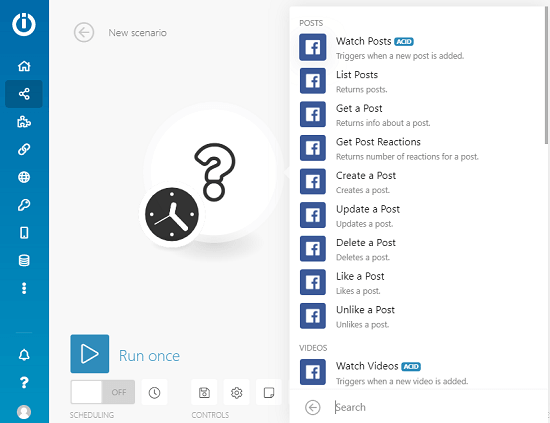
Step 3: Add the Facebook Page module in the editor and then simply add the Facebook connection. Choose the Facebook Page and then specify number of results to fetch in each run.
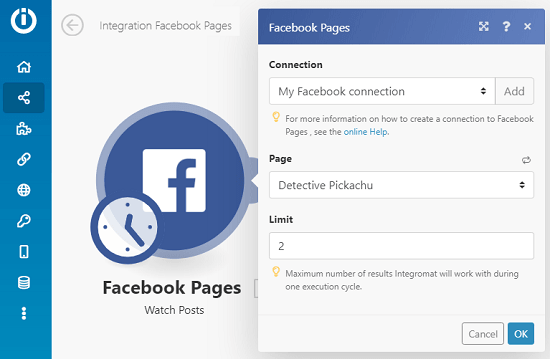
Step 4: Now, after configuring the Facebook connection, configure Google Sheet parameters. You can select the Google account and then choose sheet from Google Drive that you want to use for saving the Facebook Page posts.
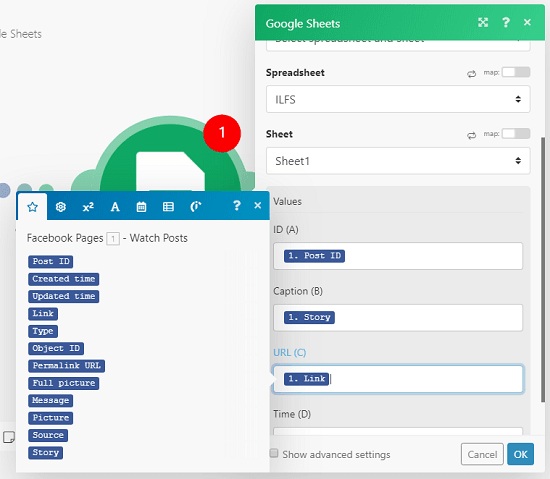
Step 5: Now, finally specify the Facebook post data fields that you want to map to different column of the Google Sheet. After you do that, you can simply save the changes and do a test run. If it is able to add a new row in the Google Sheet then you can save the scenario and enable it.
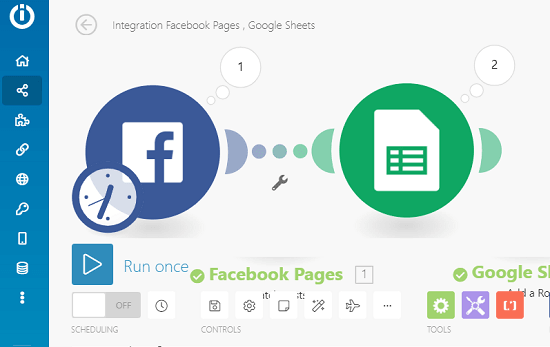
In this way, you can use this simple automation tool that you can use to automatically save new posts published to Facebook page to Google Sheet. You just configure the connections and then let the scenario run automatically and save all the data to Google Sheet automatically. However, you will have to keep the limit of the free version in mind. When your free runs are completed, you can upgrade to the paid plan or wait for next month.
Similar post: How to Auto Save New Instagram Posts to Google Sheet
Final thoughts
Automatically saving Facebook Page posts to Google Sheets is easy but there are not so many free tools to do it. But I have managed to list a couple of them that you will like. Both of these are simple and easily configurable. You just configure the Facebook and Google Sheet connection and then you are good to go. Workflows you create in these tools will run after specific interval of time and do their work. So, if you are looking for free ways to save Facebook Pages post to Google Sheets then this post will be quite helpful.