This post lists down some free software to find installed drivers in Windows 10. If you want to audit your PC for installed drivers then tools I have mentioned here will help you. They can easily list all the installed drivers with some useful information that you can analyze. Also, with some of them, you can even export the list of drives to a file and then do whatever you like. All the drivers and their location in the system can be seen with the following software and there are some other extra features that I will mention in context of each one of them.
There is a Device Manager included in Windows 10 that you can use to do the similar thing. But getting driver information with Device Manager is kind of exhausting and you have to see device information one by one. But with the software I have listed here, you can see details of all the installed drivers all at once. The best part is that, with some, you will be able to export the drivers list as HTML or CSV file.

Free Software to Find Installed Drives in Windows 10:
DriverView
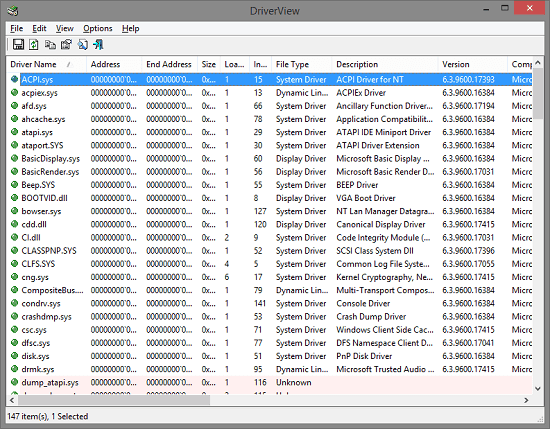
DriverView is one of the best free software to see installed drivers on Windows 10. Here you just run this and see list of all drivers present on your computer. Not just that but with this software, you can see the details of the all the drivers in detailed manner. Apart from just drivers names, you can see address of the driver, its size, its location on disk, filename, file type, description, version, company, product name, modified name, service name, signature, and some others. You can see all these details and you can even export this to an HTML file.
This software can be used in portable mode after you download it from above. Next, you just open it up and it will show you the list of all the drivers from your PC. You can scroll horizontally to see further details bout the drivers and analyze them. And in case, you want to export the list of the drivers then you can easily do that. Use the “HTML Report – All Items” option in the view menu of the software to export the list.
DriverStoreExplorer
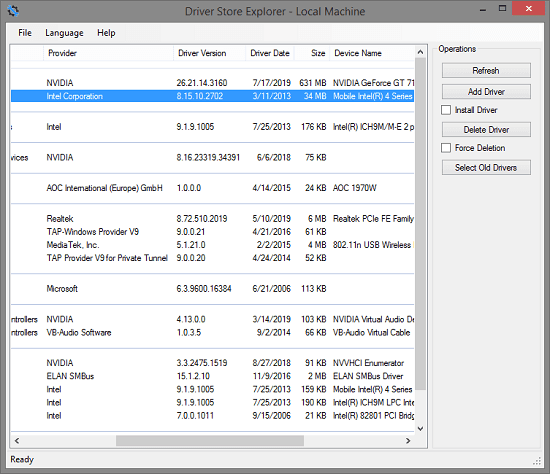
DriverStoreExplorer is another very nice software in my list that you can use. Here this is a multi lingual driver listing software that supports add/remove operation as well. Using this tool, you can not only audit your PC for installed drivers but add new ones or remove existing ones in a couple of clicks. It has a very nice interface where you can see some useful information about drivers. Here with this software, you can see driver class, provider, version, size, device name and various other details that you can export to a CSV file.
This is again a portable software that you can download from above. Also, one of the best part about this driver lister software is that it is open source. If you want to see its source code then it is publicly available here. It requires admin rights to find the installed drivers and after scanning PC, it lists them. You can see list of all the drivers on your Windows 10 PC. In the different columns on the interface of the software, you can see details of the listed drivers and you can use File > Export Drivers List option to save it as CSV file.
ServiWin
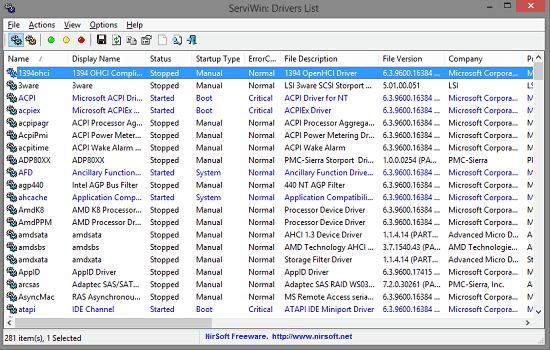
ServiWin is a simple and a powerful tool to see installed drivers with all the details and export the list. Here it can not only list drivers but it can even list installed services from the system and lets you stop, start, and restart them. This is a tool from Nirsoft which is a known name in the field of free system utilities. With this software, you can see installed drivers with details like display name, status, version, product name, file name, path, and some other details. It even lets you export the list of drives to an HTML file. You can read its detailed review here.
Just like other utilities of Nirsoft, it runs in portable mode. You just get it from the above link and then simply open it up. It will immediately list all the drivers here with their corresponding details. You can analyze the list that it generates and then simply do whatever you want. There is even an option to switch to the service view to see the running services and some operations on them. Also, you can export the drivers list using the “View > HTML Report – All Items” option.
Usign PowerShell to List Installed Drivers
PowerShell is the powerful tool included in Windows that you can use to do almost any kind of programming work. With this, you can create some scripts to get a specific job done and many more things. PS comes with some built-in commands as well that people generally are not aware of. One of those in built commands is the one to get list of installed drivers. You just run a single command and see list of all drivers. In the lost that the command generates on console, you can see some basic information about the drivers.
So, just open up PowerShell and then enter the following command. It will instantly list all the drivers with details like version, date, provider name, class name, and original file name. You can see all these details on the PowerShell console window.
Get-WindowsDriver -online -all
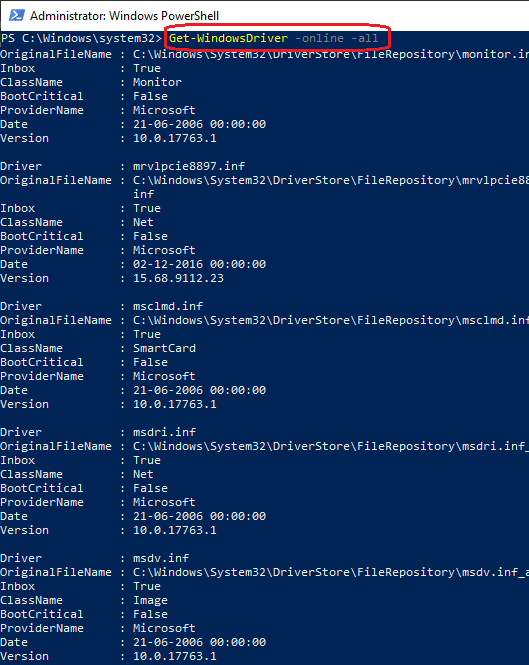
In the screenshot above, you can see how this method works. You only have to execute a simple command and see the drivers list. It is simple as that. But this method is not very fast and takes some time to get the list. This maybe due the fact that my PC was running low on RAM but you can check if it works fine on your computer.
Final thoughts
These are the best free software that you can use to find all the installed drivers in Windows 10. In a few clicks and moments, you can get the drivers list and then you are free to do whatever you like. I liked the fact that using almost all the tools in the list, you can export the drivers list to a file. So, if you are looking for some free software to audit installed drivers in Windows then use any tool from this list. Personally, I will recommend you to go with DriverView and DriverStoreExplorer. And if you don’t want to use any third party software then you can go with the PowerShell method to list