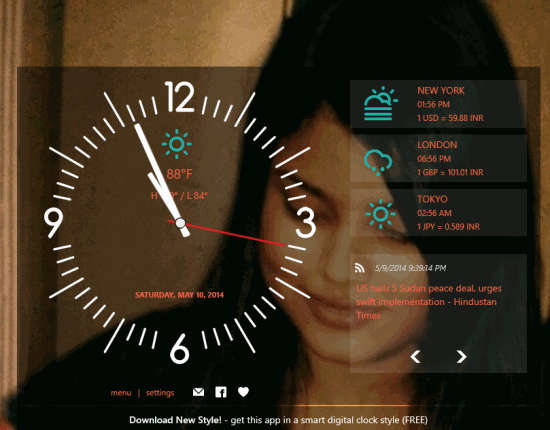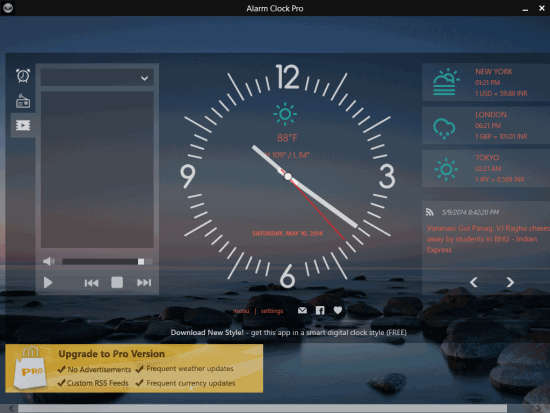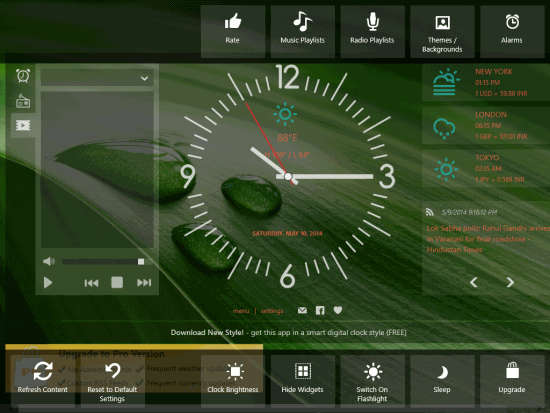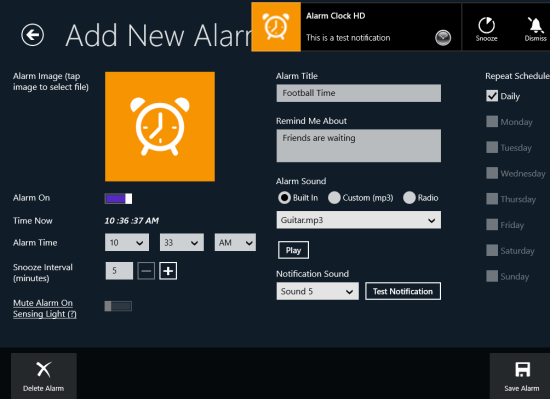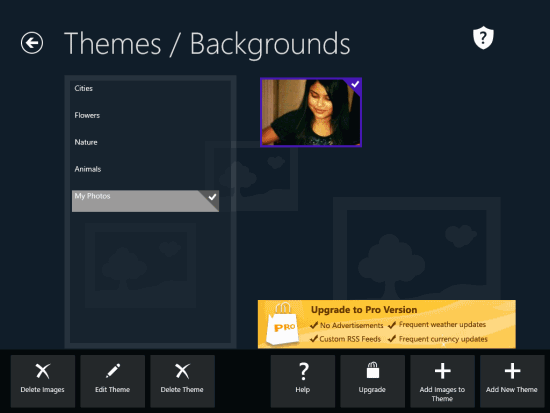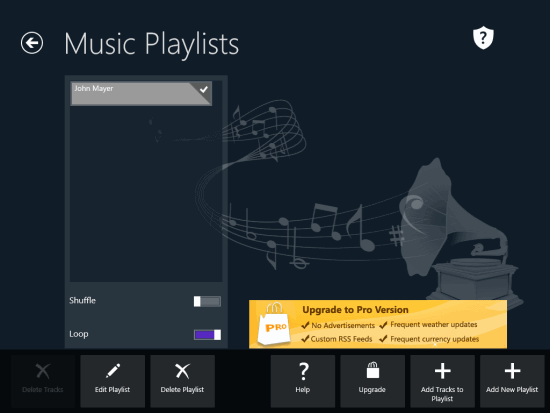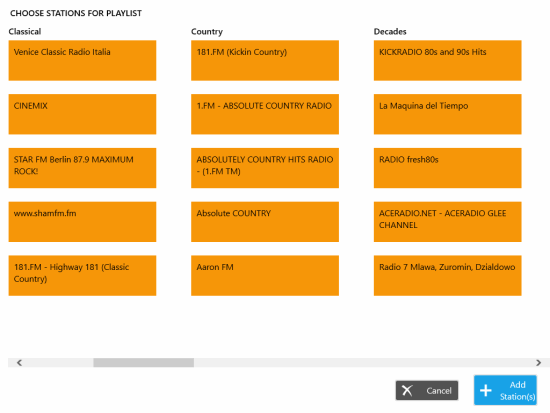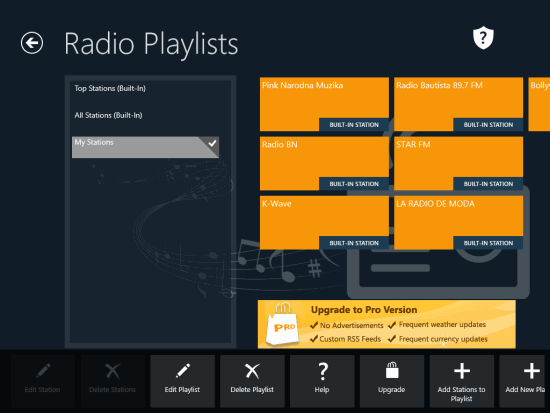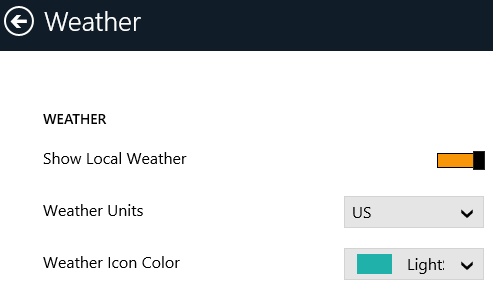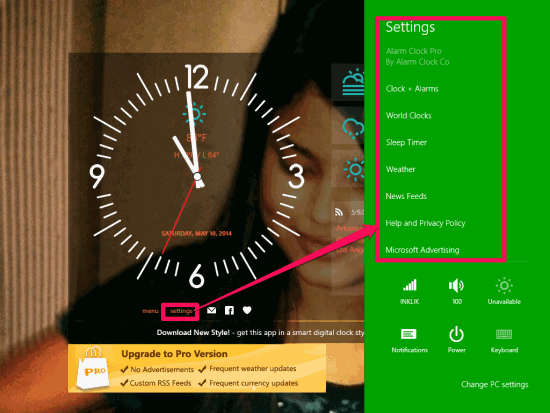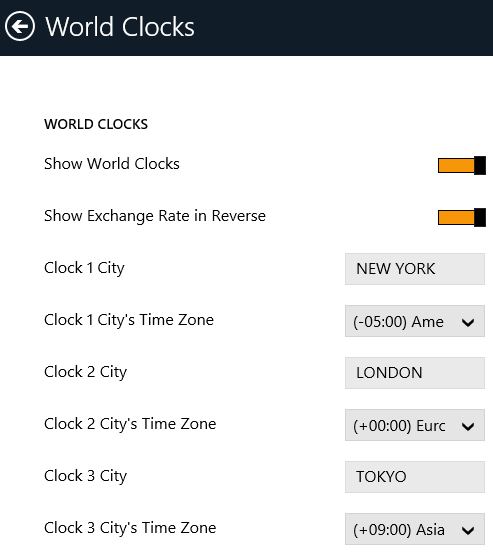Alarm Clock Pro is a free multimedia alarm clock app for Windows 8. You can set alarm, check weather, world clocks, currency exchange rates, music player, radio player, Use Facebook, RSS Feeds, etc. in single platform. Import your own tone for the alarm or choose from provided options. You will also get toast notification for your alarm on your Windows 8 desktop. The additional features of this app are flashlight and Sleep timer.
Even though the app has been named as alarm clock app, it actually does much more than that, as you can see from the description above. It is a true multi-functional app, that is really replaces many different apps.
The app has many different built-in picture themes, like: nature,flowers, buildings, etc. You can even use your own photo to set as theme. The app also shows time and date on the Live Tile of the start screen. The app also works well in snapped view mode of Windows 8.
Getting started With this multi-functional app for Windows 8:
You can get free Alarm Clock Pro app from Windows store by using the link given at the end of this review. After launching the app, it will automatically use your location and will show time as per your location. In the center you will find a clock which shows time, date, day, and weather. On the same screen you will also find different options: Upcoming alarms today, radio, music playlist, world clocks, Currency exchange rates and RSS feeds. The RSS feeds are shown as per your location only.
To customize the app as per your choice, right click anywhere on the screen. You will get different options: Music Playlists, Radio Playlists, Themes/Backgrounds, Alarms, Clock Brightness, Flashlight, and Sleep.
Set Alarm: To set alarm, click on Alarms, and the click on Add New Alarm. You will find different options to customize your alarm:
- Alarm image: Set any alarm image by importing from your local system or use the default one.
- Alarm time and Snooze interval.
- Alarm title and remind me about.
- Alarm sound: Choose from provided options or import one from your system.
- Notification with sound.
- Repeat schedule.
Change Theme/Background: This app provides many different pictures which can be set as a theme for the app: Cities, Flowers, Animals, and Flowers. If you don’t want to use these built-in pictures and want to use your own, then click on Add New Album/Theme option available at the right bottom corner of the screen. This option will let you create a new album in which you can import your own photos.
Music Playlists:
You can create your own music playlists within the app. To create one, click on Music Playlist option and then on Add new Playlist. Create as many playlists as you want. To add tracks in the playlist, click on the Add Tracks To Playlist and choose track from your local system.
It lets you play your playlist in two different modes: Shuffle and Loop. Do note that the app supports audio tracks only, and not video files.
Radio Playlists:
The app has many in-built radio playlists with different categories, like: Classical, Country, Decades, Electronic, Folk, Inspirational, etc.
The app has two built-in playlists: Top Stations and All Stations. But if you want to create your own playlist to add your favorite stations in it, then click on Add New Playlist. In this playlist, you can add in-built stations as well as can import pls/m3pu/xspf file.
Set Weather:
The app displays local weather as well. You can change the weather icon color from provided options. You can also set the weather unit from provided two options: US and Metric. The app also shows weather icons for world clocks.
The additional features of this app are flashlight and Sleep. Flashlight brightens your screen (I don’t find this feature to be that useful).
In Sleep mode the screen will start dimming after specified time. If you have set any sleep playlist, it will start playing and the volume will fade away as the screen dims. To wake up from sleep mode, press the Wake up button at the app bar. 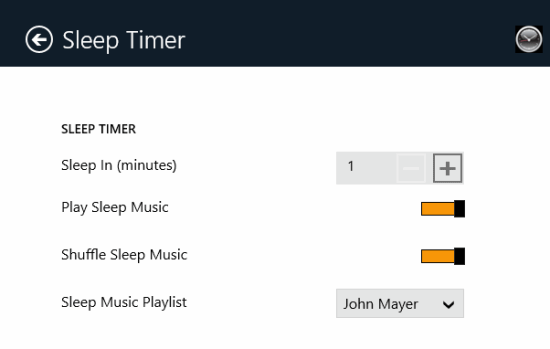 To change the settings of different features that you want to display in the alarm clock app, click on the setting option at the home screen of the app. Customize different categories like: News feeds, Alarms+clocks, World Clocks, etc.
To change the settings of different features that you want to display in the alarm clock app, click on the setting option at the home screen of the app. Customize different categories like: News feeds, Alarms+clocks, World Clocks, etc.
Set World Clock:
The app displays three different world clocks on the home screen, excluding the local one. By default it shows the timings of New York, London, and Tokyo. However you can choose three cities as per your choice. To choose, click on settings and then on World clocks. Change the cities as per your preference.
Try another alarm clock app for windows 8 we reviewed earlier: KoAlarm.
Conclusion:
Alarm Clock Pro is one of the best multimedia alarm clock app for Windows 8. This is actually a combination of many different apps. So, instead of installing separate apps for Flashlight, world clock, sleep timer, etc; you can just install this one app and experience all the features.