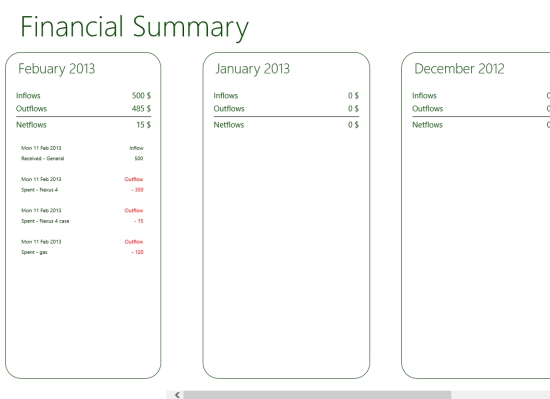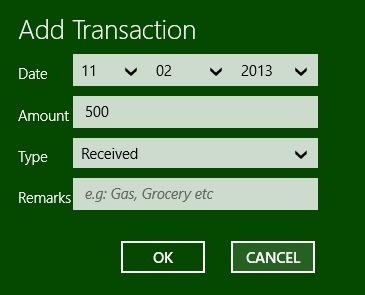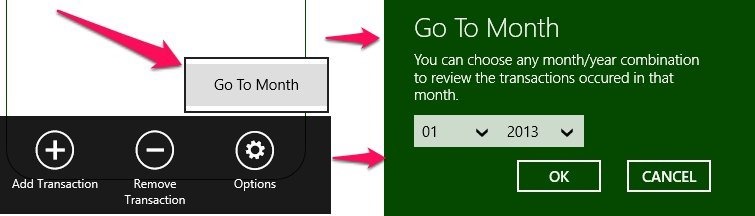Here is a free Expense Manager for Windows 8 that will enable you to manage your finances in a very simple manner. The best thing about this app is that it has a very simple interface and makes calculating all your expenses very easy.
So keep track of all your financial matters in a simple and easy to understand interface. My Wallet Pro is really easy to use, just enter you income and outgoing expenses and it will present you with an interface where you can keep track of things on a monthly basis. The current month stays in the front and all the other months are horizontally scrollable.
If you tried some other app before and did not like it’s complicity or you are simply lazy :P, then you can manage and watch your expenses on a simple monthly based financial summary. This expense manager for Windows 8 offers you a horizontally scrolling interface which allows you to manage and see all your financial summary on a monthly basis. Plus the app offers you the ability to see all expenses on the live tile in the Windows 8 start screen.
To get started with this expense manager app for Windows 8; just click here. This link will open up the Windows app store web page from where you can download and install My Wallet Pro for Windows 8. After you downloaded and installed this free expense manager app for Windows 8 just start it from the windows 8 start screen like any other app in Windows 8.
To add a transaction just right-click on the app or long press if you are running the app on a touch screen enabled interface and the menu as shown below will come up. In this menu just click on the add a transaction button as pointed out below. If you want to remove any transaction then just click on the Remove transaction button which is located just besides the add transaction button.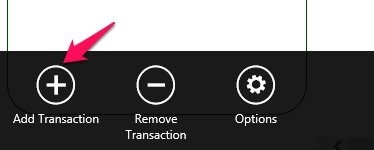
After you have clicked on the add transaction option you will have the interface as shown in the screenshot below. Here just enter the data, amount, type, and remarks and click on okay. In this manner you can debit and credit expenses in this app and manage your expenses. The expenses are shown in monthly basis as shown in the first screenshot of this post.
Also you can click on the options button and it will give you an option to go to a month. Click on it and you will have an interface as shown below in this manner you can navigate through the interface with complete ease.
In this way you can manage your expenses in a simple manner with My Wallet Pro that offers you the ability to track your money matters with complete ease. If you prefer the traditional expense manager then click on this.