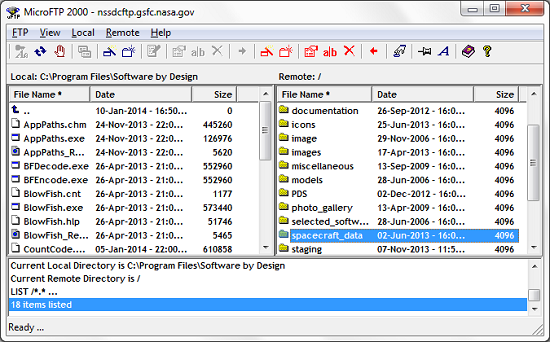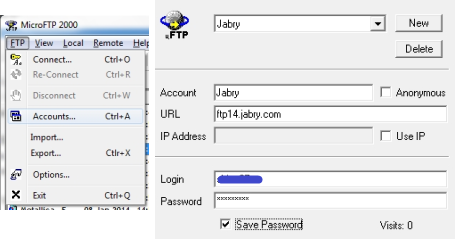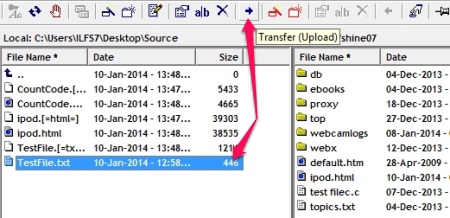MicroFTP is a simple FTP client for Windows that lets you send/receive files to a remote server using the File Transfer Protocol. The simple file explorer within this FTP client lets you browse the folders and easily transfer that to the server. You can double-click and open the files with application assigned to them. MicroFTP lets you create simple FTP account profiles and saves your connection details and your user account information.
You can further customize MicroFTP so you can minimize it to the system tray, customize the sound alerts etc.
You might know about thousands of FTP clients with various and distinct features. Some of them would have superb interface and some with an excellent inbuilt text editor. However, MicroFTP is a simple FTP client that just does what it is made for.
MicroFTP can transfer files across the internet however I could not find the option to drag and drop the files into its interface. But, that’s gonna be fine till the time it does what it’s supposed to do. I have some FTP server that I have access to and tested this FTP software with that.
How to create a new profile?
You can add the FTP server details to MicroFTP by clicking on Accounts under FTP menu. You can save the password for you FTP account, save some notes for the FTP site; specify the local and remote folder to start with, when you connect to the FTP server.
Transferring files
Transferring files with this simple FTP client is almost the same as you might have seen with other such software. You can click on the file you want to transfer and then clicking on the arrow in the toolbar will transfer the file to the FTP server. You can also right-click on any file to upload it.
If you select a file on the server part and click on the arrow, MicroFTP would download the file to the local directory of your computer. This is exactly what I used to do on other FTP clients. Apart from these, I also noticed that it can sort the files according to the name, date and size. MicroFTP maintains a logs too.
One other feature that I noticed and worth mentioning is it can force lowercase names on the remote FTP server. This is useful when your remote system treats file differently and could be case-sensitive (Linux, Unix etc.,).
Conclusion
MicroFTP is a lightweight tool and I liked it. The simple interface and its ability to hide in the system tray allows me to move it from the scene when I am not using it. This also allows you to save your profile and remember some common settings with regards to the FTP server.
I tried this simple FTP client with Windows 7 and I found it to be a lightweight and handy tool. I could copy the files from its location and dump it into a folder on a USB drive; that makes it a portable FTP client. Try this simple FTP client, you’re gonna like it.
You may want to read about other FTP clients. Check out this article.