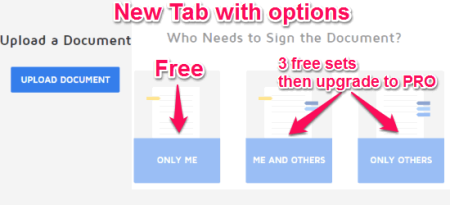Here comes a free Chrome extension “DocuSign” to sign documents digitally. No more signing bundles of printed papers and no more flipping of papers one-by-one to sign them. Use this excellent extension to sign your documents without the hassle of printing papers and signing them. This particular extension is always free if you wish to sign documents yourself. But if you want others to sign your documents, then you have to go PRO version, which is paid. By the way, as an advantage, after using “DocuSign” for the first time, it lets you get a signature from others for 3 sets of your documents.
You can sign documents either from your Gmail, Dropbox accounts or from the desktop. It supports various file formats which can be signed, such as PDF, Word, Excel, Text, PNG, JPEG, and much more. Nowadays, in this technically developed world, everybody wants to adopt something new that can save their time and money. So you can see, this Chrome extension can do the same for you.
The following screen record shows the process of signing a document.
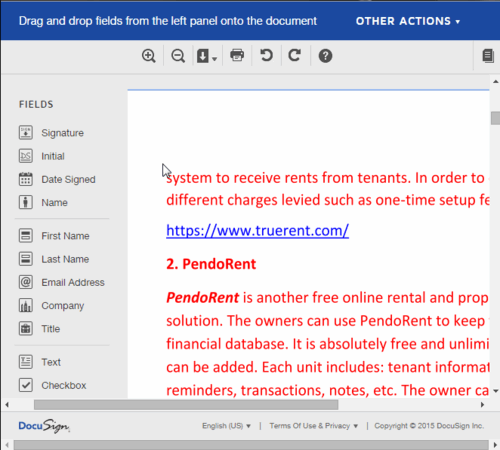
Now, lets get started and know something more about this extension like how it works and how to use it.
How To Digitally Sign Documents Using DocuSign:
You can select the icon on the navigation bar or hover over an attachment to sign the document. When you click the “DocuSign” icon on the navigation bar, a popup appears with the options of signing a document or using previously saved templates. The below snapshot shows that a popup appeared when DocuSign icon is clicked.
After you select “Sign New Document” it opens up a new tab on the browser with options for uploading and signing documents by yourself or by others. The below image shows the same.
Now upload your document and sign them with various entities like the signature, initials, date signed, name, email address, etc. DocuSign lets you choose multiple signature styles, draw signature or upload a signature. Drag and drop these entities, and then select the “Finish” tab. Your document will be ready with a digital signature.
The above image shows the signature options using which you can select, draw, or upload a signature.
The Verdict:
DocuSign is one of the best Chrome extension to digitally sign documents. Sometimes I also don’t like to print documents and sign those documents. I use this Chrome extension that helps me save my time and ofcoz.. money for printing those documents.
Check out this excellent Chrome extension “DocuSign” if you wish to sign documents online.