Here are 4 best free software to make USB ports read only. Using these free software, you can make all the USB drives read only. That means after running these software, no one will be able to connect a USB drive to your PC to copy any data to Flash Drive. Data can only be copied from USB drive to your PC. This is perfect scenario for SMEs and organizations so that employees cannot copy data to their Flash drives. Also, this ensures that data on USB drives don’t get infected in case there are viruses on the system. So, if the same USB drive is used to copy data to multiple systems, then viruses of one system are not carried over to others.
Some of these software come with unique features such as password protect the software interface, so that only you can revoke the write access on the USB ports.
A perfect use case of these software would be that using these, you will be able to set an access control on the USB storage devices. Restricting write access, will save the USB drive getting infected if there are any viruses on the system.
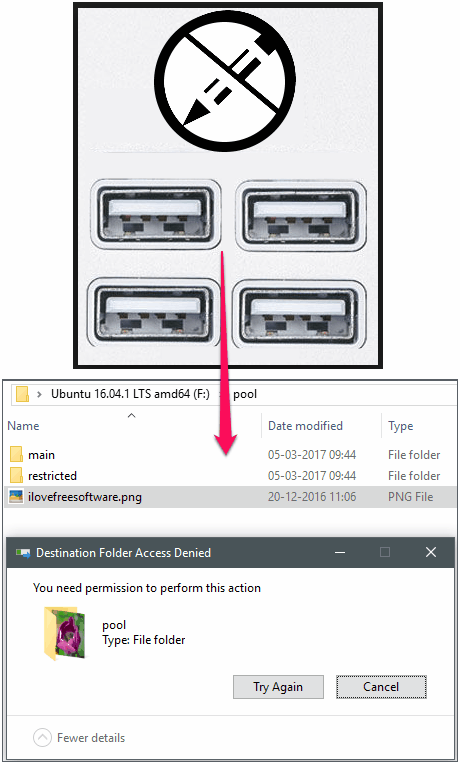
So, let’s see the list of 4 free software to make USB ports read only.
4 Free Software To Make USB Ports Read Only
URCAM
URCAM is one of the best free software to make USB ports read only. It comes as a portable software, so you don’t really have to install it on your PC. Not only USB ports, you can also enable/disable various other system resources such as Command prompt, Task Manager, Registry Editor, Group Poicy Editior, and some others. And you can set a password to lock its interface, so that only you can revoke the restrictions that you have applied to the various system resources.
It’s pretty easy to make USB ports read only using this free software. Just grab the software from the above link and then launch it. On its interface, you will see many options to enable or disable Task Manger, Command Prompt, Files and Folder options, and of course setting access mode for USB devices. From the USB Storage Devices section, choose the Read Only option to make all the USB ports only read data from the USB devices. After doing so, the USB storage devices you connect to your PC will behave as a CD. You will not be able to rename files, move files, or transfer any file from PC to USB device. But you will be able to copy data from USB drive to your PC.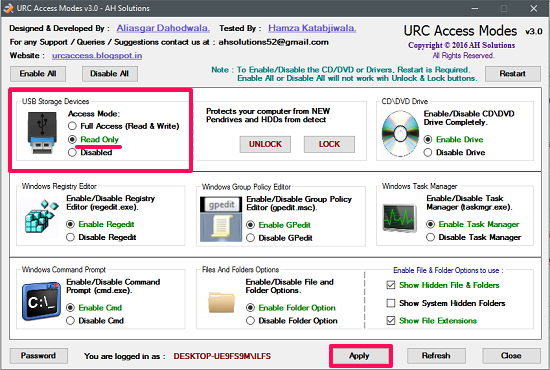
So, in this way you can easily make USB ports read only using URCAM freeware. The software worked very well for me. If you want a portable software for making USB ports read-only, with some additional features, then URCAM is a very good option.
Ratool
Ratool is a free software to make USB ports read only. Using this freeware, you can make all the USB devices behave like a CD. You will be not be able to copy anything from your PC to Flash drive and also you won’t be able to rename any file on the USB drive. Apart from making the USB ports read only, you can also make other storage devices such as Floppy drives, Tape drives, etc., read only. Additionally, you can also set a password to lock the interface of Ratool to stop others from modifying these permissions.
Getting started with this freeware is pretty easy. Firstly, grab the application from the above link and after that, run it. On its interface you will see three options, namely Allow Read & Write, Allow Read Only, and Block USB Storage Devices. To make the USB devices read only, simply select the Allow Read Only option and hit the Apply Changes button. But, do note that, while making these settings, make sure that there is no USB device connected to your PC. Also, you don’t have to keep running the software; after making USB drives read only, simply close the application.
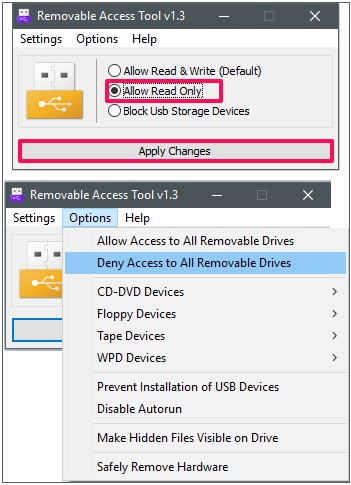
After applying the settings, all the USB ports will only read data from the USB device. You cannot rename files, delete files or move contents from one place to another. To allow the write access, run the software again and choose the default option which is Allow Read & Write.
USB Disk Manager
USB Disk Manager is another free software to make USB ports read only. Apart from making USB ports read only, you can also restrict some other USB device activities such as execution of the software from the USB drive and disable the USB drive. The software comes as portable software, but to make it work, you will have to keep running it in the background. And whenever you want, you can access it from the tray icon. Additionally, you can also make it run at Windows Startup.
Getting started with this free software is very easy. Launch it from the directory where you have downloaded it using the above link. After that, you will see its interface, which is divided into three sections. Navigate to the Write Protect section, and enable the Turn on Write Protection option to make the USB ports read only. Click on the Turn off Write Protection to revoke the Write access.
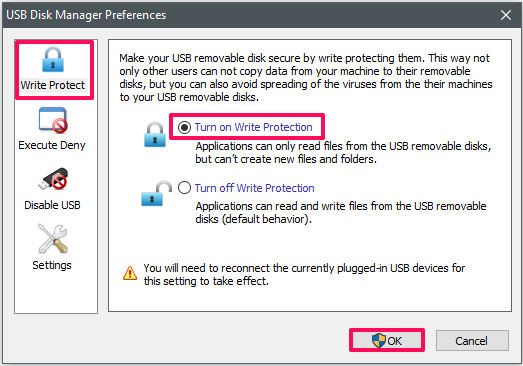
So, in this way you can easily make USB ports read only using the USB Disk Manager. The software does what it promises.
USB Flash Drives Control
USB Flash Drives Control is another free software to make USB ports read only. Using this free software you can easily restrict write access to any USB flash drive or storage device. Apart from making the USB device read only, you can opt for some other options as well. USB Flash Drives Control lets you operate the USB device in Read mode, Write mode, and Execute mode. The software doesn’t really have an interface, the configuration can only be done via its system tray icon. After installing and configuring, it keeps running in the background. You can also check its detailed review here.
Getting started with USB Flash Drives Control is very easy. First download it from the above link and then install it on your PC. After installing, run it and you will find its icon in the system tray. Right click on its tray icon and there are options given to configure the behavior of USB ports. To make the USB ports read only, uncheck all the options except for Read Mode option. After that, the USB drive that you will use on your PC will only be able to send data. You will not be able to rename, move, paste or delete any file from the USB storage device. To again make the USB port writable, simply check the Write Mode option.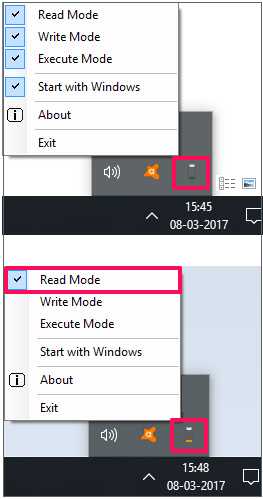
So, in this way can easily make the USB ports read only using USB Flash Drives Control. It is quite a nice software to do that. However, to keep it working, you will have to keep running the software in the background.
Final Words
These were some pretty cool free software to make USB ports read only. Using these free software, you can easily restrict write access on all the available USB ports of your PC. After using these software, you will not be able to rename, move, delete and paste files on the USB drive. The data can only be transferred from USB to PC. Also, you can revoke the access any time. Apart from making the USB ports read only, these software offer some other features as well that I have mentioned in the context of the each one of them. So, if you are looking for the ways to make the USB ports of your PC read only, then this list can be very useful to you. Based on your needs, you can give a try to any of them.