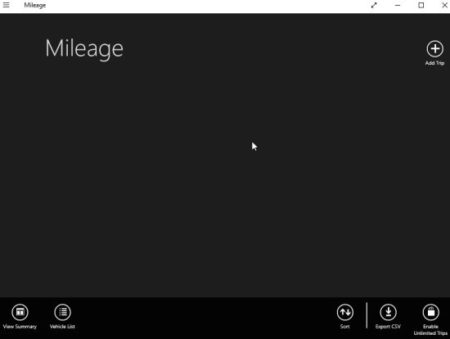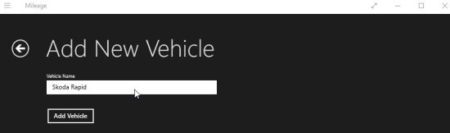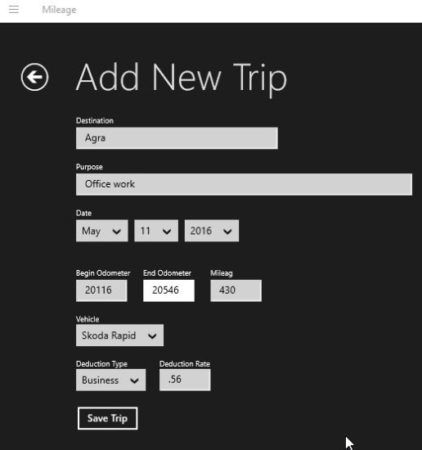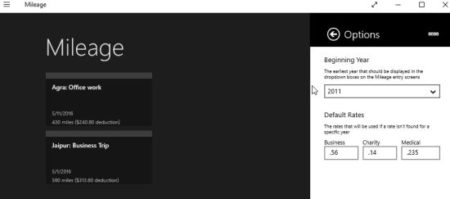Mileage is a free Windows 10 trip tracking log to keep track of miles driven for business, medical, or charitable trips. These logs can help you while filing your tax return. All these trips can be used as itemized deductions on your tax return. Having a up to date log helps you at the end of the year to easily compile how much deduction you will be getting.
The Windows 10 trip tracking log app can be downloaded from the Windows 10 store or from the link given at the end of this article. When you start this app for the first time, you will see a screen like the one shown in the screenshot below.
The first screen is pretty blank as there is no data in it yet. You will just see the app commands at the bottom of the window. First of all you will be required to add a vehicle for keeping log of miles. You can add more then one vehicle as well.
Just add the name of the vehicle and click on the add button to add. Now you can start adding the trips you are making. The screenshot below shows how to add a trip in this app.
Add a destination, then describe the purpose of your visit in short. Select the date of your trip. Then enter the odometer readings from your car, that would be the start reading when you started the trip and the end reading when you got back from the trip. The mileage is calculated automatically. If you have more then one vehicle stored then select the one which you used from the drop down list. Select the deductions type, which is the purpose of your trip like business, medical, or charity. Deduction rate is already mentioned, but can be changed if there is a change in this rate. Then just click the save trip button to save this trip.
From the settings tab you will come across a window like the one given below.
Here you can select which beginning year you want to display where you enter your mileage data. The default deduction rates are given in here as well and will be used if data for a year is not available. But this can be changed in case the rate changes for a year
Features of this Windows 10 trip tracking log app:
- Keep log of miles driven for business, charity, or medical purpose.
- Export the log in CSV format.
- Add miles easily to calculate deductions.
- See a summary of your total deductions.
- Sort trips with several different fields.
- Delete all trips at once.
Conclusion:
I found Mileage app pretty useful. Keeping log of year round miles driven is usually very difficult, but using this app you can keep track of miles easily. Just enter the starting reading on your odometer when you start a trip and then enter a ending reading when you get back in town. Its quite easy. Do give it a try, it can help you save lots of money when you go to file your taxes.
Check out Mileage for Windows 10 here.