This article covers a simple method to capture full website screenshots without installing anything. Capturing screenshots is very easy these days, all the operating systems have a built-in feature to capture the screen. On top of that, that are tons of software and apps to capture the screen with a variety of options.
When it comes to a website, you can use any screenshot tool to capture the viable area of the website. And, if you like to capture the entire webpage of the website, you can do that. There are some browser extensions and web apps to do that.
Website Screenshot Generator is a free web app to capture the full website screenshots. This app is offered by tucktools and available on their website. The app has an input URL filed where you can paste the URL to the webpage that you like to capture. Within seconds, you get an incredible high quality screenshot of the entire webpage that you can save as a PNG file.
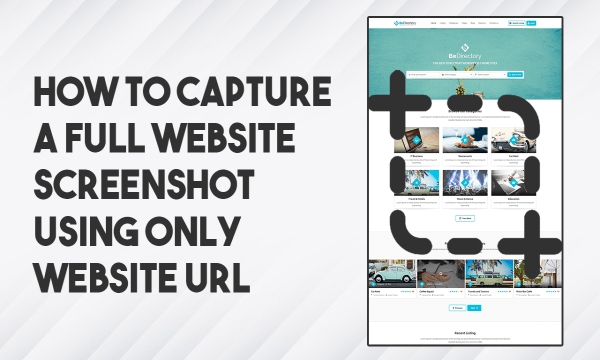
Also read: Free Screen Recorder To Take Notes, Screenshots During Recording
Capture Full Website Screenshots without Installing Anything
Website Screenshot Generator makes it really simple to capture full website screenshots with ease. The app is available to everyone for free and you don’t have to install anything what so ever. There is no limitation; you can use the app as many times you like.
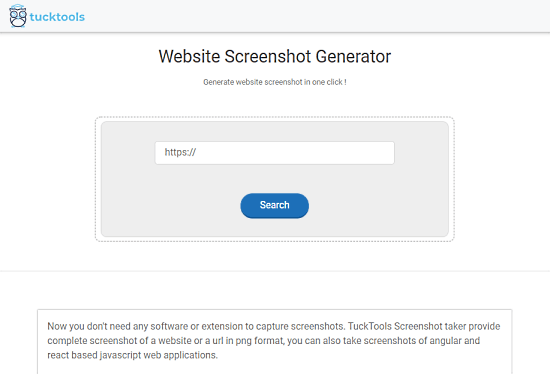
The web app is active at this URL. When you visit this URL, it shows you the web app which is similar to the screenshot attached above. The app has an input field where you can paste the URL of the webpage that you like to capture. After pasting the URL, click the Search button. It takes a few seconds to fetch the details and that starts loading the preview of the full webpage.

You can explore the preview from top to bottom. Just above the preview, you get options to download the screenshot and open it in a new tab. With the download button, you can save the full website screenshot as a high-quality PNG file. Whereas, the other option opens the screenshot in a new tab where you can view, zoom, and zoom.
Closing Words
This is how you can take full website screenshots without installing anything. The process is simple and easy to follow. Using this web app has an advantage over using a browser extension for the same. In that case, you have to install the extension and still might get compromising quality. Whereas, in the case of this app, there is no installation and the screenshot quality is generally FHD+.