This tutorial explains how to refresh cache of multiple browsers with a single hotkey. The method explained in this tutorial lets you refresh cache of a browser or multiple browsers at once by just pressing a hotkey. To do this, I will use a free software called Browser Refresh.
This freeware provides 2 refresh modes: Refresh and Hard-refresh. In Refresh mode, it simply refreshes the current tab of a browser and in the Hard-refresh mode it refreshes the current tab and clears the cache of the browser. The added advantage of using this method is that you can refresh your browser tabs even if you are working on other applications.
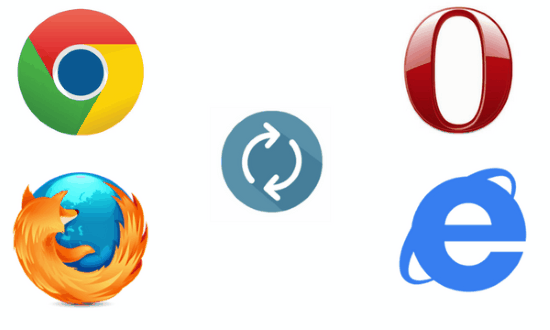
Also See: 5 Free offline website browser, How to optimize CPU and memory usage for browsers, UC Browser HD for Windows 8.
How To Refresh Cache Of Multiple Browsers With A Single Hotkey using Browser Refresh:
To refresh cache of multiple browsers with a single hotkey, I will use Browser Refresh. You can use this free software to refresh cache of multiple browsers at once. It supports Google Chrome, Internet Explorer, Opera, Firefox, and Yandex web browser for clearing cache at once. The best part is it lets you select either a web browser or all of them to refresh tabs and clear cache.
Getting started with this freeware is really easy, just download it from the link provided above and execute its application (.exe) file. It will then take up a place in your system tray, from where you can access its options by right-clicking on its icon. As I mentioned earlier, it works in two modes i.e. normal and hard-refresh. So in order to perform these two types of refreshes, you first need to configure their hotkeys.
You can simply do it by following these steps:
Step 1 : Right-click on its System tray icon.
Step 2: Select change the current refresh hotkey button from its context menu.
Step 3: Now, just specify the hotkey for triggering the normal refresh operation.
You can follow the same steps for configuring the hotkey for hard-refresh operation.
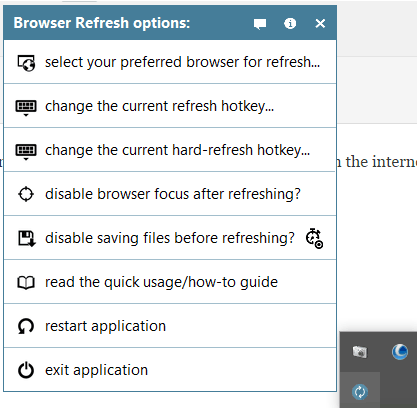
Now, you can simply clear cache of a browser by pressing the hotkey you specified.
Verdict:
This tutorial explains how to refresh cache of multiple browsers with a single hotkey. The method explained in this tutorial efficiently let you perform this task on Windows. The best part of the method explained in this tutorial is that it lets you perform the normal and hard refresh even if you are working on any other application.