Lazydocker is a free command line UI for Docker and docker-compose. This simple command line tool creates a terminal GUI for the docker containers in order to manage them. It lets you see all the running containers along with their logs and stats. In the terminal GUI, you can see all the available images with their size and see the config file too for the docker-compose. It creates a usage graph as well that you can use to analyze the service stats. All you have to do is launch it when you have come containers running and you can see their stats then.
Docker is an amazing tool to deploy some modern applications by running some simple commands. Various new web applications are now using Docker in order to simplify the deployment process. The advantage with Docker is that it takes care of the all the dependencies and database requirements. But the problem is that there is no centralized UI available. You will face this problem a lot if you are a beginner. You can’t manage all the containers from a single place. This is where this Lazydocker comes in handy. With this, you can see stats of all containers and I will explain about that later it in this post.
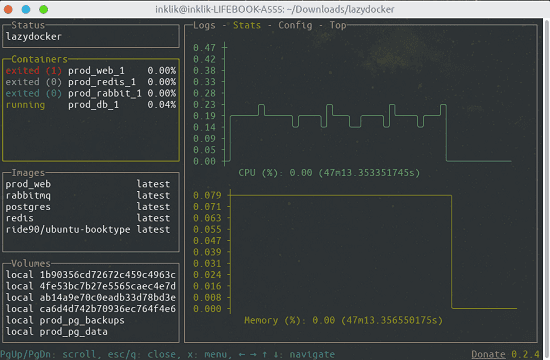
Using this Free UI for Docker and docker-compose: Lazydocker
Lazydocker is open source and you can use it on your Linux and MAC terminals. There are pre-built binaries available for it and you can use them in order to use this manage Docker containers. The best part is that it makes clickable areas on the terminal.
You can install it via Homebrew on MAC and download for Linux from here. Unpack the binary on Linux and then run the following command to execute it. You can see the screenshot below to see the UI it creates in the terminal. Currently, there is no services running as I have stopped all the containers.
./lazydocker
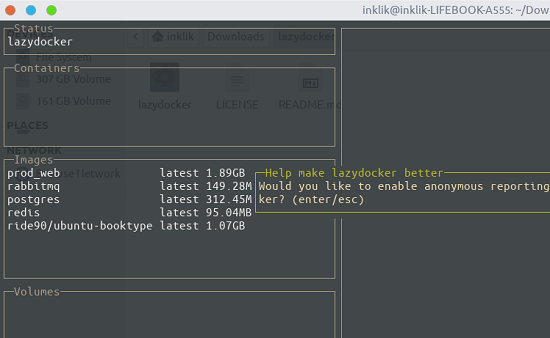
Now, see the screenshot below of Lazydocker to see running services. In this case, there are some services running and you can see their stats on the right side. You can see the active containers and simply click on their names to see details about them.

In the stats section, you can analyze the service graph to see the system usage. The graph is real-time and you can see this for every active container. To see the different stats data, you need to switch to different tabs and see the corresponding state of the container.
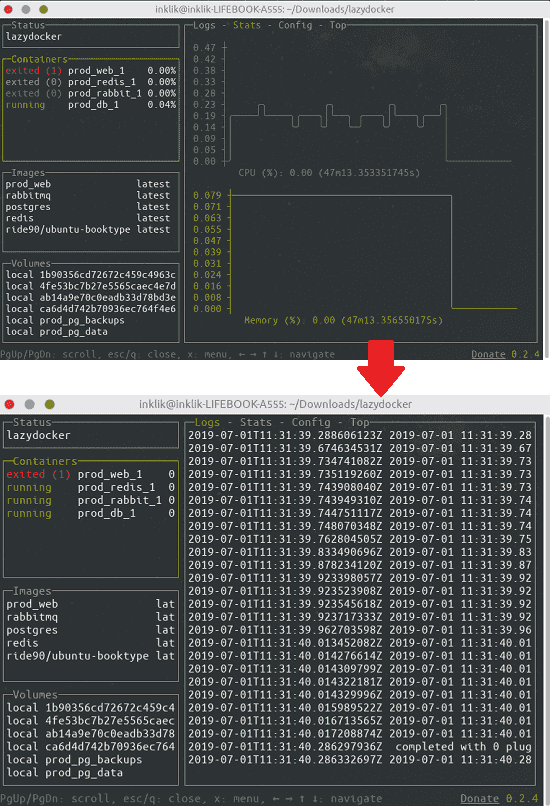
Next powerful thing you can do with this Docker manager is to stop, remove, restart, attach any container. You just use the up and down arrow keys to select a container and hit “x”. It will show you some options that you can choose for the selected the container. See the screenshot below.
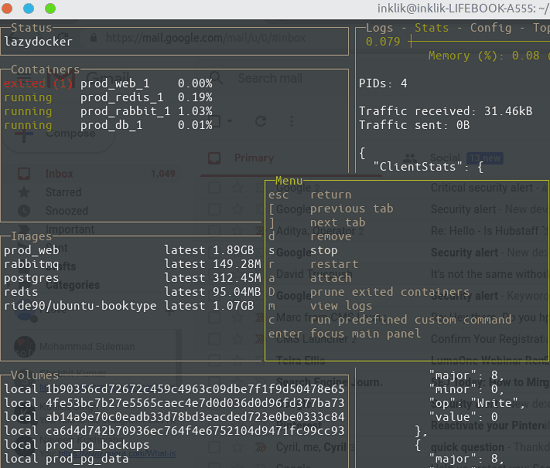
In this way, this docker manager tool works. The above features I have mentioned are all it has for now. Additionally, in the menu if you want to add a custom command then you can that. For managing running container, it is really a powerful tool. And if you often use docker then you will really find this useful and simple to operate.
Final thoughts
The default Docker CLI can’t really show you the docker-compose environment at glance. Also, it is kind of not possible to manage individual docker container as you need an ID to act on them. But you don’t have to worry about that while you are using Lazydocker. It detects all the running containers and show you their stats along with some useful operations you can do. You can target any running container and then do anything you want. And best part I liked about it is that is lightweight tool to manage docker and docker-compose and lets you execute operations in terminal with click actions.