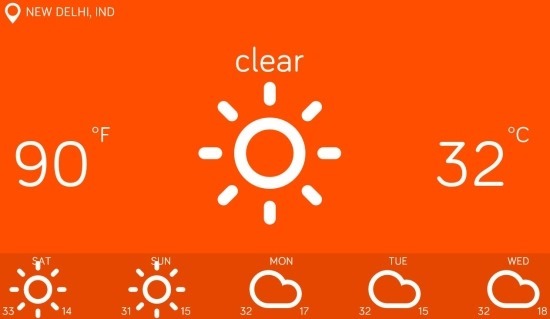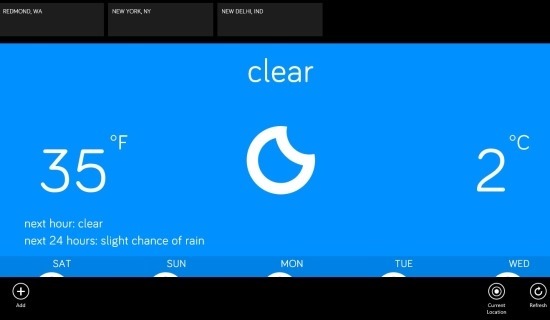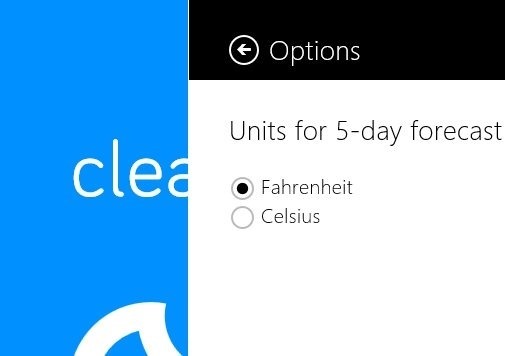Windows 8 comes with a capable weather app that show you the current weather as well as the forecast of your area. Weather apps are one of the most useful apps for a Windows 8 user and hence there are so many third-party apps like Weather Network app, MyRadar etc. which are available on the Windows Store.
The weather app that we are going to review now is the most minimalistic and elegant app that I have come across. 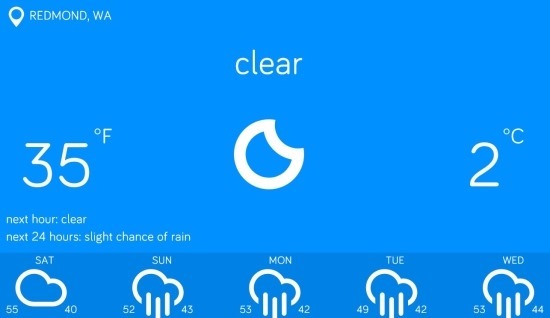
Breezy for Windows 8 has one simple design philosophy that it follows, called: simplicity. The information is shown in simple white colored fonts and icons and the background of the app is simple solid colors.
Personally the more I use the app, the more I am starting to love this simplicity. The app is powered by Dark Sky’s forecast predictions. It shows you if it is going to rain or snow in advanced (But this feature is only available in US).
Features of minimalistic weather app for Windows 8:
- Get your weather in Beautiful, simple, and minimalistic design.
- This Weather app for Windows 8 shows you the current weather and the forecast for weather of the next few days.
- Displays the weather on the live tile so that you can keep up to date with weather with opening the app.
- search for location using the search inside the charm bar.
- Powered by the Dark Sky’s weather forecast and prediction.
- Ability to display weather in both Fahrenheit and Celsius according to your need.
You can download the Breezy weather app for Windows 8 from link given at the end of the post. When you will start the app from your start screen the first thing that you will encounter is pop up that will ask you to run the app in the background; allow it, if you want constants updates as and want the live tile to display the accurate weather.
The background of the app will depend on the weather conditions. If its cool, then it shows the background as blue, if it is hot then it displays the background as orange, and so on, as seen above in the screenshot.
The app allows you to add multiple locations. To do so, just click on the add button which is located on the lower left corner of the app; this will bring up a search bar from where you can search the location that you want to add to the app. You can switch between these locations by clicking on a locations that are listed on the upper part of the option menu.
If you want to see the weather conditions on current location then just click on the current location option. This show you the conditions at the current location.
If you want to switch between units, then just bring up the charm bar and click on the settings button and then the option button; this action will bring up the sidebar as shown below that will let you switch between the units.
If you enjoy simplicity, then you can download and install Breezy for Windows 8 from here.