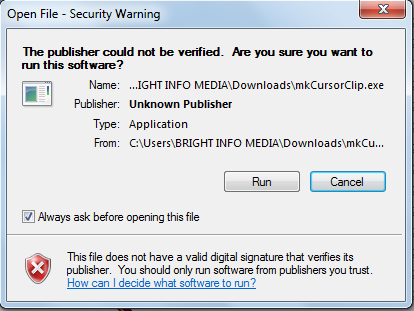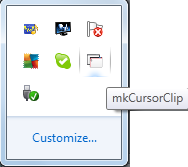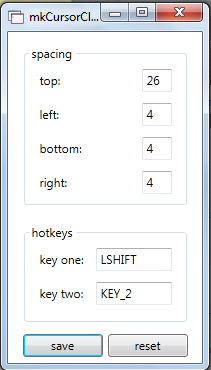mkCursorClip is a pretty useful application which helps you to trap the mouse cursor and restricts its movement only within a window where you are working. It’s effective when you like to be engrossed inside your work and focus on the thing you are working on. The moment you activate the program by using the Hot Keys the cursor is restricted to the window you are working on. It would not move out to any other application or the taskbar causing a disturbance while you would be working. You can capture the mouse cursor in any area of the screen you want using this freeware.
Installing mkCursorClip
You need not be an expert to install this application on your system. Just visiting the developer’s site here and clicking on the download button is all you need to do for downloading the setup program on your computer.
It takes a few seconds to get downloaded on your system after which you just need to run the downloaded file and launch the program. If you are interested to try some more cursor based utility, you can try RealWorld Cursor, MobileWitch and MouseFIGHTER.
Using mkCursorClip to Trap mouse cursor in a window
The moment you launch the program you might wonder if it actually got launched. In order to know whether the program has been launched or not and is ready to be used you need to check the taskbar.
Now when you see the icon of mkCursorClip on your taskbar you know that you are ready to use the application. So for checking out the settings and changing the hotkey you need to right click on the icon from the taskbar and select settings. In the settings window you have the options to change the spacing from the default set dimensions for a particular window. At the bottom you have the hotkeys changing option where you can put your favorite keys as the ones you prefer to activate this program.
As per the screenshot below pressing left shift + 2 would activate the software and block the cursor within the working window.
In order to exit you just need to press the hot keys again and the lock would be removed.
Some notable features of mkCursorClip are:
- It comes with configurable hotkeys.
- It is powered by a configuring padding in the application border.
- Its easy and simple to use.
Now that you know all about mkCursorClip, you can use this freeware to trap the mouse cursor in a window.