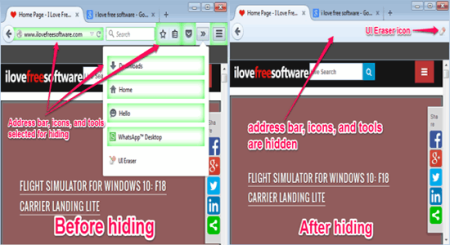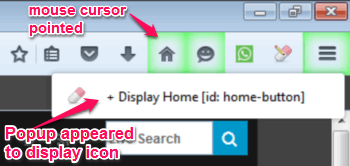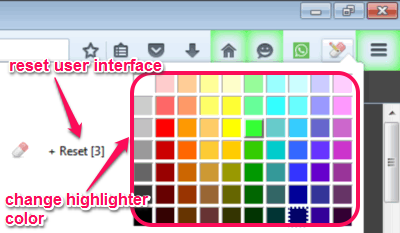Here is an interesting Firefox add-on that lets you hide UI elements of Firefox. Using this add-on, you can hide Address Bar, Search bar, and all the icons that are shown on Firefox’s interface.
I am really not sure why you would want to do that, but in case you have to, then this Firefox add-on makes it pretty simple. Just click the icon of this add-on and select the UI elements that you want to hide, and woooof .. they will be gone. Do note that even though the elements are hidden, but they do not increase the browsing area. So, when you hide the address bar, it will just show blank space. It would have been great if hiding the address bar increased the browsing space, like this add-on does. Nevertheless, it is an interesting add-on that you can play around with.
This “UI Eraser” add-on helps in hiding those tool icons or search bar and enhances distraction-free browsing. Simply download the add-on and click on it to enter design mode. It allows you to select address bar, search bar, or any icon that you would like to hide from Firefox’s interface.
How To Hide the User Interface Elements in Firefox:
First of all, click the eraser icon to enter the design mode. Then point the mouse cursor over any icon or address bar on the user interface. A popup will appear and ask you to hide the element. Simply select the popup to hide the selection, and it will be highlighted by default color (green).
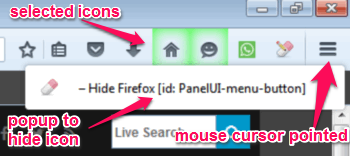
The above image shows that the mouse cursor is pointed to an icon, a popup appeared to hide that icon, and other selected and highlighted icons. Once you go out of the design mode, the icons highlighted in Green will be hidden.
How To Show the Hidden User Interface Elements:
Enter the design mode, then point the mouse cursor over any element that you want to unhide. A popup will appear with the option of displaying that icon. Select the popup and the icon will not be hidden anymore.
The above image shows that the mouse cursor is pointed to the home icon and a popup has appeared with display option.
It also has options like reset and change highlighter color. Simply enter into the design mode, then right-click on the “UI Eraser” icon. A popup will appear with the option of reset as well as change highlighter color. You can reset all the manipulation done with the user interface or change the color of the highlighter. The following snapshot shows the reset and color changing option.
The Final Verdict:
“UI Eraser is a simple Firefox add-on which lets you hide unwanted elements from user interface of Firefox. As I said earlier, I am really not sure why I would use it, especially because it does not increase the browsing area. But maybe, if you want a cleaner interface, then this can be tried. If you can think of any other reason why this add-on can be used, do let me know in comments below.