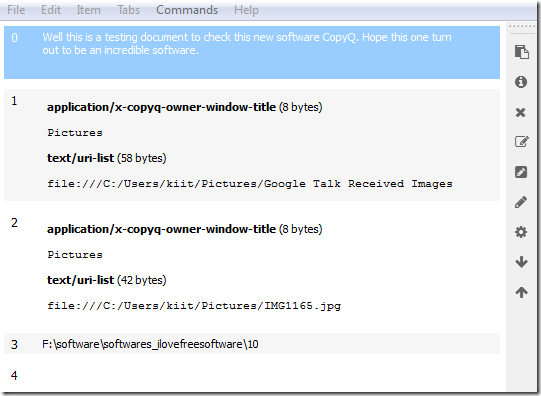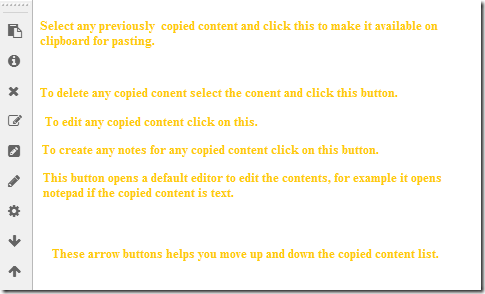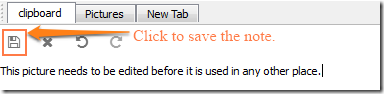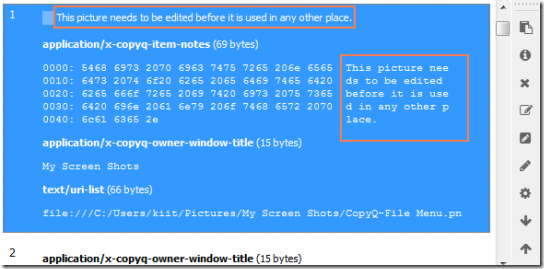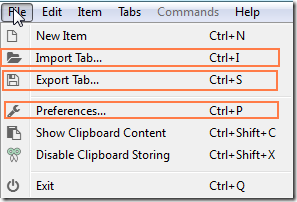CopyQ is a free clipboard manager for Windows and Linux. The software comes with a number of advanced features which we cannot find in the pre installed clipboard of Windows. This free clipboard manager has the option to search and edit through the contents that have been copied. When you close and open the clipboard later, you will find that the things copied when CopyQ was running previously remain intact.
CopyQ is a boon for those who have to perform a lot of copy paste work. The simple editing in the copied content allows us to save time which otherwise would have been lost to pasting the content, editing it and again copying it further use. Another feature rich clipboard manager I reviewed earlier is Clipmon.
How to manage Copy-Paste with CopyQ Clipboard Manager:
The setup can be downloaded using the link given at the end of this review. The software, which is around 9 MB, takes a few seconds to install. Once the installation is over, you will get a screen like the one above, but without the contents that have been copied to the clipboard. The clipboard when closed gets minimized to the system tray and can be accessed by clicking on “Show/Hide” button.
Once you start copying, you will see the contents getting visible in the window. When you copy text or files they will be listed on the window. If you try to copy the image, it will not get listed but if copy the image file it will get listed. On the Left side you will find the various tools which you will need to change or edit the copied content.
If you copy any file, you will not be able to edit any part of the copied content. You can only edit if you have copied any text.
When you click on the button to add notes, you will get a screen with simple editor like the one below.
When you have yh finished adding notes to any file, the notes get visible on the clipboard. The clipboard will now look like this.
The software allows you to save the copied items as a tabs. Say you are working on a particular project and while working you are copying a lot of stuff related to the project. So you can create a tab named Project by clicking on “New Tab” under “Tabs” in the menu bar. It also has options to rename and close a tab.
Once you are done with all the copy paste work and would like to save it, click on the “File” menu, you will get a screen like the one below. Click on Export Tab and you will be able to save the tab. To open a pre-existing tab, click on Import Tab and you can have the tab containing the copied contents during you previous work.
The Preferences is to change the various settings regarding CopyQ. You can change the number of copied contents the software will store at a time, then there is also an option to change the default editor for editing. For example, the default editor for text is Notepad; you can change that to WordPad.
You can open multiple tabs at any time and also copy contents between the tabs. Simply Ctrl+C the content in any tab Ctrl+V the content in the tab where you would like to paste the content. Users should remember the tab which is on the leftmost side is the one where the currently copied items get listed.
Demerit:
CopyQ does have some demerits. The software does not provide editing feature for the images when some other Clipboard managers do. Additionally it does not provide a Help for the users to understand how to use the various functionalities mentioned in the Preferences. You can also try other Clipboard Managers.
Conclusion:
CopyQ is a great clipboard manager, especially because it lets you store copied items in form of tabs. I hope they add the Help function to it so that we can use this software to its fullest potential.