This article covers a simple method to go live on Instagram from a computer. If you have used Instagram on a computer, you know that the experience is no way near the app. It’s not only hard to go through the feeds and profiles but also lacks some of the important features like DMs, IGTV, Live, etc.
Streamon is a free app that makes it possible to go live on Instagram from a computer. This is an open-source app that is available for all major computer operating systems. The app provides stream URL along with a key that you can set up in broadcasting software and stream live to your Instagram account. It supports all popular broadcasting software including OBS Studio. This allows you to take advantage of OBS Studio to stream almost anything to your Instagram live. With that said, let’s check out how it’s done.

Also read: How to Go Live on Multiple Social Platforms at Once?
How to Go Live on Instagram from Computer?
To go live on Instagram from a computer, first, follow this link and download Streamon app to your computer. The app is available for Windows, macOS, and various Linux distros. It offers stable as well as a beta version on the website, you can get any of those as per your liking.
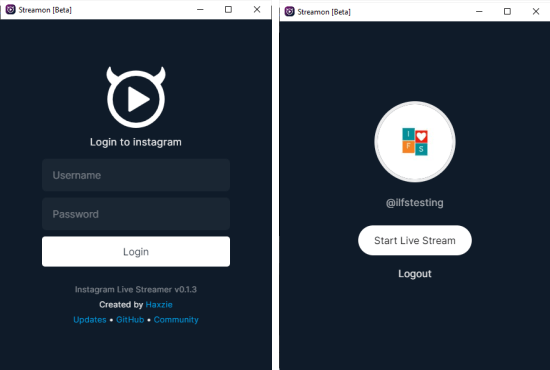
When you run the app after installation, it shows an Instagram login screen. Simply enter your Instagram account credentials there and log in to your account. When you log in, the app an option to start the live stream. Click that option to get a stream URL along with a key for the live stream.
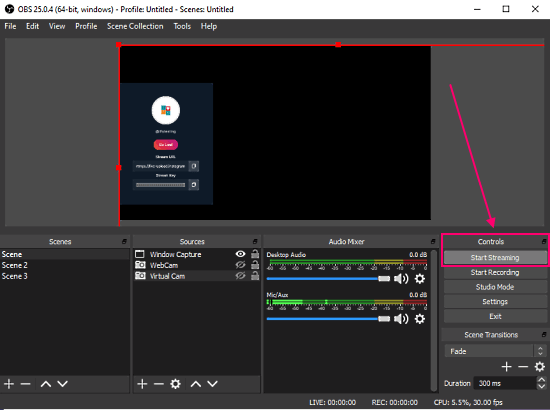
Now, launch the OBS Studio software on your computer. OBS Studio is also a cross-platform software, you can get an installer for your computer OS from here. In the OBS Studio, you get a streaming option on the bottom right section. Click the ‘Control’ option there to open the OBS ‘Settings’.
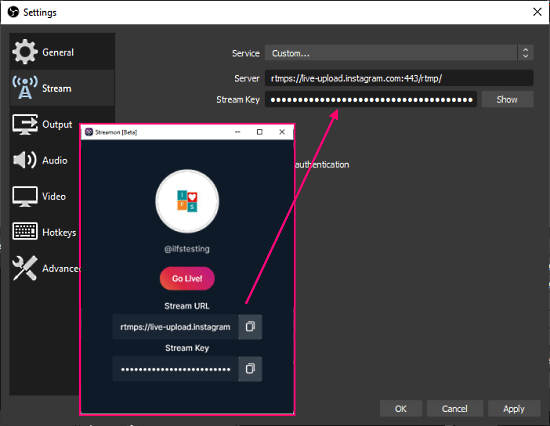
In the OBS ‘Settings’, go to the ‘Stream’ section. Here, click on the ‘Service’ dropdown and select the “Custom…” option. This brings two boxes to enter the server and key for the stream. Now, go back to the Streamon app and copy-paste the “Stream URL” to the ‘Server’ box and “Stream Key” to the ‘Stream Key’ box. Save the settings once you are done. Now, start the stream from OBS and then click the “Go Live” button from the Streamon app.
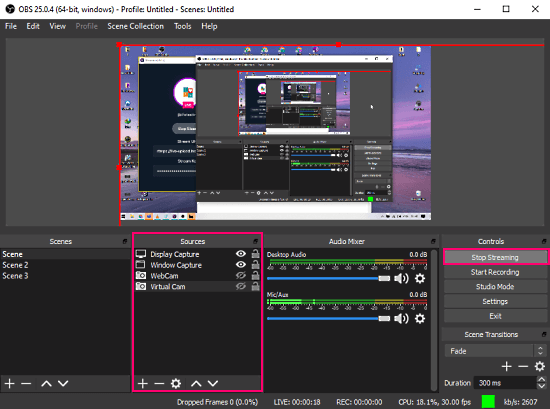
At this point, you have successfully started a live stream to your Instagram account. It broadcasts the OBS studio preview panel to your live stream on Instagram. OBS Studio gives you professional-level options for the stream that you can not get on mobile. Here, you can set up different media sources like webcam, screen capture, window mirror, live stream, etc. and fluently switch between them from the ‘Sources’ tab of OBS. You can also create scenes to have multiple sources appear in the live steam.
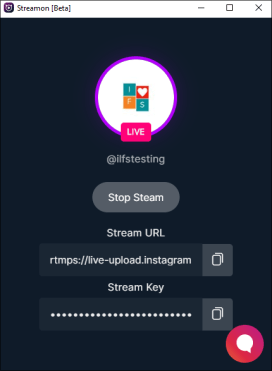
Once you are done with the stream, go back to the Streamon app and click the ‘Stop Stream’ button to end the steam. This will automatically stop the steam from OBS too. This is how you can go live on Instagram from a computer.
Closing Words
Streamon provides you a simple way to go live on Instagram from a computer. The app combined with OBS Studio offers so many creative ways to make your live streaming more informative and attractive. Instead of having just a camera input, you can broadcast multiple things to your audience and host a professional-style stream on Instagram.