InstaPost is a free and open-source Instagram scheduler based on Notion. Here you can self-host it and post on your Instagram automatically. Here you can even use it to post text posts as well. You just create your posts in Notion with caption and tags and then it will take care of rest. The setup process is just one time and then you can start posting to your Instagram from Notion.
There are not so many great Instagram schedulers out there. The ones which work are either limited or are paid. But this one can be sued for free and hosting will be free as it supports 1 click Heroku deployment. However, it uses your account username and password in order to post on your behalf automatically. This can be upsetting for some people, but this is the only way to make it work.
Free Self Hosted Instagram Scheduler Based on Notion: InstaPost
To make it work, there are 2 parts for installing and configuring. First one is you have to configure Notion and then second, you have to deploy the scheduler app on Heroku. So, first, let’s start with Notion.
Setting up Notion:
Step 1: Make sure that you are signed in. Clone this Notion template in your account.
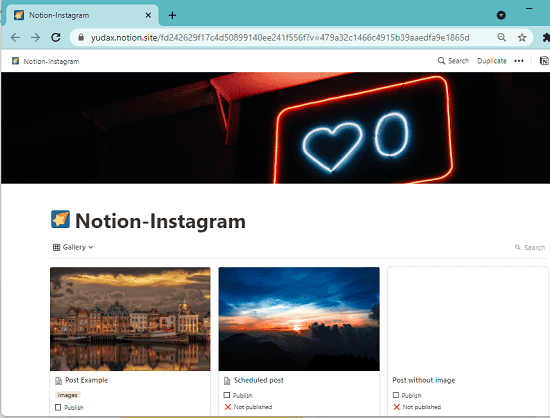
Step 2: Now, publish the cloned Notion template to the web.
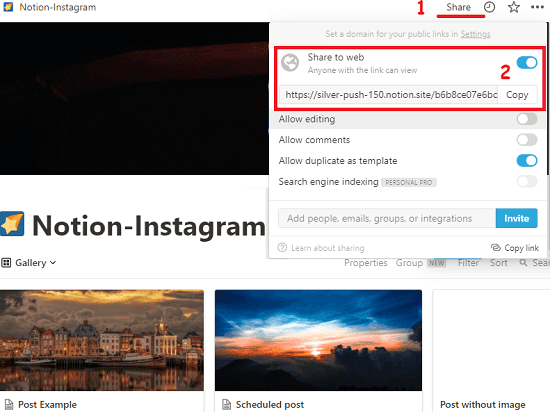
Step 3: Create a Notion integration from here. Give it some name and make it public. After it is created, copy the secret as you will need it later.
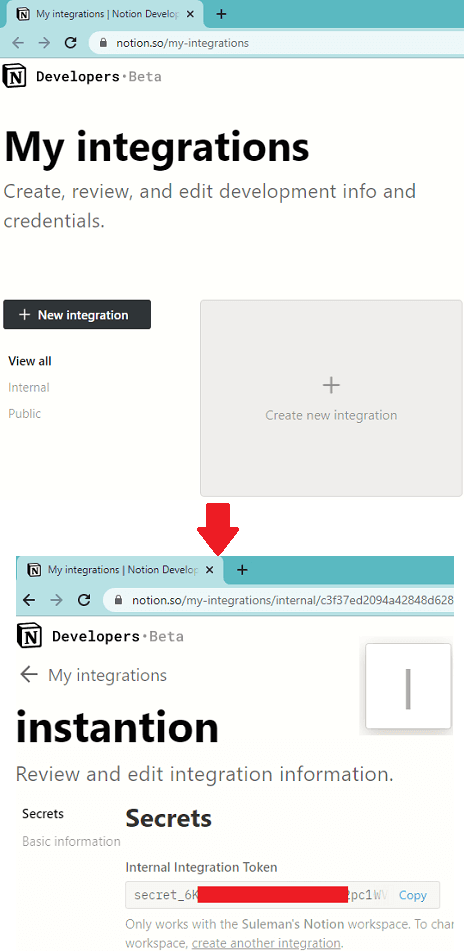
Step 4: Come back to the cloned Notion template. Invite the integration that you created in the earlier step. And then copy the link to this Notion template.
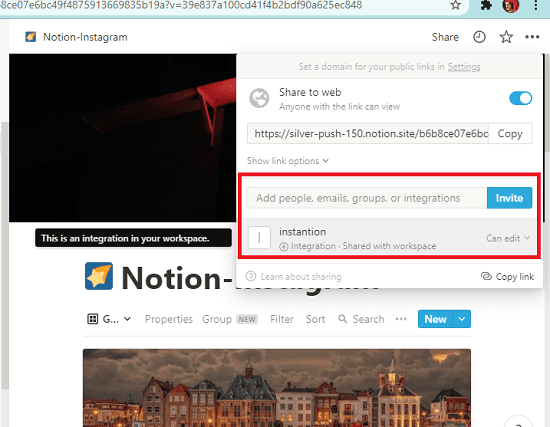
Step 5: Now, you have 2 things that you have copied; the integration secret and URL of the published Notion template.
Setting up InstaPost on Heroku:
This requires a free Heroku account. If you don’t already have Heroku account, then you can sign up for a free one here. After that, you can simply follow the steps below.
Step 1: Go to this link and then click on “Deploy on Heroku” button.
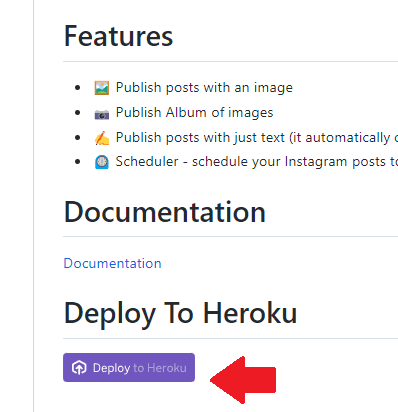
Step 2: Paste the Notion template link and integration secret that you copied earlier. Also, enter your Instagram username and password.
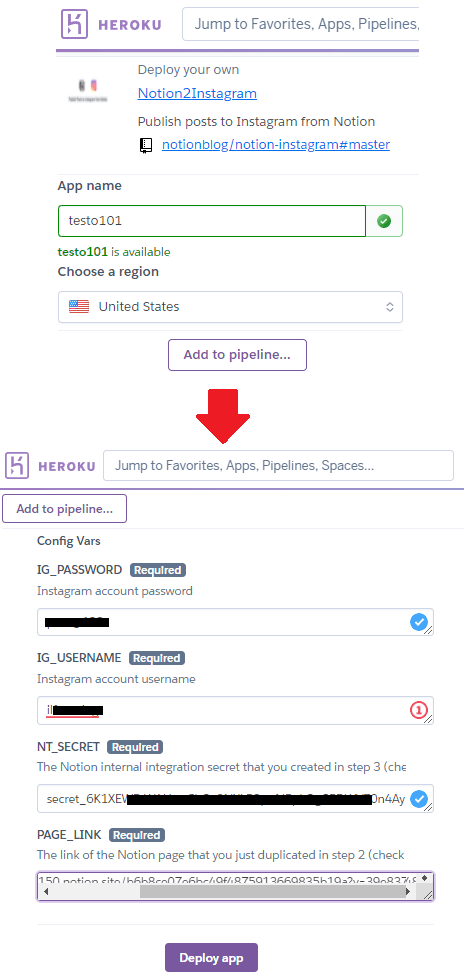
Step 3: Hot deploy and wait for the process to finish. When it is done, you can just confirm the installation by opening the app.
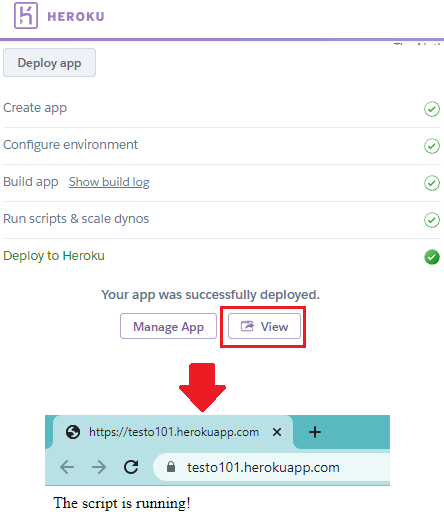
At this post, InstaPost has been configured properly. You can now start posting and scheduling.
Scheduling Instagram Posts from Notion usign InstaPost:
The Notion template of InstaPost is self-explanatory. There are some example posts already and to post them, you only need to check the “Publish” box and then it will be published. This is as simple as that.
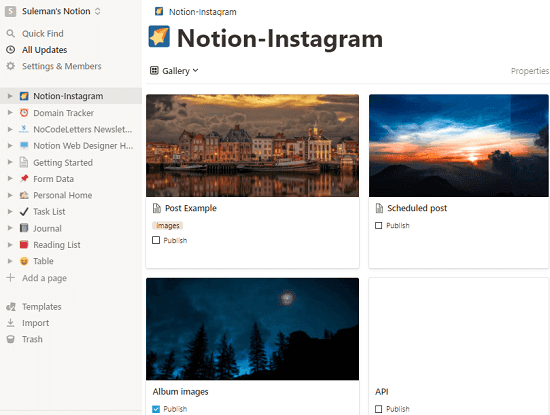
You can create a new post by clicking on the “+” button. Enter the post caption as title and then enter the tags and other details. There are some tags already, but you can specify some of your own as well.
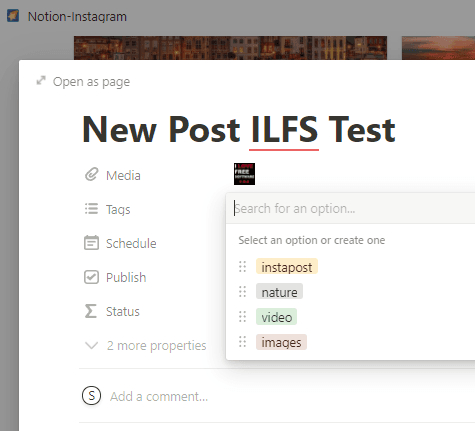
To schedule the post, you are simply required to specify the date and time and then save the changes. The photo will be posted on the specified schedule and then you can check that in your Instagram account. This is as simple as that.
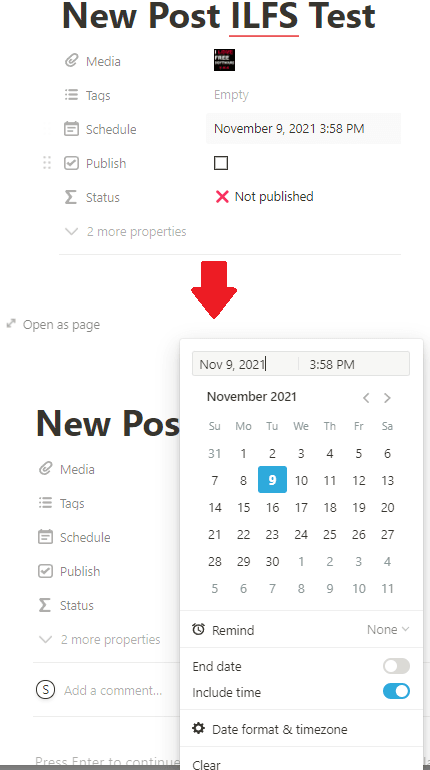
You can also create text posts as well. To do that, just create a new post as explained above but leave the media entry blank. Whatever text you want to create post from is to be defined in the title field. Then you can either schedule it or publish it immidiately.
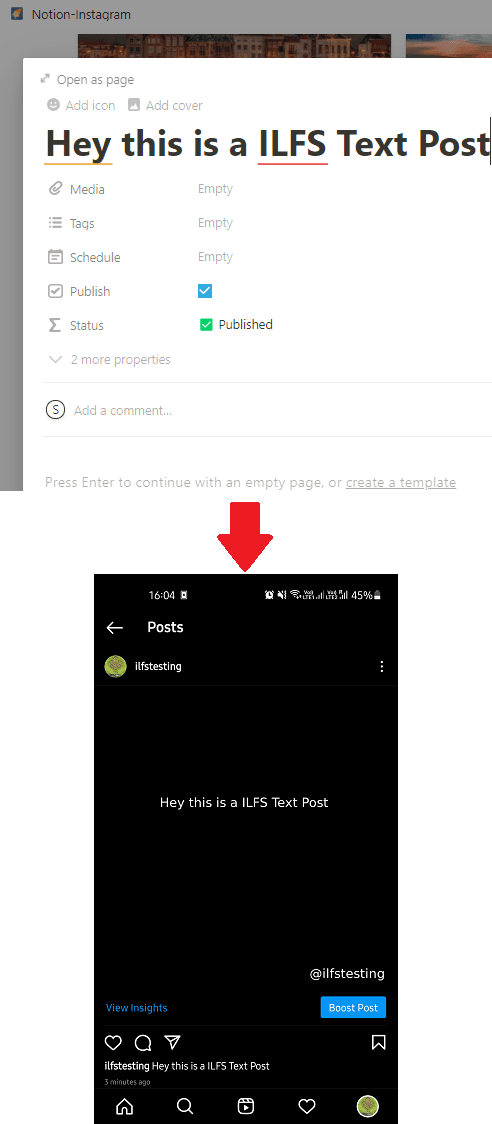
In this way, you can use this simple and powerful Instagram scheduler. The best part is that it is completely free. You can schedule unlimited posts and it will keep working as it is supposed to. You can stop it anytime by deleting the Heroku app that you deployed earlier. However, do note that the Heroku must be running always in order for it to work. In my opinion, it should the wake the app automatically but if it doesn’t then wake the app by simply going to it URL from the Heroku dashboard.
Final thoughts:
If you want to put your Instagram on autopilot, then you are at the tight place. You can now do this for free, and InstaPost here will help you do that. Everything is free and you can now get a personal Instagram scheduler where you will own your data. Apart from Heroku, you can host it on DigitalOcean or Linode like VPS as well. The advantage is that for small fees, you will have always on InstaPost instance.