Sprightly is a free iPhone app by Microsoft that turns your photos into professional collages. Whether you’re a professional designer or a rookie, this app can help you create professional-looking collages without much effort. No more using complicated and heavy collage maker software, as you can use Sprightly to create stunning collages for personal use or business promotional content right on your iPhone. Sprightly offers various predefined templates to create different objects from collages like fliers, catalogs, price lists, coupons, and E-cards instantly.
To create a professional collage, all you got to do is choose a template and capture or import a photo. That’s it, the app will automatically arrange and resize your photos into a collage. You can save the collages and share them with others via Facebook, WhatsApp, Twitter, etc.
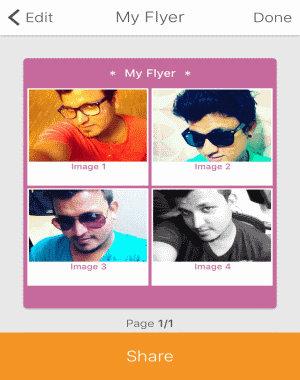
How to Turn your Photos into Professional Collages with Microsoft Sprightly:
Step 1: After installing Microsoft Sprightly on your iPhone, you can simply open it and start creating collages as no registration or sign in is required. On the main screen, you will see a “Create New” button which you need to tap to proceed and create a new collage.
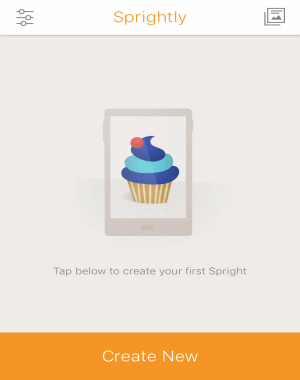
Step 2: After you tap the “Create New” button, the predefined template screen will appear with object categories like Flyer, Catalog, Pricelist, Ecard, and Coupon. Each category comes with multiple templates from which you can select your favorite one for the collage. All the object categories are mainly for marketing and business needs, however, you can also use them for making personal collages with descriptions.
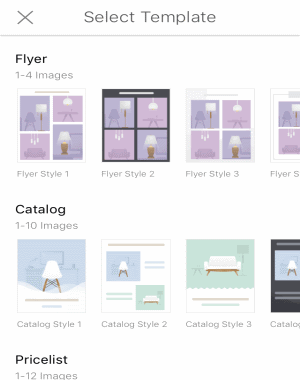
Step 3: When you select a template, it will ask you to either capture photos using the built-in camera or import from your camera roll. You can import up to 20 photos per collage which are arranged automatically into a collage. Remember, the photos that you capture or import using this app will also be added to the “Collections” library of this app. That means you don’t have to upload the same photos again and again into the app for making collages, as you can access them in Collections library.
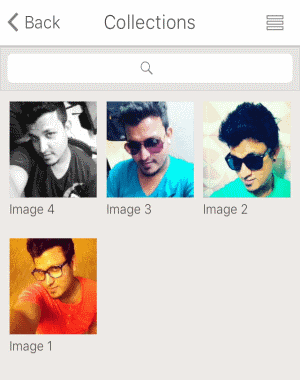
Step 4: When you’re done selecting a template and importing or capturing photos, the “Personalize” screen will pop up with the photos on the selected template. Here, you can change the template from the same object category, enter the collage title, enter images title & description, add your contact number, and your business name on the collage.
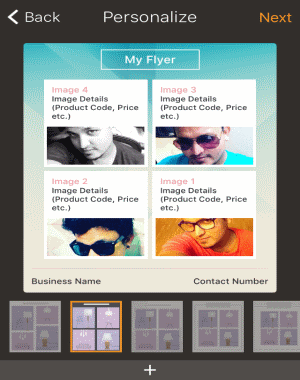
Step 5: To add images title and description, simply tap on any image and type the title and description in the input fields. At the bottom of the Personalize screen, you’ll also see a “+” button which can be used to add a custom Watermark on the collage.
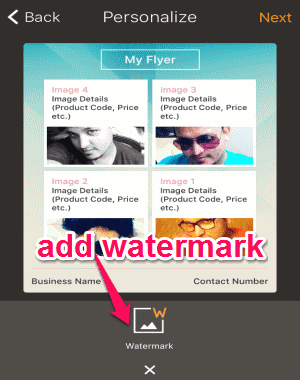
Step 6: After you’re done personalizing the collage, tap the “Next” button at the top and your collage will be ready. You can either save it to the camera roll or share it directly with others via Facebook, Twitter, WhatsApp, and more.
My Final Verdict:
Microsoft Sprightly offers a simple way to create professional-looking collages with your photos. You can choose from various predefined templates listed in object categories like Flyer, Catalog, etc. This app can be used to design and create stunning collages for personal use or business promotional content in no time.