Here are 5 Best Free Batch PDF to JPG Converter Software for Windows. These let you convert multiple PDF files to JPG easily. You can easily batch convert PDF to JPG by using any of the freeware mentioned in this list.
All these bulk converter software are free and easy to use. Some let you convert PDF to other formats also.
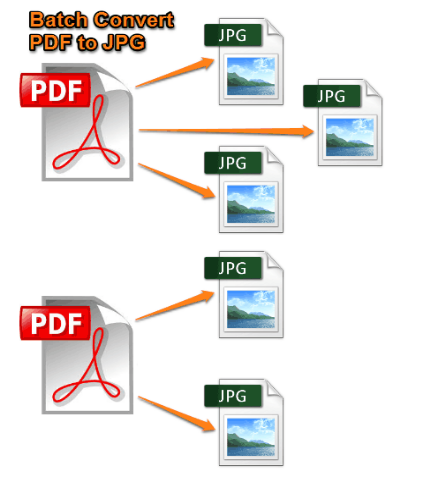
You can also check Best Free JPG to PDF Converter Software.
UniPDF Converter:
UniPDF Converter is a free software to convert PDF to JPG in bulk. Just download and install the software and you are ready to convert multiple PDFs to JPGs easily. You can Drag and Drop PDF files to its Home Tab or can click the Add button to add PDF files to its list. Now from the Output Format section, click Image button to select the Image as output format. You have to select Image Format as JPG on the Settings tab. Set the Image Resolution and Color bits and click Save button. Now from Home Tab, click Convert button to start the conversion process.
If you add a PDF file that has multiple pages, then each page of PDF will be converted to separate JPG image. It automatically creates sub folders for each PDF file and all the pages of a PDF file will be automatically saved in the respective sub folder.
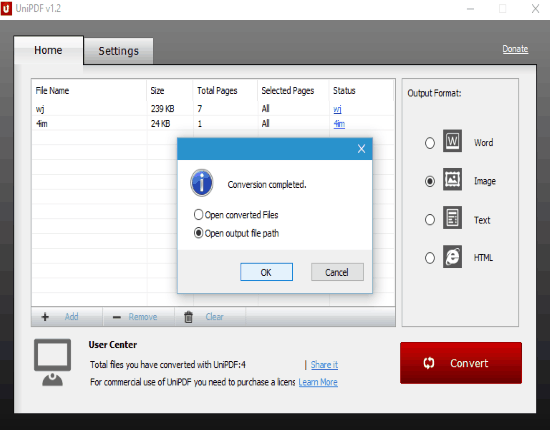
You can get UniPDF Converter from here.
For further information or detailed review about UniPDF Converter your can check this link. Do note that this software is free for non-commercial use only. You need to purchase its license for commercial use.
TTR PDF To JPG:
TTR PDF To JPG is another free PDF to JPG bulk converter software based upon Java. To run this software, you must have Java installed on your PC. It is a portable software and does not require installation. Just download and extract the contents of the ZIP file in any folder and execute the JAR file named TTRPDFToJPG3. Now add multiple PDF files from any folder to its list and select JPG as output format. Select the output directory and click Start Convert button to start the conversion process.
You can also set the rotation angle from 0-360, magnification from 1-10, and input the desired page numbers or range to convert, in the main window of this software. The page number feature is especially useful, as you can specify the pages of the input PDFs that you want to convert. Only disadvantage is that the same setting is applied to all the input PDF files, and you cannot specify separate page numbers for each file.
You will get converted JPG files in the output folder. Each page of a PDF file(s) will be saved in the JPG format with automatic naming in the desired folder.
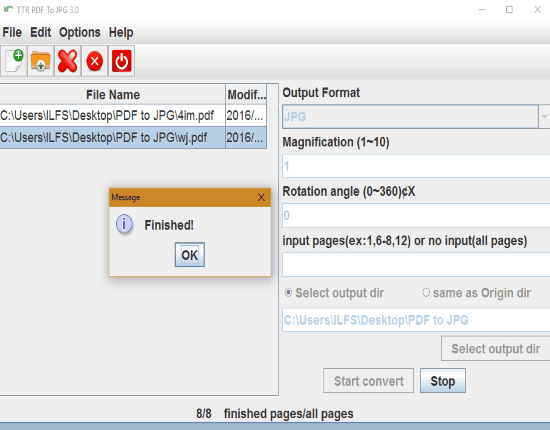
Other output image formats this software supports are: PNG, GIF, TIF, and BMP.
You can get TTR PDF to JPG from here.
Weeny Free PDF to Image Converter:
Weeny Free PDF to Image Converter is another free batch PDF to JPG Converter Software which lets you convert multiple PDFs to JPGs in bulk. You have to add each PDF one by one to its interface. Also, its gives you the option to set the Page Range or Convert Range for each PDF separately.
After finishing the adding files to the list, just click Convert Now! button to start the process. All the converted JPG files will be automatically saved in a separate folder name based upon the original PDF file name.
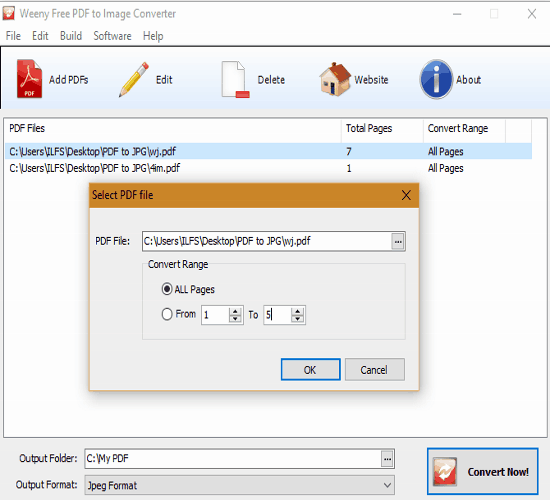
Other output image formats it supports are: BMP, WMF, PNG, GIF, and TIFF.
You can get Weeny Free PDF to Image Converter from here.
Free PDF to JPG Converter:
Free PDF to JPG Converter is another free software in the list which lets you bulk convert PDF to JPEG easily. Just download and install this software in your PC from the link provided below.
You can Add File(s) or Add Folder by clicking the corresponding icon on its main toolbar. All the files will be shown in the File list. If you added extra file(s) then don’t worry, just uncheck the respective file(s) checkbox. You can also remove the selected files by clicking the Remove Selected or Remove All button anytime.
You can save converted JPG files in the same source folder or you can choose the desired folder by clicking Customize button and select the different folder by browsing.
Now you can click Convert Selected or Convert All button. All the files will be saved in JPG format in different folders separately. Folders will be named as per respective PDF file name. This program only supports PDF to JPG conversion in bulk.
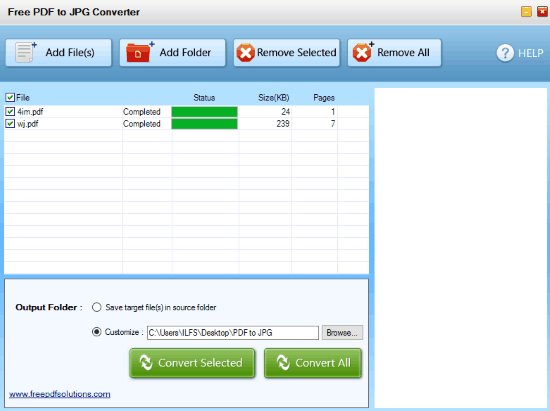
You can get Free PDF to JPG Converter from here.
Icecream PDF Converter:
Icecream PDF Converter is a free software which lets you convert PDF to JPG in bulk. The program has various other features like converting From PDF to Other Formats and Other Formats to PDF.
For a detailed review of Icecream PDF Converter you can click here.
As this whole article is about converting PDF to JPG in bulk, so let’s see what this software can do while converting PDF to JPG in batch mode.
Just click From PDF button on the main screen of this program. Click Add PDF File button or Drag and Drop files over it. After adding the files, you have to select the JPG as output format by clicking To button of each respective file separately. After finishing you can save the output JPG files to the Sub Folder, or Original Folder, or in Selected Folder from the drop down. Finally click Convert button to start the process.
You output files will be saved in the selected folder in JPG format.
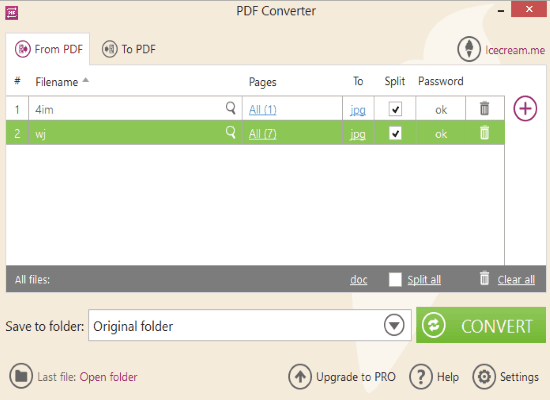
Other output formats it supports are: DOC, DOCX, RTF, PNG, BMP, TIFF, GIF, EPS, HTML, and WMF.
You can get Icecream PDF Converter from here.
Final Words:
All these 5 Best Free Batch PDF to JPG Converter Software are easy to use. You can convert the PDF to JPG in Bulk or Multiple PDFs to Multiple JPGs easily by using any of the above software. Let me know which one of these you like the most.