Here are 3 free Android group video conferencing apps with screen sharing. Using these apps, you will be able to do seamless video conferencing as well as share your phone screen with the participants. A couple of these apps allow you to host a video conference with up to 100 participants at a time, whereas, one is limited to only 3 participants in the free version. For simple screen sharing and showing your screen activities to other users, all of them are pretty efficient. Whatever, you will do on your phone screen will be visible to the participants.
We have already covered some of the best free group video conferencing apps for Android. But, most of them don’t come with the screen sharing feature. So, if you’re looking for that exactly, then these apps are your best option. One even has the option to annotate on the screen during a screen sharing session. They also offer other features like text messaging, file sharing, etc.

Let’s get started.
ezTalks:
ezTalks is probably one of the best free group video conferencing apps which comes with the screen sharing feature. It allows you easily share your phone screen with all the participants of a video conferencing session. You can conduct a video conference with up to 100 users completely free and for as many times as you want. That also means you can have unlimited screen sharing sessions. There are other useful features offered by this app such as Whiteboard sharing, polling, audio conference, text messaging, etc.
To share your screen just follow the steps below.
How to Screen Share using ezTalks on Android:
Step 1: To get started, simply open the app and then start a video conference by selecting the “Host a Meeting” option on the main screen. Then you can share the meeting id with others to join the conference.
Step 2: Once they do that, you can proceed to share your phone screen. To do that, the first thing you need to do is press the “Share” icon at the bottom and then select the “Screen” option. When you do that, a popup will appear asking you to confirm screen sharing. You can simply click on “Start Now” to proceed.
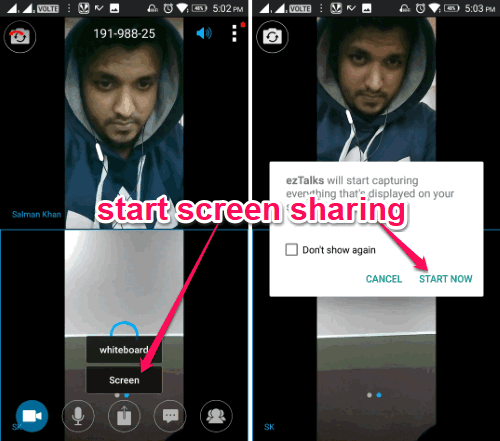
Step 3: As soon as you do that, the screen sharing will start and all the activities you do on your phone will be visible to the video conference members. Unfortunately, it doesn’t have any annotation option. Now, you can again click on the “Share” icon at the bottom to either pause screen sharing or stop it completely.
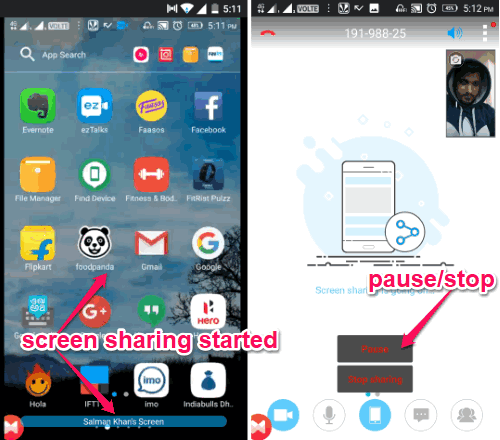
Read more about ezTalks from here.
Zoom.us:
Zoom.us is another free video conferencing app for Android which allows you to have group video chat as well as share your phone screen. Similar to ezTalks, you can easily host unlimited video conference sessions with up to 100 group participants. While having a conference, you will be able to start screen sharing. There is no limit on the number of screen sharing sessions which you can perform with this app.
This app also exhibits some useful additional features including text messaging, Whiteboard sharing, file sharing, audio conferencing, etc.
How to do Screen Sharing using Zoom.us on Android:
Step 1: After opening the app, simply click on the “Start Meeting” button at the top to host a video conference. You can then share the unique meeting id with others to join. Once they do that, you can start video chatting them and also proceed to share your screen.
Step 2: For that, the first thing you need to do is tap on the “Share” button visible at the bottom. Once you do that, a menu will appear from which you would need to select the “Screen” option. After that, simply hit the “Start Now” button on the popup dialog.
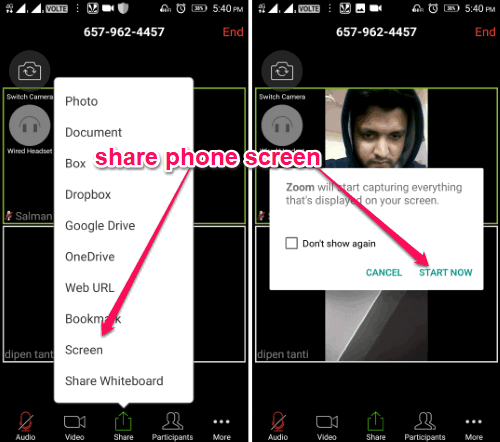
Step 3: Once you do that, the screen sharing will start and you will be able to display your phone screen activities to the group members who joined the video conference. You will also see an “Annotation” option at the bottom using which you will be able to annotate on the screen like draw anything, highlight areas, etc. When you’re done with screen sharing, simply tap on the “Stop Sharing” button at the bottom to stop the session.
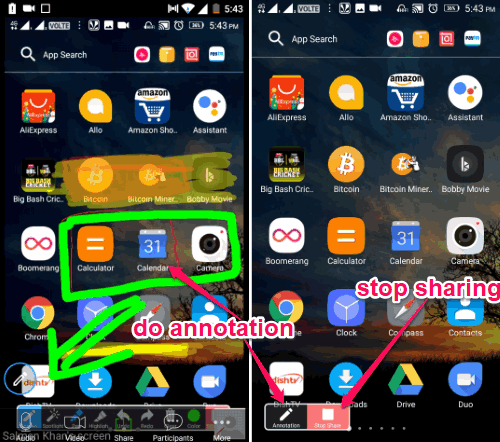
Know more about ZOOM from here.
Join.me:
Join.me is also a free Android group video conferencing app which comes with the screen sharing feature. That means you can use this app to share your phone screen during a video conference. But, unlike ezTalks and Zoom.us, this one has a limitation of only 3 participants per meeting in the free version. That also means you can start screen sharing with 3 users at a time. There are some other useful features which you can find in this app like file sharing, text messaging, audio conferencing, etc.
How to Use Join.me to Share Phone Screen on Android:
Step 1: To get started, you would need to open the app and then start a video conferencing session. After that, you can share the meeting URL or code with other group members to join.
Step 2: Once the conference starts, you will see a “Screen Sharing” button at the bottom right corner. Simply, tap on this button and then select “Start Now” on the popup, as shown below.
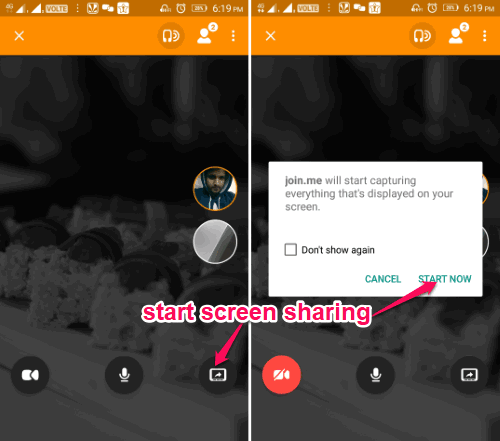
Step 3: As soon as you do that, the app will automatically start sharing your phone screen with the video conference participants. Unlike Zoom.us, this one doesn’t have any annotation option. You can stop screen sharing anytime you want, just by press the “Join.me” icon visible at the bottom of your phone screen.
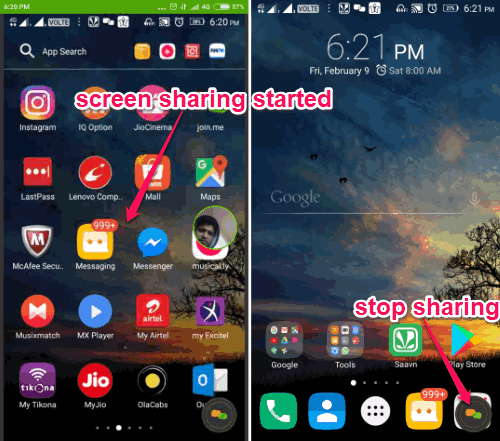
You can read more about Join.me from here.
Closing Words:
So, these are some of the best free Android apps with the video conferencing and screen sharing features. Personally, I like “Zoom.us” as apart from letting you simply share your phone screen, it also allows you to make the conference more understandable by annotating on the screen. But, for simple screen sharing, I think all these apps are perfect.
Try these group video conferencing app and let me know what you think in the comments below.