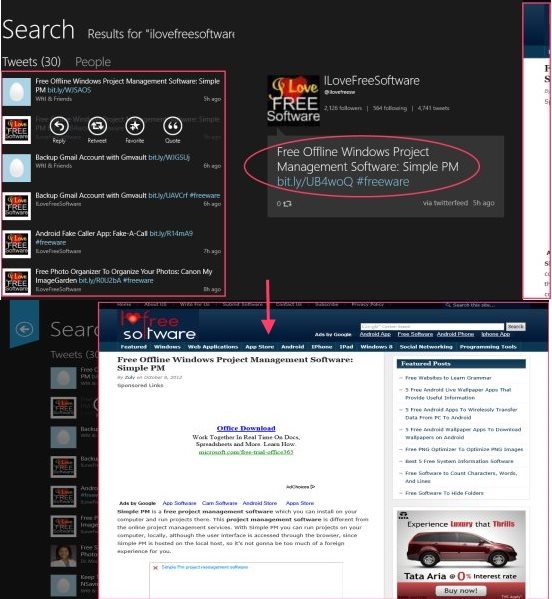TweeTRO is a free Windows 8 Twitter app available in Windows 8 app store. This Twitter app for Windows 8 lets you configure multiple Twitter clients, and keep a check on all of them from nice Windows 8 interface. You can see timeline, mentions, direct messages, followers, and more.
As with other Windows 8 apps, this app also seems like work-in-progress. It is very slow sometimes. Messages like “Unable to connect to Twitter server” are too common. And following new users isn’t a piece of cake. Nevertheless, I am sure most of these issues would be ironed out by the time Microsoft launches Windows 8 (later this month).
Nice Interface
What I really love about this Windows 8 Twitter app is its fantastic column-based UI, confirming to the basic design philosophy of Windows 8. You can easily add one or more Twitter accounts. Once you have added an account, its Timeline is visible on the right side. You can scroll towards right (by using horizontal scroll bar , or just using mouse wheel) and see an additional column called “Photos”. This column shows any photos that have been linked to tweets in your timeline. This is a very interesting feature.
But here comes the best one.. you can add columns to interface of this Windows 8 Twitter app that show tweets as per your preference. For that, just click on the “+” sign and then search for any keyword for which you want to track tweets, or username whom you want to track. As soon as you click on search, it will show all the tweets and people who match your search term. Now, you can leave it like this, and it will soon bring you a complete list where you can find tweets related to the search term. This will be added as a permanent column in your Twitter app to track tweets of the searched keyword.
The twisting part here is the inbuilt browsing and connection to the webpage link. Yes.. at the extreme right-side of the screen, you will see a vertical bar, clicking on that bar will open the webpage connected to that link. Hence, you do not need to go to the browser just to see that link.
Also, check out our post on Twitter Desktop Client For Linux, Mac, Windows.
In addition, you will also see buttons to reply, retweet, favorite a tweet, and to quote a tweet, shown as you give a click on any tweet. Take a look over the screenshot below to understand it properly:
More About TweeTRO:
This Twitter for Windows 8 lets view your followers, or people you are following, post twitter feeds. Features like @mentions, messages, favorites, and lists are given at the extreme left side of the screen. Click on “show full profile” to open your Twitter profile. Besides, you can also find an option to upload photos. While, to add a new account, you need to click on ‘+’ button given just below your profile picture, and to remove a particular Twitter account from TweeTRO app, just click on the ‘Minus’ button. Now, to get this ‘Minus’ button, right-click anywhere on the screen→ click on the ‘Remove User’ option given at the bottom of the screen.
Let me quickly point out the main features of this Windows 8 Twitter app.
Features Of Windows 8 Twitter App:
- Full-screen column-based interface.
- Open links in tweets within the app.
- Lets you view your followers, people you are following, their latest tweets, etc.
- Available under the ’Social’ category of Windows 8.
- Lets you configure multiple Twitter accounts.
- Lets you add as many columns as you wish.
- It’s a free Windows 8 app.
How To Install TweeTRO In Windows 8 Desktop:
- Go the Windows 8 Store.
- Search for TweeTRO. To get search bar, just press ‘Win + Q’ in combination.
- In the search bar, type TweeTRO.
- This will soon extract the app from the store. (Else, just go onto the ‘Social’ category to browse around.)
- Click on the ‘Free’ button given at the left side of the opened app.
- Your app will soon get installed.
Once you have successfully downloaded it, now setting up is very simple. Just open the app and enter your Twitter username or Email ID along with the password and you are good to go.
In short, TweeTRO app for Windows 8 is a good utility tool to access multiple twitter accounts without touching any browser. Go ahead and download TweeTRO Windows 8 Twitter app now.