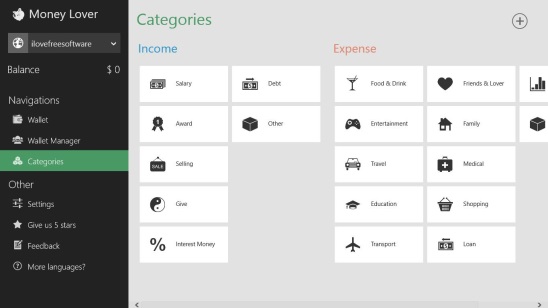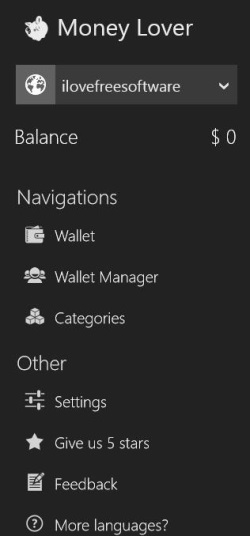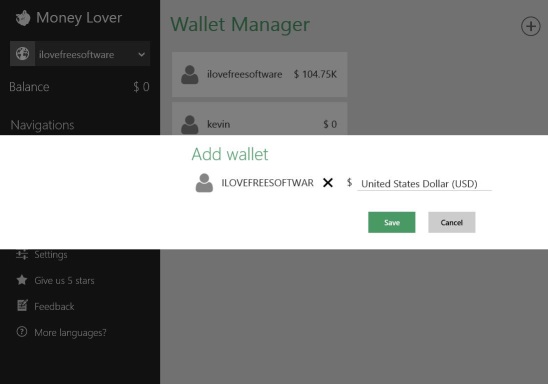Money Lover Plus, is a free Windows 8 money management app. It is a simple but handy app to keep a record of all your expenses and income. The app consist of different categories for both income and expenses, that you can select and tag the money transaction with. It is one of the simplest way of tracking and planning your personnel finances. As, in the end, its money that matters most to people. So, using this app you can budget and track your spendings, so that you can put a control over the extra spending. Plus it also automatically shows the total amount left with you after spending money in different stuff.
This Windows 8 money management app is present under the Finance Category in Windows Store. Chances are there that you might not find the app in first go, so you can use the Windows 8 Search Charm to locate the app in Windows Store, or use the download link given at the end of this article.
Manage money spending using this Windows 8 money management app:
Since it involves money, therefore, the app is made pretty easy to work at, so that there will be less number of mistakes that you can do, while using this app. You can track the income and spendings of as many people as you want. All you have to do is simply, add a person name in order to keep an eye on flow of his money. And add the monetary entries on his account. A good thing that I liked most in the app is: it automatically calculates the remaining money, that is left after deducting all the spendings from the income; at the top left side of screen, below the person’s name. That is you don’t have to do manual calculation. The app does it for you.
There are multiple categories, that you can use to tag the monetary transaction. for example you can use Salary, Selling, Debt, Award, % Interest money etc. as a tag for the income, and Food & Dinning, Travel, Entertainment, Shopping, Medical, Invest etc. as the tag for Expense. These tags are very much helpful for later references of an entry because using these you can easily understand, where did you spend the money. A good thing about these categories is that, along with these pre-built categories you can also create your own custom categories, and use them to tag the transactions.
The app adds monetary entries on the basis of dates. So that, you can track the specific date of an expense, in future, and make no mistake with the dates. And once an entry gets added, they won’t get removed until you remove them. In order to remove an entry, simply click on the entry, and click Delete. The app also allows you to view previous entries, on the basis of different filters. These includes: Day, Week, Month, Quarter, Year, and Today (current day). These filters are pretty helpful in quickly getting only those entries that you want to view. And hence, removes the clutter. To get these filters, simply right click on the bottom of the screen, but make sure you have the Wallet button selected under the Navigations field in the ribbon present at the left of screen.
The permanent ribbon present to the left of screen helps you to quickly jump to different functionalities of the app. These includes: Wallet, Wallet Manager, Categories, Settings, and a drop down list to select the person account; that you have added previously. The Wallet manager, is where you can add or remove the person accounts, Categories contains all the inbuilt categories and option to add new category, Wallet consists of all the monetary entries, that you have added to a person’s account.
In order to, add a new person to the app, simply click on the Wallet Manager, and click on the + icon at the top right corner of screen. Then add a name and select the currency. And click on save.
In order to add a new entry to a person account, simply select requisite person from the drop down list, mentioned above, and click on Wallet. Then click on + icon again. Fill in the fields, and select category, and finally click on Save.
Key features of this Windows 8 Money management app:
- Freely available.
- Good Windows 8 money management app.
- Choose from different categories or add custom category.
- Save money transactions in basis of dates.
- View transactions using filters.
- Add as many person accounts as you want.
- Track income and spendings.
You might also like these free similar money management software: MoneyLine Personal Finance, Personal Finances, and Indzara
Final Note:
Money Lover Plus, certainly is a good Windows 8 money management app. It’s fast, functional, and easy. It is a good medium to keep an eye to the spendings, and stay with the budget. Although I had little problems with the right click feature in the Wallet toggle. Otherwise the app works fine. A good free Windows 8 app to try.