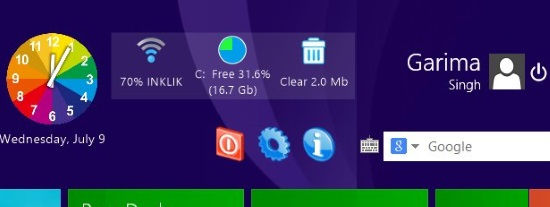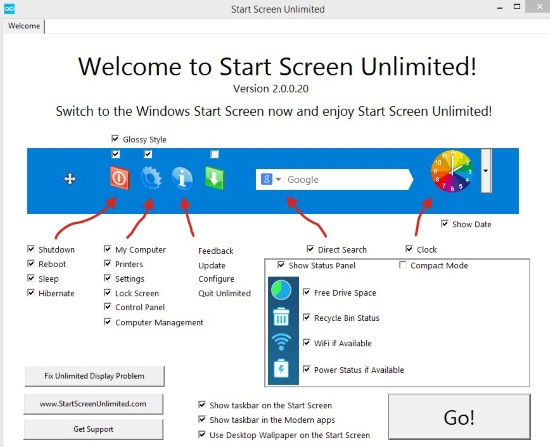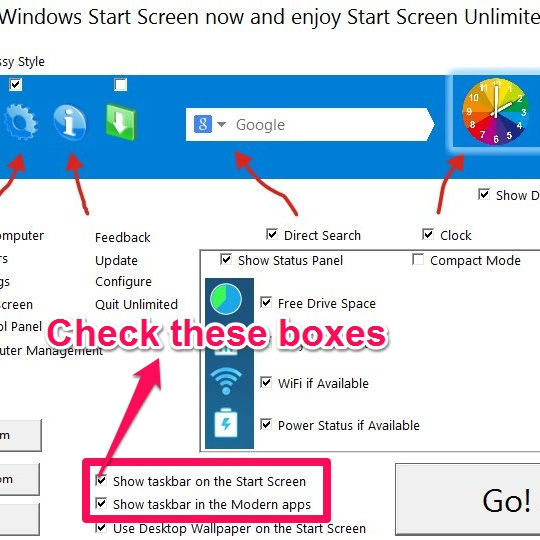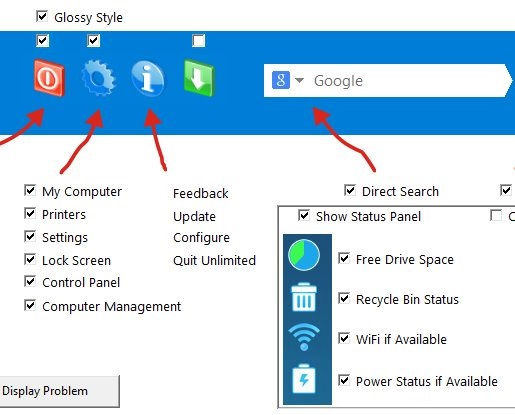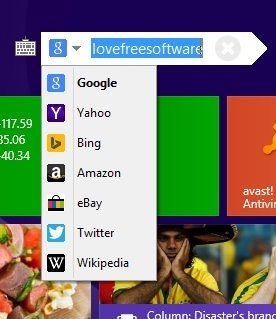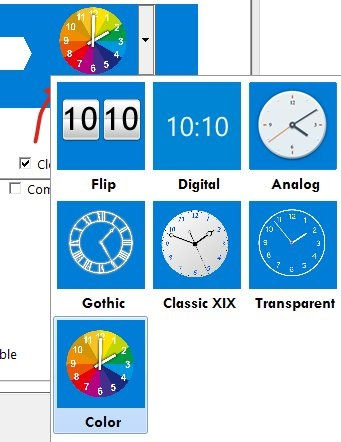Start Screen Unlimited is a freeware for Windows 8 that lets you add Taskbar, Power Menu, Search Engines, System Menu, etc. to the Windows 8 Start Screen. It even lets you show time and date on the Start Screen of Windows 8. Not only that, it also lets you add Taskbar to Modern Apps, so that you will be able to see Taskbar even when running Windows 8 apps!
Many people don’t find Windows 8 Start Screen to be that useful. It is only used to launch the modern apps. But if we make Start Screen productive as well, somewhat like our Desktop, then using Windows 8 will be easier for everyone.
Start Screen Unlimited is a freeware that will help you to make your Start Screen productive in one go. It adds the taskbar to the Start Screen, so that you can use your taskbar directly from Start Screen, without going to the desktop. This reminds me of Start Menu Modifier, that added taskbar to Start Screen and Start Screen on Desktop.
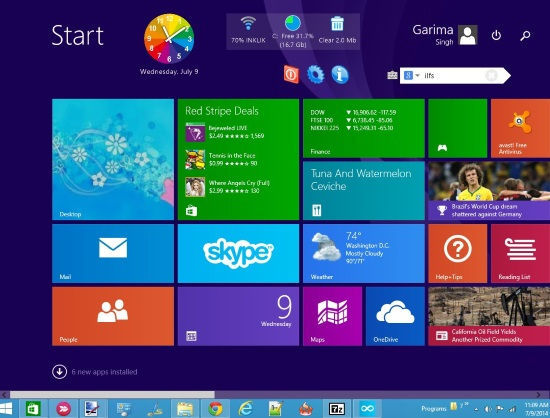
You would have noticed that Power Menu is missing in both Windows 8 Start Screen as well as in Windows 8 Desktop. But you can add Power Menu to the Windows 8 Start Screen with Start Screen Unlimited easily.
The additional feature of this app is that it lets you add Search Engines, System Menu, Time, and Date on the Start Screen. You can also show the Free Drive Space, Recycle Bin Status, WiFi (if available), and Power Status (if available) on the Windows 8 Start Screen.
Making Windows 8 Start Screen Productive With Start Screen Unlimited:
You can get Start Screen Unlimited freeware by using the link given at the end of this review. The Freeware is downloaded in a Zip file, that can be unzipped using any ZIP / Unzip software.
After launching the freeware, you will find Welcome window with options to add Taskbar, Power Menu, Search Engines, System Menu, Time, Date, WiFi Status, Drive Status, etc to the Windows 8 Start Screen.
How To Add Taskbar To The Windows 8 Start Screen:
Windows 8 Start Screen doesn’t have taskbar. To access taskbar you need to toggle to the Desktop first. Toggling between Windows 8 Start Screen and Desktop makes it quite irritating for many people.
Start Screen Unlimited freeware helps you to add taskbar to the Start Screen and even on modern apps. As you would have noticed when you launch any modern app, the taskbar disappears. To add the taskbar to the Start Screen and Modern apps, open the Welcome window of Start Screen Unlimited freeware. At the bottom, you will find check boxes that says “Show taskbar on the Start Screen” and “Show taskbar in the Modern Apps”. Just select the options that you want. Click on Go button and go to the Start Screen to test the added taskbar.
How To Add Power Menu To The Windows 8 Start Screen:
Windows 8 hasn’t added Power option on the Start Screen. It has been removed even from the Desktop. To Shut Down, Log Off, or to Hibernate, you need to go to the side bar and then click on Settings to get the options, which is quite long process.
You can easily add Power menu to the Start Screen using Start Screen Unlimited. To add, go to the Welcome window of this freeware. You will find a Power icon. Below the Power icon, you will find four check boxes: Shutdown, Reboot, Sleep, and Hibernate. Select the box that you want to add in the in the Power Menu. You can select all the four options as well.
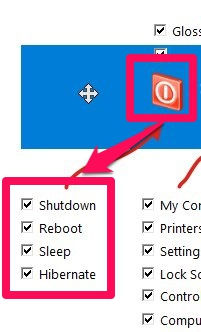
On the Start Screen you will find the power icon has been added. Clicking on the icon will give you all the options that you have chosen from the options.
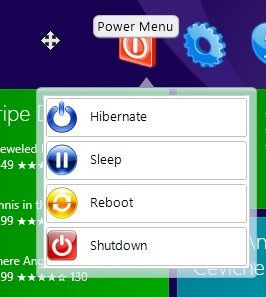
How To Add System Menu, Time, Date, Search Engine To The Windows 8 Start Screen:
Other amazing features of this freeware is that it lets you add System Menu on the Start Screen. In System Menu option, you can add 6 different useful things that you use frequently: My Computer, Printers, Settings, Lock Screen, Control Panel, and Computer Management. To add, simply check the relevant boxes. Unfortunately, you can’t add any folder/tool other than these.
You will also find a Direct Search option. Select that to add Search Engine to the Start Screen. Type anything that you want to search in the Search box and then choose the search engine that you want to search with from provided options: Google, Yahoo, Amazon, Bing, Wikipedia, eBay, and Twitter. It will show the results in the relevant search engine in your default browser.
As you have added taskbar to the Start Screen, so you can check the time and date from taskbar. But if you want, you can also add Analog and Digital clock on the Start Screen to see current time and date. To add clock, click on Clock option, it will give you a few options to choose the clock style. Choose clock style and then on Go. You will find that the clock has been successfully added to the Windows 8 Start Screen.
The most interesting thing of this freeware is that you can use all these features on the Start Screen in one Go. Simply, select the options that you want to add on the Start Screen and then click on Go. You will find all the selected options on the Start Screen.
Conclusion:
Start Screen Unlimited is an elegant freeware for Windows 8 to make the Windows 8 Start Screen productive. You can add Power Menu, Taskbar, Start Menu, Search Engine, etc to the Start Screen easily and efficiently. The different tools that can be added to the Start Screen make this freeware quite useful and interesting as well. You should definitely try this freeware.