The blog post explains how to save bookmarks to Google Sheets. For this, you can use the Chrome extension named BookmarkSheet. You must have saved a lot of bookmarks of multiple webpages. It creates a row in the bookmark bar. Using this Chrome extension, you can find your bookmarks in Google Sheets automatically.
Apart from this, the extension lets you modify the data in Google Sheets like reviewing the bookmarks, changing the bookmark title, delete, etc. Also, you can share the sheets with your colleagues or friends to directly share your bookmark links with them.
If you want to get the list of excel shortcuts, you may use this online service that displays shortcuts in one place. Also, it enables you to save the shortcuts as bookmarks.
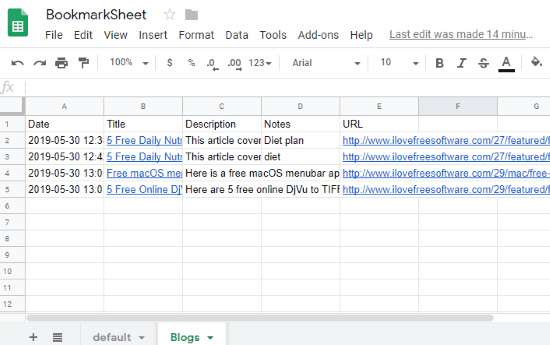
How to Save Bookmarks to Google Sheets?
In order to save bookmarks to Google Sheets, firstly, you need to install the Chrome extension named BookmarkSheet. After the installation, you will find the bookmark icon (icon of Chrome extension) on the top right.
From there, you can access the extension to save the webpages as bookmarks. Before saving the bookmark to Google Sheets, you have to make sure that you’re logged in with your email id so that whichever webpage you bookmark, it directly saves to your Google Sheets.
To bookmark the webpage, you can open the webpage (which you like to save/bookmark), then click on the extension icon. There, you can mention the title, description, notes, sheet name, and file name.
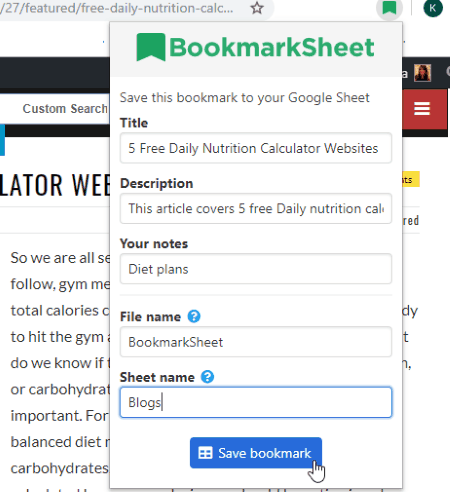
After specifying the details, you can hit the Save bookmark button. Thereafter, the extension prompts you to enter specific email id so that the extension can access the Google Sheets of that particular account.
After this, the bookmark gets saved automatically in your Google Sheets with all the details you have specified. Even if you open the Google Sheets, you will find all your added bookmarks with the file name (BookmarkSheet). After opening that sheet, you will find all your links on Google Sheets.
The sheet contains all the details you have specified while bookmarking the page. If it is required, edit the details and share the sheet.
In brief
BookmarkSheet is a perfect tool to directly save your bookmarks to Google Sheets. You can edit the information and share the sheet. Also, you don’t need to paste the links in Google Sheets manually because BookmarkSheet does it all.