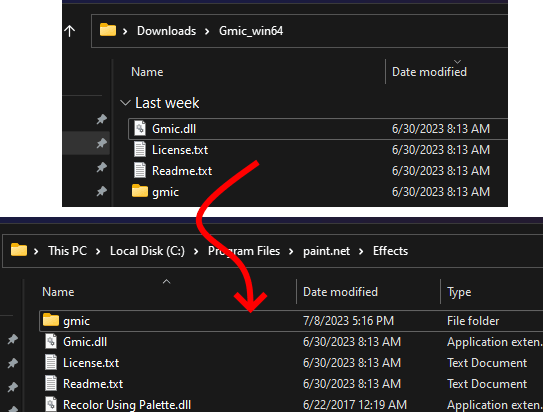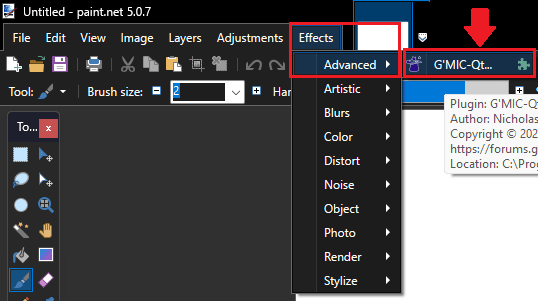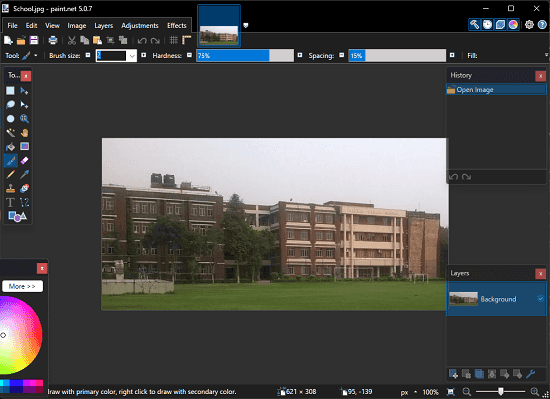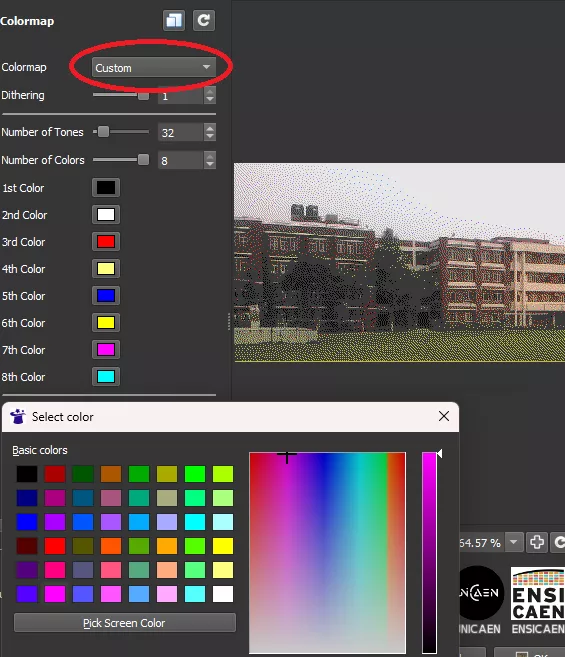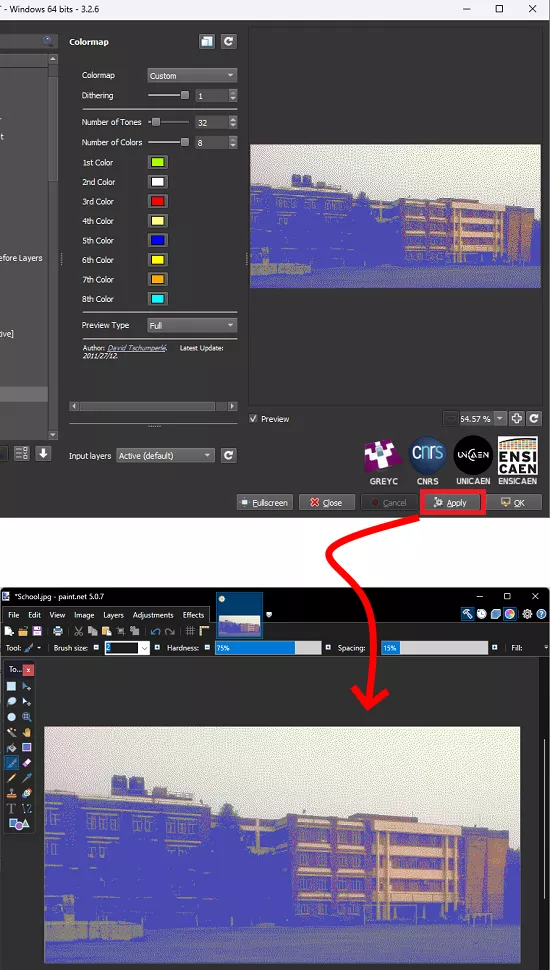This post mentions 2 free color palette changer software that you can use on Windows. Using both the tools, you can easily change the color palette of any image and photo and export the final file. Both the tools I have mentioned here offer a simple and straightforward way to manipulate colors of an image and then save the changes.
In image processing, you may get into the situation where you need to replace the color palette of a photo or an image. There are not so many free tools out there to do it, so I managed to find 2 handy ways to do it for free on a Windows PC. Read through the rest of this post to see how to change the color palette of any image in a few seconds.
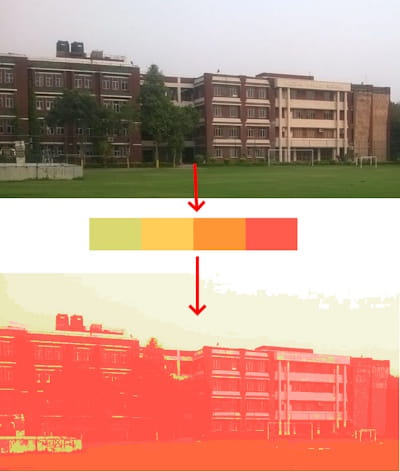
2 Free Color Palette Changer Software for Images
PaletteChanger
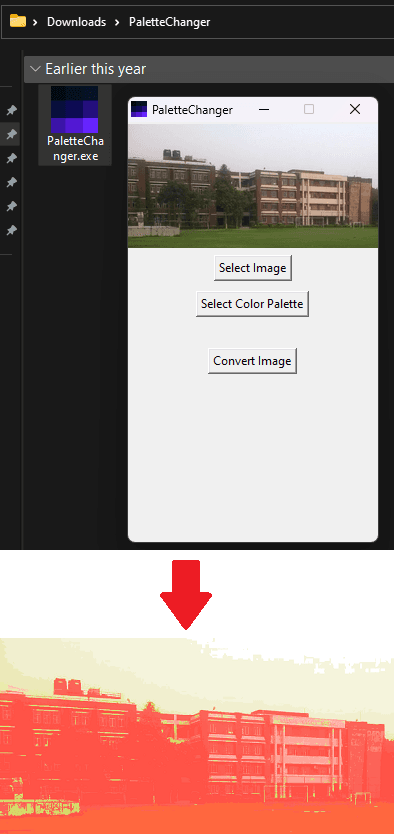
PaletteChanger is a free dedicated software that you can use to change color palette of any image or photo. It basically takes a JPG/PNG image from along with a color palette file (also an image) and then saves the final file based on the input color palette file. It can run offline and can process any small or large image.
Use the above link to download it and then run it. It has a very simple interface where you just have to import the input image. Apart from the input image, you also need to specify a color palette file as an image.
Once you have specified the input parameters, simply hit the Convert Image button and then give it a few seconds. It will open the file save dialog and then save the image as the specified location. You can keep using this simple software in this way to
Paint.net
Paint.net is one of the best and most popular image editors that you can use. We have covered it so many times and I am including it here as well because it can help you change the color palette of an image with ease. But it uses an extra plugin for that, and I will walk you through the steps to install that plugin and use that to change color palette of an image.
The name of the plugin that helps manipulate color palette of an image is “G’MIC-Qt”.
Follow the steps below to download, install it and change the color palette of images.
- Download ZIP file of G’MIC-Qt plugin for Paint.net and then paste all the contents of the ZIP file to the Effects folder of Paint.net which you can find at: C:\Program Files\paint.net\Effects

- Now, start Paint.net and then a new Effects > Advanced > G’MIC-Qt menu will appear.

- Open/Import an image in Paint.net now.

- Activate the G’MIC-Qt plugin from the Effects > Advanced > G’MIC-Qt menu.
- In the Colors section, find Colormap.

- Choose Custom option from the dropdown and then set desired array of colors there. As you specify color, the image will change and you will see its preview. You are free to change the image’s color palette in the way you want.

- Once you are done, simply Apply and then image will be saved to the Paint.net editor and you can then save it in the format if your choice.

- Done.
This is all it takes to change the color palette of an image on Windows using Paint.net. Apart from changing the color palette of an image, G’MIC-Qt is filled with various other advanced image manipulation tools. So, if you are into image processing then you can explore those tools and then see if they are useful to you.
Closing words:
If you are looking for some free tools to change color palette of images and photos and here, I have mentioned two such tools that you can use. Just give them an image along with a custom color palette and they will apply it on the entire pixels of the input image. Here I have mentioned a dedicated tool to do it as well as a Paint.net plugin. Depending on which one you find easier to work with, use that method.