ContextMenuForWindows11 is a free software to create custom context menu in Windows 11. Here this software basically creates a new context menu item for files and you can add as many options in it. You can add options to open a file with some application, send it to the Windows Subsystem for Android, and do more.
Since Windows don’t allow you to customize the context menu natively, you can take help of a third-party software I have mentioned here. The installation process is a bit messy, but you will only have to do it the first time. It comes with a simple GUI where you can create and save custom context menus for Windows 11.
ContextMenuForWindows11 is an open-source software as well, and you can launch it anytime to quickly create context menus in Windows 11.
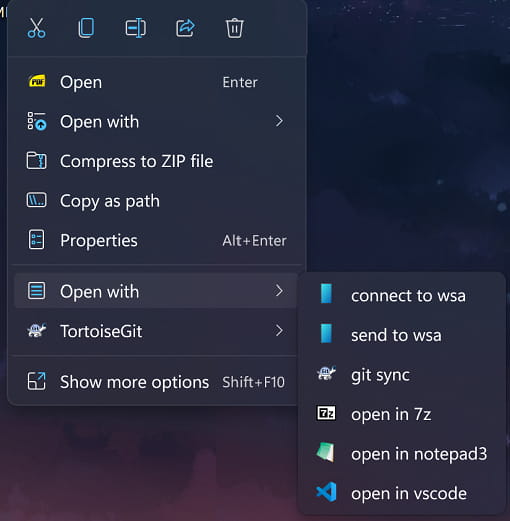
Free Software to Create Custom Context Menu in Windows 11
Download ContextMenuForWindows11 from here and then simply unzip the package. To install this, you need to open PowerShell with administrator rights in the folder you have unzipped the contents.
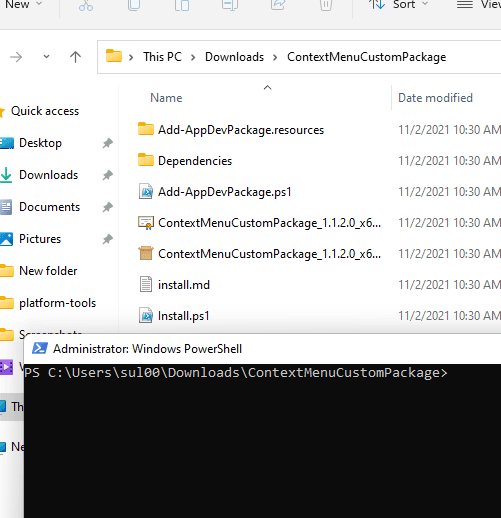
Now, you just run the following command in the PowerShell to set the execution policy.
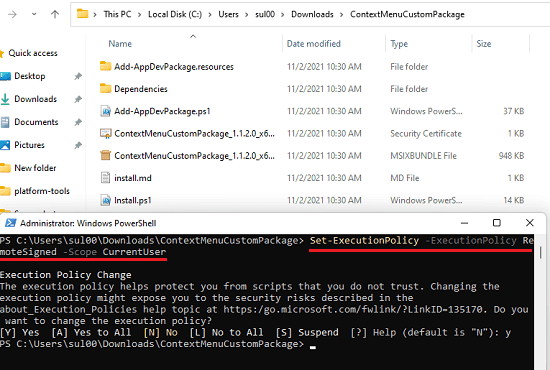
After the execution policy is set, run the installer like this.
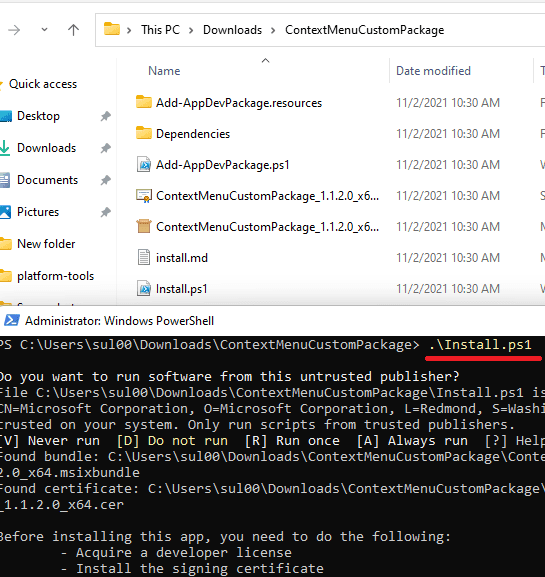
A Settings window will open, asking you to enable the developer mode. So, just flick the switch to enable the developer mode.

Now, the installation process will begin and after it completes, you can find the “Custom Context Menu” tool in Start.
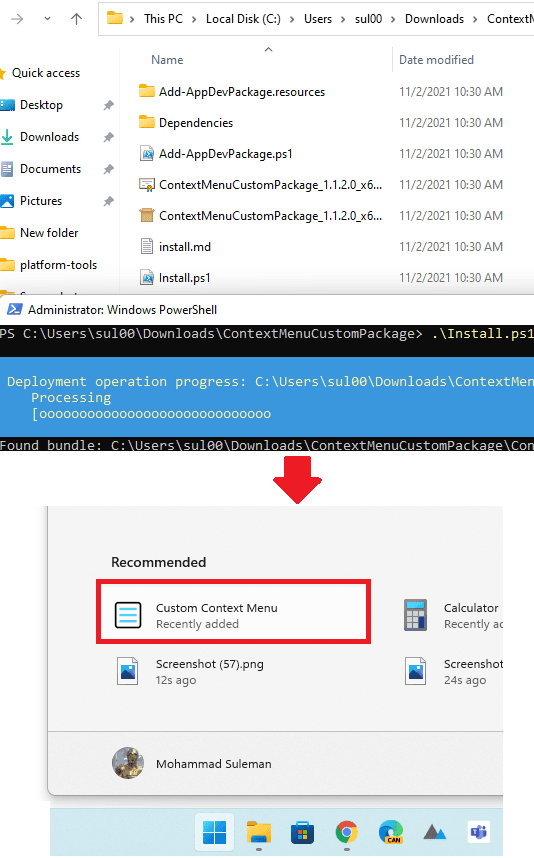
Run the software now and then create the first custom context menu. Basically, here you can specify an application to open a selected file. Or, you can opt to do a certain operation by writing a PowerShell script. But that requires you to have some technical knowledge.
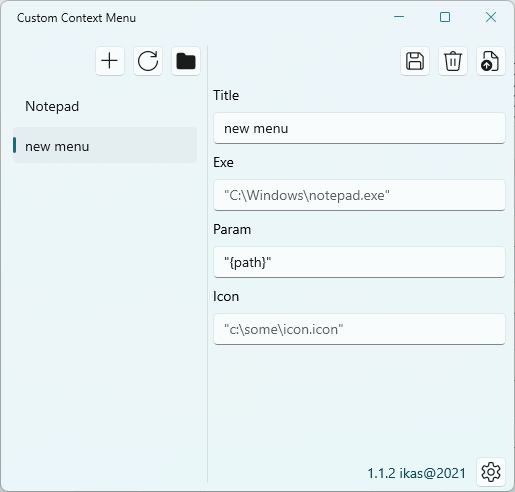
Create a simple context menu by specifying its name, application path, and arguments. After that, save the changes. This way, you can add more context menu items and then save them. There are some examples on the GitHub repository that you may take a look at to see how to create different type of custom content menus.
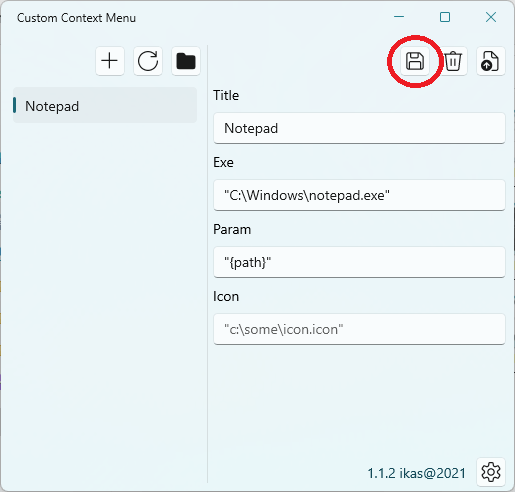
Finally, you have to log out and log in back to see the new context menu you have created. Just right click on any file and then a new context menu will appear. You can see this in the below screenshot.
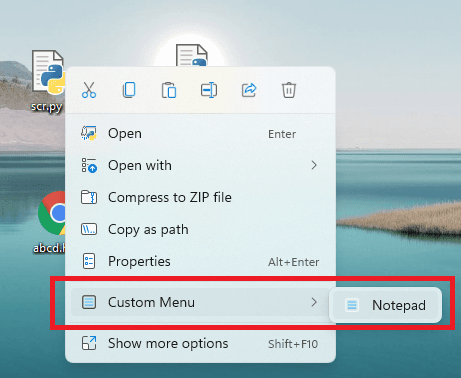
In this way, you can use this simple open-source software to add a custom context menu in Windows 11. After installing the software, you can create as many context menus as you want and add submenus as well. The process is simple and you can use this software on any Windows 11 build.
Final words:
If you are a customization enthusiast then you will like this tool here for Windows 11. With its help you can quickly create custom menus and apply them to Windows 11. I liked the functionality of this tool and in the later updates I hope they add an option to add custom content menu in right click menu of desktop.