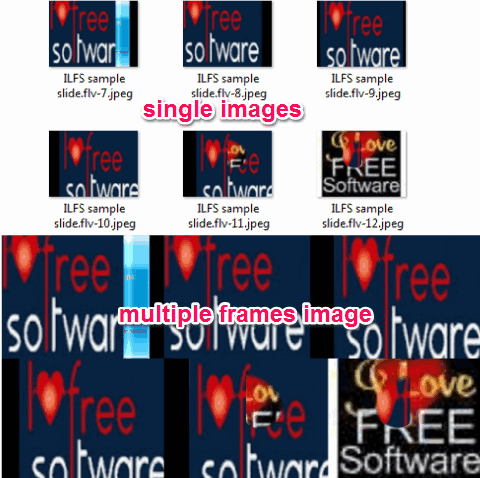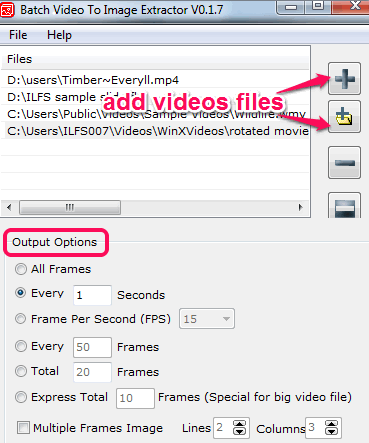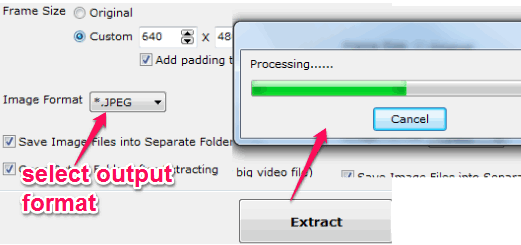Batch Video To Image Extractor is a free software that lets you batch extract images from videos. Some of its valuable features makes it more advanced than similar tools. It helps to extract all the frames or just specified number of frames (say 20 or 50 frames) from each video. You can also set custom size for extracting videos frames. Apart from this, you can also generate multiple frames image. This option lets you combine multiple frames in a single image.
By default, you can generate images in jpeg format. But other formats such as: png, tiff, pcx, jpg, ppm, sgi, tga, bmp, etc. are also available to choose from.
See the above screenshot that shows interface and options present in this freeware.
In below screenshot, you could see single images, and multiple frames image extracted by me using this freeware.
You might also be interested to try these 4 free software to capture snapshots of videos.
How To Batch Extract Images From Videos Using This Freeware?
To use this software, first download its zip archive with the help of link given at the end of this review. Install this software and run its interface.
Its interface supports drag n drop feature to add multiple videos on its interface. Mp3, flv, avi, wmv, etc. format videos can be added. Once you have added videos, set Output Options. Output Options lets you:
- Extract each and every frame from input videos. Extraction process may take some time.
- Extract images after each and every second of video.
- Extract particular number of frames.
- Extract a total of specified number of frames.

- Enable multiple frames image option. If this option is enabled, each image will contain multiple frames with default columns and lines. However, you can even set custom number of lines and columns.
Apart from these output options, you can also select frame size. You can extract images in original size or in customized size. And to change output image format, use drop down option.
All of these settings can be adjusted by you before extraction process. Use and set these options according to your requirement. After this, you can start the image extraction process using Extract button. A new window will open for selecting the destination process and process to extract images from videos will start.
Conclusion:
Batch Video To Image Extractor has multiple features. Whether you need beautiful images with multiple frames or wants to extract single images from input videos, this software is worthy.