This tutorial explains how to backup Winamp data on your Windows PC. You only need to follow a few steps mentioned in this tutorial and you will be able to backup Winamp data easily. This will backup everything related to Winamp, including settings, skins, plugin settings, visualization presets, tray control icon packs, file type icon libraries, etc..
Before you start with the tutorial, you need to install a third party free software called Winamp Backup Tool on your PC. You can grab this software from the link available at the end of this review. When you have installed it, you are ready to follow the steps mentioned below.
Note: You can’t use Winamp Backup Tool while using the Winamp. In case your Winamp is open, the backup tool will ask you to close it first.
Steps to Backup Winamp Data:
Step 1: Launch Winamp Backup Tool and choose Backup Files options from the given options.
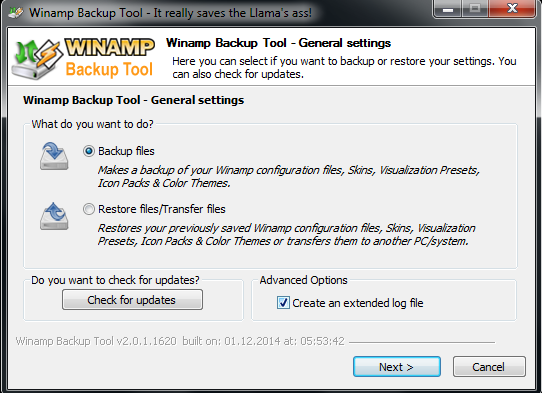
Step 2: Choose the location where you want to store the Winamp backup.
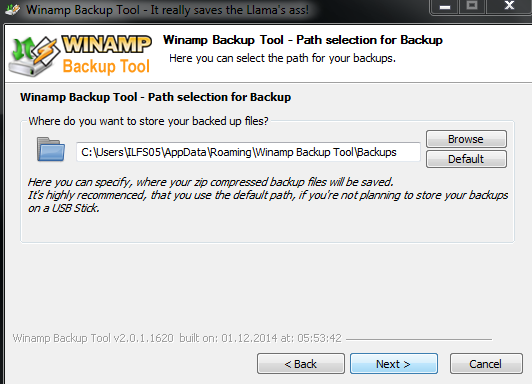
Step 3: Choose the mode of backup: Automatic, Custom, or Previous. The Automatic option backs up all the Winamp data automatically, Custom mode lets you choose which part of Winamp Data you want to backup while the Previous option uses the settings chosen by you during previous backup.
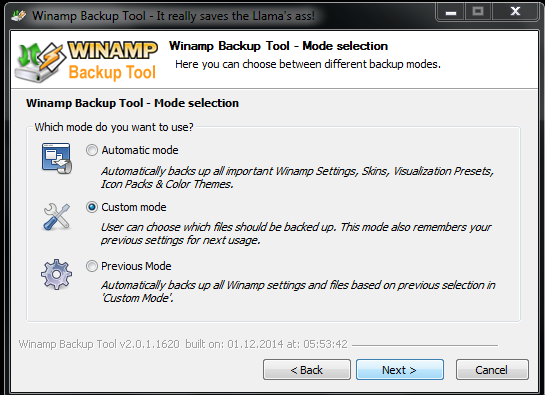
Step 4: If you choose Custom mode, then you will get the interface shown below for choosing the particular data which you want to backup.
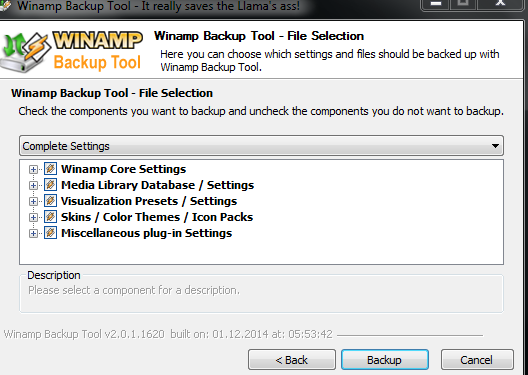
Step 5: Click on Backup to start the backup process. You will see the progress bar as shown in screenshot below.
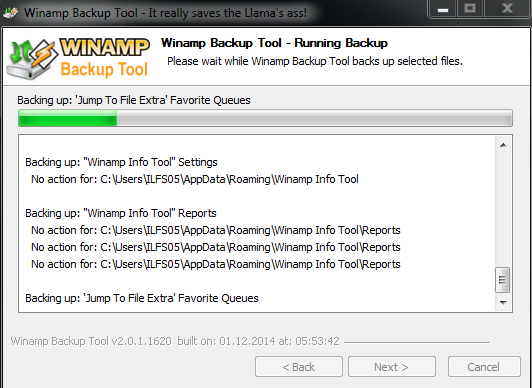
Step 6: On successful backup, you will get the below shown confirmation dialog box.
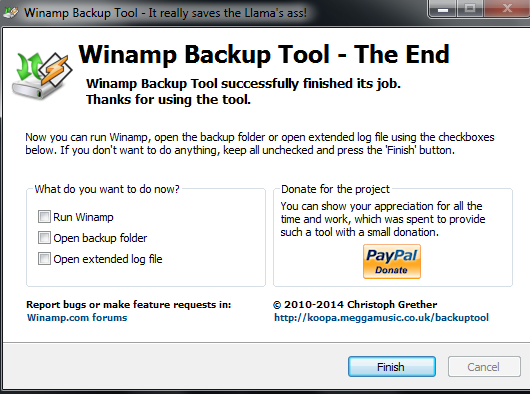
This way, you can backup Winamp data in just 6 steps and no complications at all.
Restoring this data is also very simple. Simply, launch the Winamp Backup Tool and choose Restore Files option, instead of Backup Files. It will show you the the interface shown below for choosing the location where backup is stored and the location where you want to restore the backup.
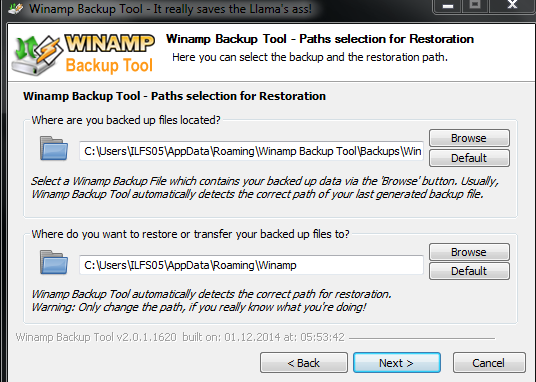
It will start the restoring process instantly and you will get the confirmation message as shown below.
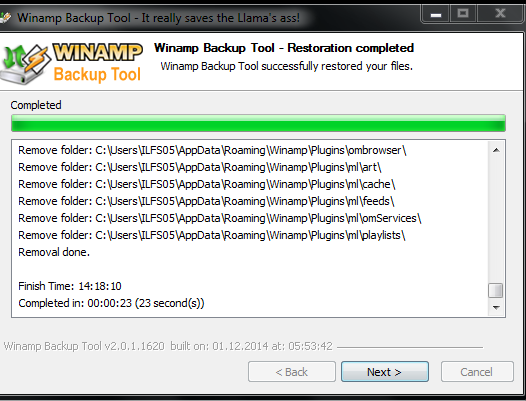
Here, I end this tutorial for how to backup Winamp data on your Windows PC. If you face any problem, then do get in touch with me using comments below.
You may also like: Lyrics Plugin to See Lyrics in Winamp and Windows Media Player.