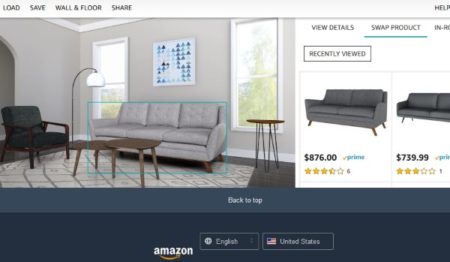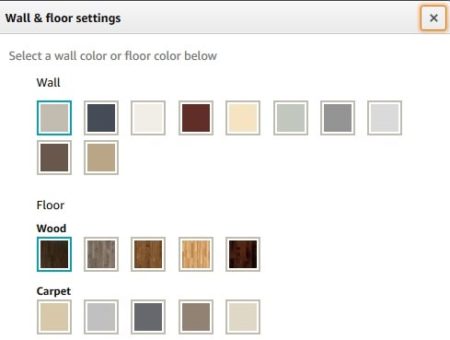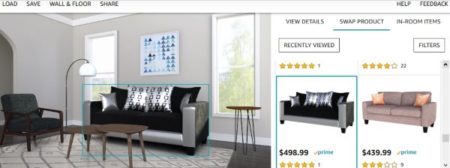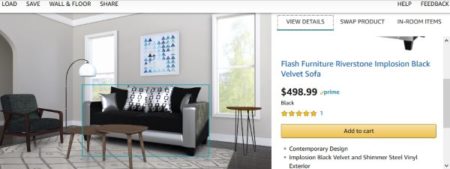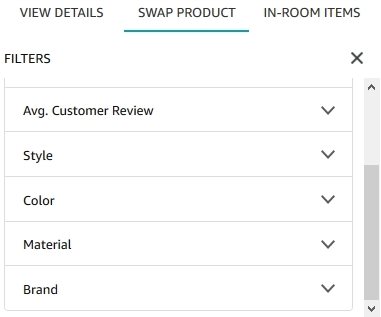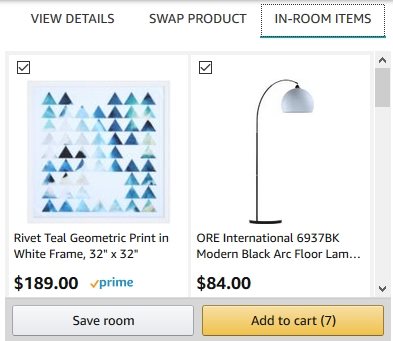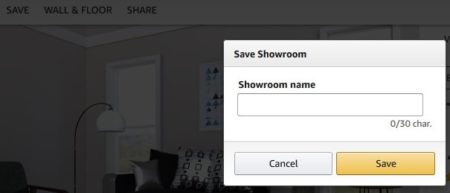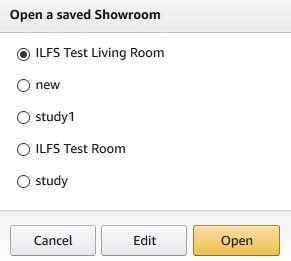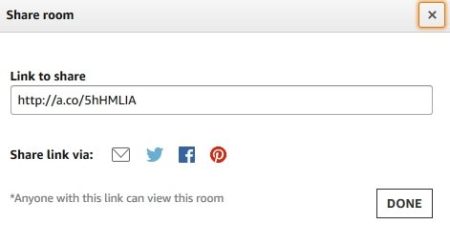Amazon Showroom is a free tool to design living room online with amazon products. This is a visual design tool by Amazon where you will get a virtual living room. You can decorate this virtual room by your choice of home furnishings. These home furnishings can be chosen from the Amazon website to see how they look in a living room setup. If you like the products you selected then, you can go ahead and buy those products from Amazon.
When you start with this website, you will see the virtual living room as shown in the screenshot below. Some items are already there in the living room, which can be swapped with different products easily.
At the left side top corner of the virtual living room, you will see some options like load, save, wall & floor, and share. Let’s start with clicking on wall & floor option first. A pop up window will show up with options for you to change the wall color and flooring of the virtual living room. You can do so to make it match your own living room. In the flooring option you will have carpet and wood textures to choose from. Once you are done close this window.
Now we need to change the virtual room furniture. Click on the sofa, and all the available option will appear on the right side of the window.
You can scroll through them. When you like a product, click on it. The sofa will be replaced by the one you choose immediately. This can be seen in the screenshot above. Now you can visualize how it will look in your living room. Above the product images, you will find a view details tab. If you click this tab you will find product details like price, ratings, reviews, description, features, images, etc.
Similarly, you can change other products in the room like the table, side table, lamp, chair, wall painting, and carpet. Just click on the product you want to change and the available options will appear on the right side window. You can choose a product and it will immediately be applied to the virtual living room. This will give you an idea about how the product will look in your living room.
Now you have a filters option on the right side of the product images. Which will help you further narrow down your search to relevant products only. In the screenshot above you can see the criteria for filtering your search products. You can filter products based on customer review, color, material, brand, style, etc. Applying filters will narrow down your search results and you will only get products that would fit your needs.
Once you are done selecting all the products, click on in room items tab, as shown in the screenshot above. Here you will be shown all the products that you have selected for your living room. At the bottom of the page you will get two buttons. One to save this room and the other one is to add the in room items to cart. In case you want to buy the products you have selected, you can just click on add to cart button and all your selected products will be added to your cart, ready to be ordered. You can also deselect the products which you do not want to buy and add only the products you want to buy to the cart.
The save room option is the same as the save button you see on the top left side of the window. Click on the save room option and a window like the one shown in the screenshot above will show up. You will be asked to give a name to your room. Then click the save button to save this room.
Now if you want to open this room at a later time then, you can click the Load option on the top left side. This will show you the name of all the saved rooms in your profile. The window with all the room names will appear like the screenshot above. You will see all the rooms in here that you have saved so far. Click the check box on the one which you want to open. After that click on the open button. The same room will be loaded in your browser.
The share option will let you share your room with friends and family. You will get a link to share the created room. This can be seen in the screenshot above. Anybody having this link will be able to see this room created by you.
You may also check the video demonstration of Amazon Showroom created by us:
Conclusion:
Amazon Showroom is a nice tool to experience virtual shopping with Amazon. You can create your own room using the virtual design tool and see which products will look nice in your home. You can save multiple versions of a room. They can all be saved and shared later on. Another advantage is that you can buy a product which you like, right from Amazon website.
Check out Amazon Showroom here.