gFlash+ Flashcards & Tests is a free iPad flash card maker app which also supports Google Docs. It means that you can create flash cards using this app manually as well as by importing from Google Docs. The app lets you add images and audio clips to your flash cards. The app lets you group a single type of cards in sets, known as Card Sets, for easy learning and organization.
The app has Study Mode for reading cards, and Quiz Mode to test your learning skills. The app provides you with results in percentage as well as via Stars, depending upon your preference. Apart from Google Docs, this iPad flash card maker app also supports card making from Premium Library and gWhiz Catalog. If you want to upgrade to paid version, then you also get support for making notes from StudyStack and Quizlet.
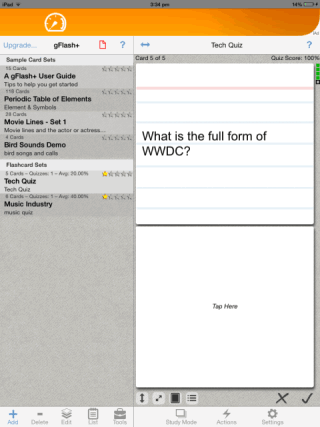
Using This iPad Flash Card Maker App:
You don’t have to register with this iPad flashcard app for using it. On launching the app, you will see the home screen of the app, known as your dashboard. You can see that the dashboard has two pane interface. The left pane displays list of all card sets you have.
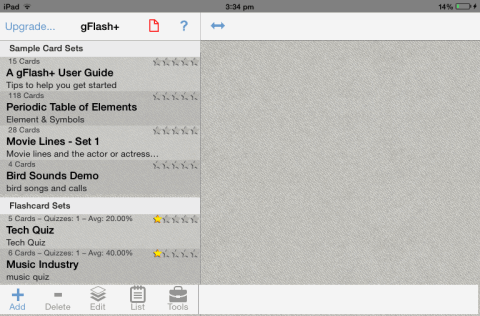
Tap on the card set which you want to study/practice. The selected card set will be visible to you on the right pane of your dashboard. The question side of the flash card is visible to you at top while the answer part is at bottom in inverted form. You have to tap on the card to reveal the answer. If your answer is correct, tap on tick mark, otherwise tap on cross. In this way, you can check all the cards of selected card set.
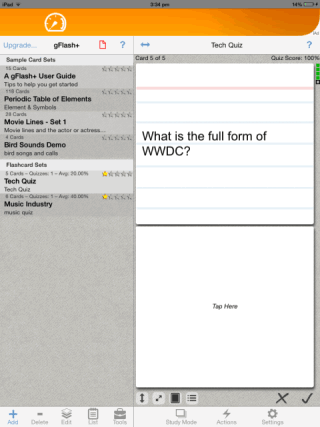
At the bottom of the right pane, there is an option called Study Mode. It means that you are in study mode currently and whatever answers you give, they will not be recorded for result purpose. Its only for studying and practicing questions/answers. If you want to test yourself, then tap on Study Mode to select Self-test/Quiz, which means all your responses will be recorded and you will be shown the results.
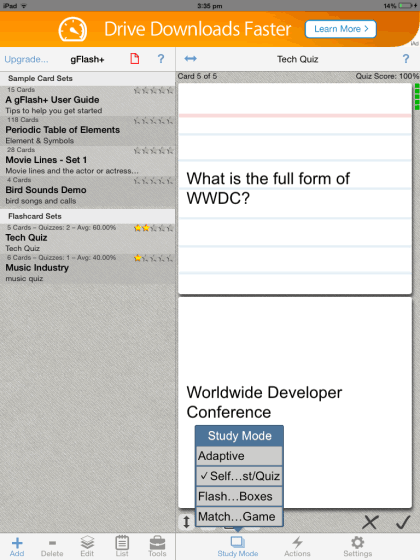
Adding, Editing Flash Cards Using This iPad Flash Card Maker App:
If you want to add your own custom flash cards, then tap on Add option in the left pane of app’s home screen and select gFlash+ Editor option.
There is also an option for Premium Library, and it includes paid books for making cards, Google Docs for importing from Google account, and gWhiz Catalog for importing from app developer’s website.
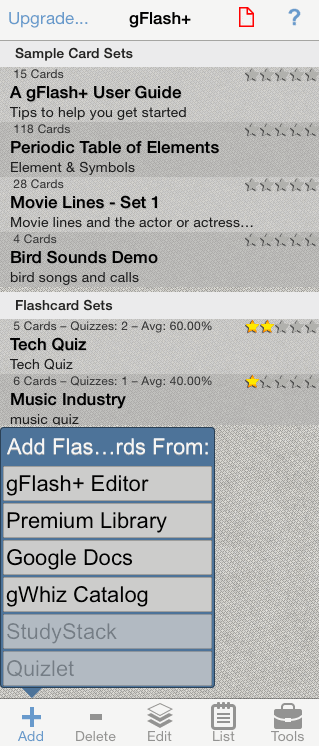
Give your card set any name of your choice. If you want to adjust some settings, then tap on Settings option at bottom. From here, you can adjust font size, choose from different font styles, and also set a welcome message.
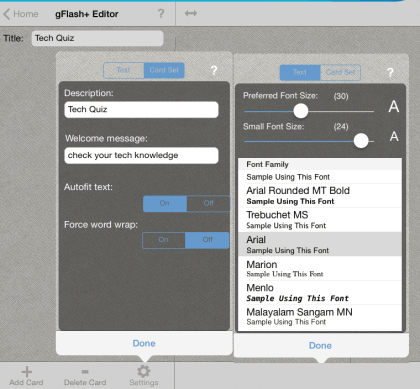
After that, tap on Add Card option to add cards.
For each new card added, you will get two blank cards: one for adding a question and the other for the answer. All the cards are saved automatically as you type questions/answers. When you have added all cards, tap on Home option to go to the home screen.
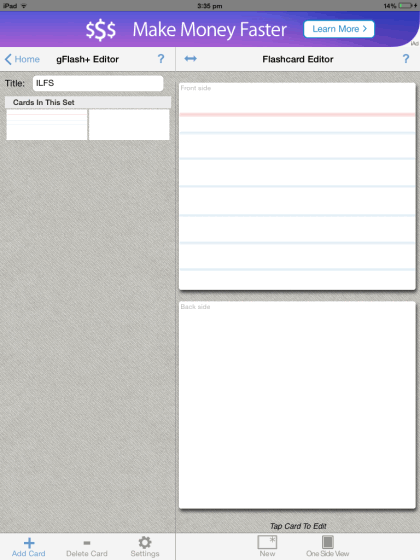
For editing existing cards, you only have to swipe from right to left on the name of cards which you want to edit and that’s it.
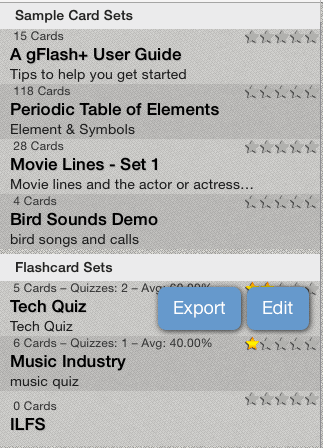
Adding Flash Cards By Importing From Google Docs:
As I have said, this iPad flash card maker app also lets you add flash cards by importing a spreadsheet from Google Docs. The only requirement is that the spreadsheet should be of two columns only, with one column having questions and other having answers.
Tap on Add option at bottom left of app’s home screen and select Google Docs from options. This will take you to an interface where you have to enter your Google account credentials. On entering them, tap on Download.
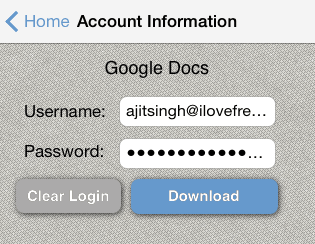
After tapping, app will show you available spreadsheets in your Google account. Choose the one you want to download.
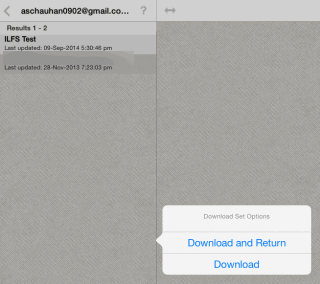
This will give you two options: Download and Return, and Download. The only difference in both the options is that Download and Return option takes you to app’s home screen after downloading the spreadsheet. After download, you can use your spreadsheet as a normal flash card.
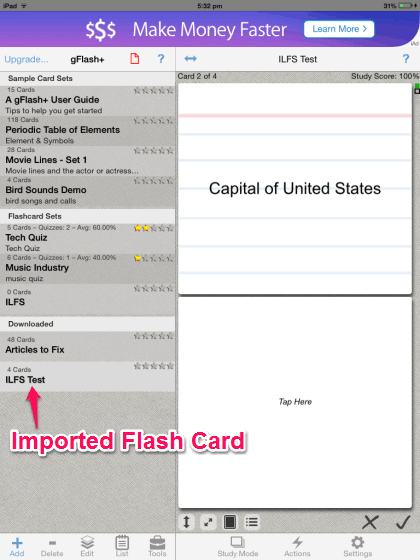
You may also like: 5 Free Flash Card Maker to Create Own Flash Cards.
Final Verdict:
gFlash+ Flashcards & Tests is a good iPad flash card maker app for iPad. I really like the app and its quite useful as it delivers exactly the same features about which it boasts. This app is definitely worth a try.