This tutorial will show you how to mail merge SMS on Android. Mail merging SMS can help you send personalized messages to multiple contacts at once. The built-in Messaging app of Android does allow you to send a single SMS to multiple contacts. However, you won’t be able to personalize it such that the name of each recipient is mentioned in the message and sent to respective contacts. So, this is where mail merge comes into action. You can mail merge an SMS and send a custom message in which the name of the recipients will be added automatically.
To mail merge SMS on Android, you can actually use some free apps and easily send personalized SMS to multiple recipients at once. These apps let you create a custom SMS template with the message body, tags, etc. Once done, you can choose multiple contacts from your phonebook (some even have the option to import contacts from CSV) and send the SMS. This is similar to mail merging Gmail emails, Facebook messages, etc.
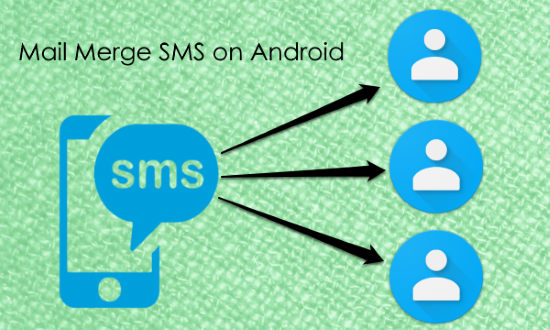
Note: The SMSs will be sent from your phone number and hence the data charges may apply.
SMS-Master:
SMS-Master is one of the best free Android apps to mail merge SMS. It can be used to create and send a personalized SMS to tons of contacts at once. It allows you to easily create custom messages and then use the mail merge feature to send it to multiple recipients individually. It lets you use common tags for recipient’s name which will be included in the message automatically once you send the SMS. You can send unlimited SMS to unlimited users unless your service provider has any limitation.
How to Mail Merge SMS using SMS-Master:
Step 1: To get started, simply open the app and then it will ask you to create a group. To do that, tap on the “New Group” icon visible at the top. Then you can simply enter a name for the group and edit the SMS body. To personalize the SMS, you can easily add tags like “#user# (to use the full name of the recipient)” and “#fname# (for only the first name)” with just a tap. The number of words is limited to 2000 per SMS.
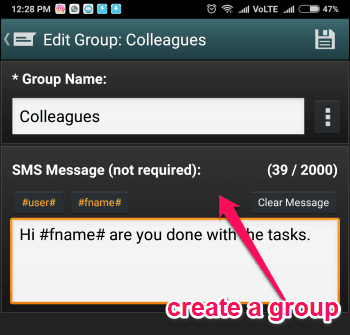
Step 2: Once done, simply tap on the “Save” icon to save the group. This way you can create as many groups as you want for different messages. Now, to send a personalized SMS, all you gotta do is open the associated group and tap on “Contacts” icon. After that, it will allow you to add contacts manually from the phonebook or you can import from a CSV file.
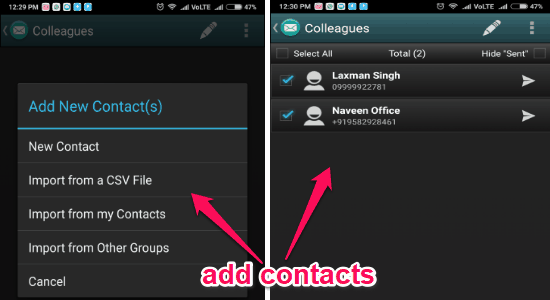
Step 3: When you’re done selecting contacts, you can go ahead and send the SMS. For that, all you need is to tap the “Send” button at the bottom and the SMS will be sent to all the recipients individually with their name (from the tag) mentioned in it.
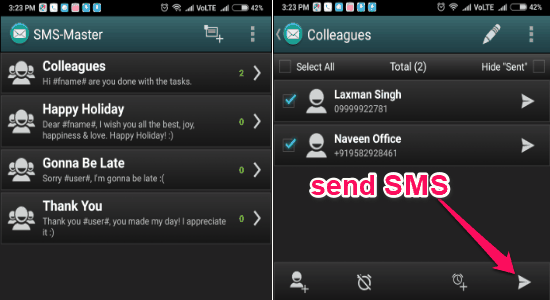
Mass Text:
Mass Text is another free Android app which you can use to easily mail merge SMS. Similar to “SMS-Master”, this app also allows you to send a personalized SMS to as many contacts as you want in one go. This app also lets you personalize the message by adding name tags such that each recipient will receive the SMS meant for them individually. There is no limit on the number of recipients or SMS which you can mail merge and send using this app.
How to Mail Merge SMS with Mass Text:
Step 1: First, open up the app and then slide your finger to the left to open the “Templates” screen. After that, tap on the “+” button to create a new template. For that, all you gotta do is add a title and then write the message in the “Body” text field. To personalize the SMS for individual recipients, you can add various tags like first name, last name, full name, date, etc. The word limit for the message is 160.
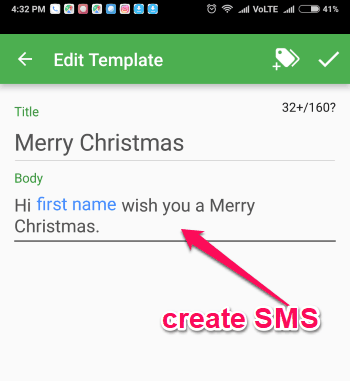
Step 2: Now, save the template and slide your finger to the right to open the main screen. After that, tap on the “+” button visible at the bottom and select the “Use Template” option. As soon as you do that, you can see the template you have created and select it for sending to multiple contacts.
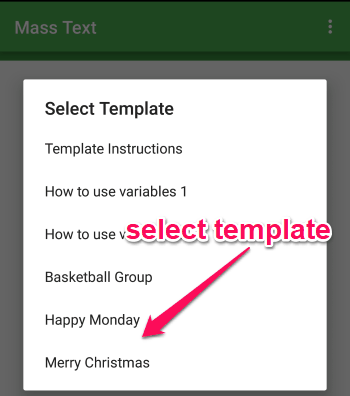
Step 3: Then it will allow you to choose the recipients by clicking on the “Contacts” icon at the top. You can choose any number of contacts from your phonebook for sending the personalized SMS. Once done, you can just click on the “Send” button to send the SMS to all contacts at once.
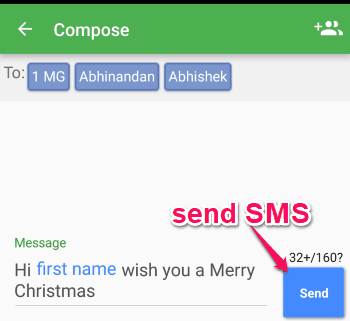
SA Group Text Lite:
SA Group Text Lite is another app that allows you to mail merge SMS on Android. This app is quite different from the apps explained above, as it requires you to create an Excel file to send personalized SMS to multiple recipients simultaneously. It uses the data from the Excel file in order to mail merge the SMS and send it. Apart from that, it also lets you edit the SMS parameters after importing the Excel file. This app has some additional options like schedule SMS, auto-send SMS, etc. Do note that the free version has a limit of 120 messages each time.
How to Use SA Group Text Lite to Mail Merge SMS:
Step 1: To use this app for mail merge SMS, the first thing you would need to do is create an Excel file with the name of the recipients, their phone numbers, and the message. Just create 3 columns and put these details, as shown in the below image. Now, save or import the Excel file to your phone.
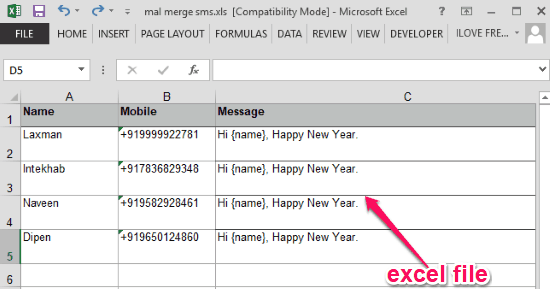
Step 2: Now, open up the app and tap on the “Choose file for format” option. Then you can select the Excel file that you have created. As soon as you do that, it will automatically fetch the data from the file including the recipient’s names, phone number, and the message.
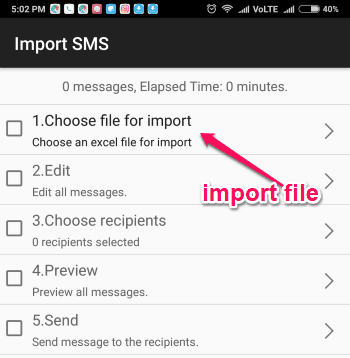
Step 3: If you want then you can also edit these data (like change the message, add tags, add new recipients, and more) by tapping on the “Edit” option on the main screen. The number of words in a single SMS is limited to 160 words. And for long SMS, this app can automatically split them into multiple messages.
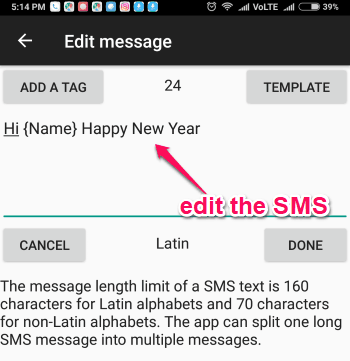
Step 4: Once you’re all set with the SMS, you can simply preview the message and then tap the “Send” option to send it to all the selected recipients at once. If you have added the name tag to the message, then all the contacts will receive a personalized message with their name on it.
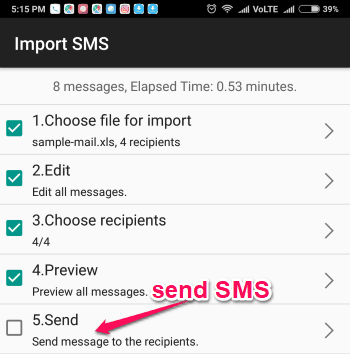
Closing Words:
So, this is how you can now mail merge SMS on Android. These free apps make it very simple and convenient for you to create personalized SMS and send them to multiple recipients at once. They are free to use for as many SMS as you want to create and send. Try them out and let me know which app you liked in the comments.