Here is a list of 5 free best assistive touch apps for Android. As the name suggests, these apps are similar to the AssistiveTouch feature in iPhone and other iOS devices. With the help of these apps, you can perform various actions on your Android device without using the physical keys. The actions can be anything like locking the phone, capturing screenshot, go to home screen, adjust volume, quick toggles, and many more. These apps are really helpful and must have for you if your phone’s physical keys have stopped working.
So, let’s see what each of the apps has to offer.
1. Floating Toucher:
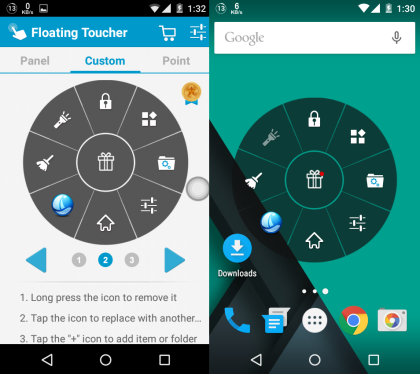
Floating Toucher is the best assistive touch app for Android on the Play Store. This app offers you a lot of features as well as the customization option. It has the asisstive touch with 3 panels, with each of them having room for adding up to 8 actions/shortcuts. You can easily choose which action/shortcut you want to add and where. You can choose from 8 pointer icons, which include Superman and Captain America. You also import any image from your storage and use it as the pointer icon. The other options are for adjusting the size, alpha, panel background, etc..
2. Assistive Touch for Android:
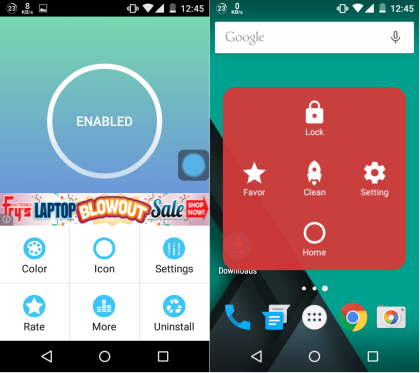
Assistive Touch for Android is the next app in the list which you should try. As per the default settings, this app lets you lock phone, access favorite apps, clean the phone, go home screen, and quick settings like Wi-Fi, Bluetooth, Screen orientation, etc.. You can easily customize the settings and actions which you want to perform via the assistive touch. The app lets you choose the background color and assistive touch icon. As for the settings, you can choose animation speed, alpha, and size.
3. EasyTouch Classic:
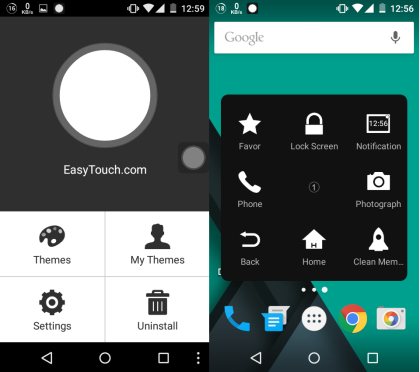
The EasyTouch Classic app provides you with more shortcuts on the panel as compared to the earlier app. The options which you can access using the app are lock screen, notification, phone, photograph, back, home, recent task, etc.. The Photograph option provides you with further options, like selfie, video, gallery, and camera. As for the customization, you can choose from various themes and select which shortcuts you want to get access to.
The only drawback of the app is that there is no option to disable or exit the app. You need to go to App Info and Force Stop the app.
4. Assistive Touch:
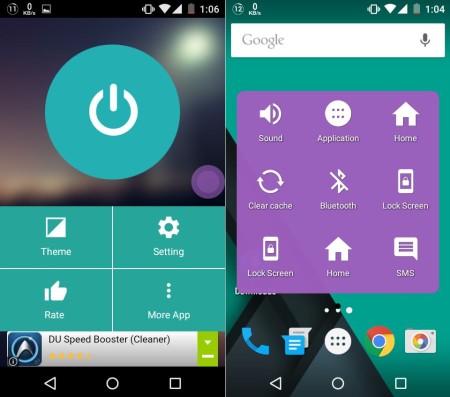
Another app in the list is Assistive Touch. This app has 2 panels and in each panel, you can add shortcuts for up to 9 actions or features. The app comes with 4 actions by default. You can easily choose the color of the assistive touch icon. Talking about the settings, you can choose whether you want the app to start with the phone, touch size, and opacity level.
5. Assistive Touch for Android:
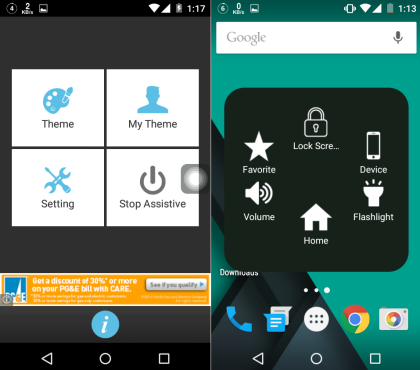
Assistive Touch for Android app offers 6 shortcuts to you by default. These are: Lock screen, Favorite, Device, Flashlight, Volume, Home. The Device option further options like Airplane mode, Display, Auto-rotate, WiFi, GPS, Bluetooth, etc.. Like other apps, it also lets you choose from themes, display size and alpha, and define gestures. You can define gestures for one touch and touch and hold.
These are the 5 best free assistive touch apps for Android. Check them out if you are looking for a good alternative for your device’s physical keys.